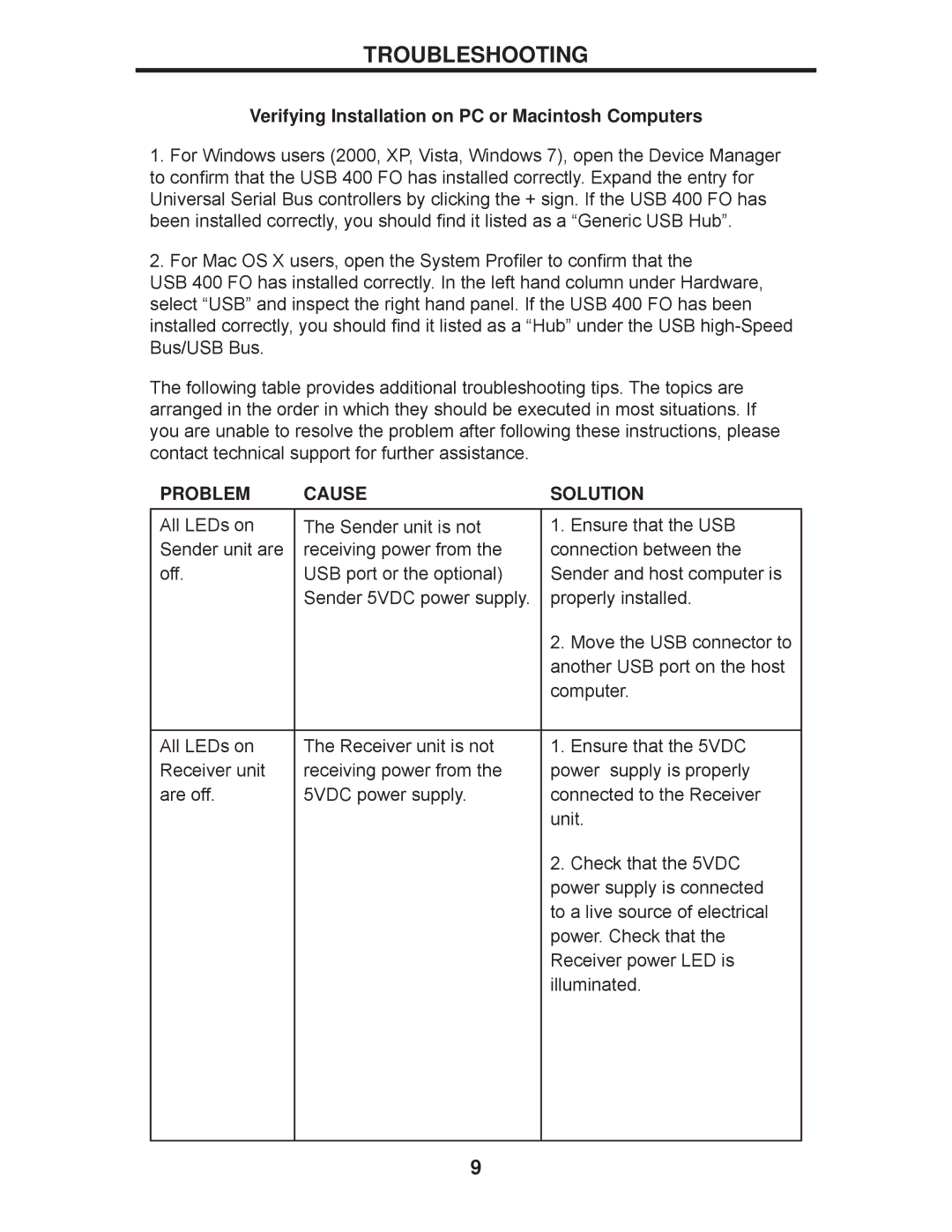TROUBLESHOOTING
Verifying Installation on PC or Macintosh Computers
1.For Windows users (2000, XP, Vista, Windows 7), open the Device Manager to confirm that the USB 400 FO has installed correctly. Expand the entry for Universal Serial Bus controllers by clicking the + sign. If the USB 400 FO has been installed correctly, you should find it listed as a “Generic USB Hub”.
2.For Mac OS X users, open the System Profiler to confirm that the
USB 400 FO has installed correctly. In the left hand column under Hardware, select “USB” and inspect the right hand panel. If the USB 400 FO has been installed correctly, you should find it listed as a “Hub” under the USB
The following table provides additional troubleshooting tips. The topics are arranged in the order in which they should be executed in most situations. If you are unable to resolve the problem after following these instructions, please contact technical support for further assistance.
PROBLEM | CAUSE | SOLUTION |
All LEDs on | The Sender unit is not | 1. Ensure that the USB |
Sender unit are | receiving power from the | connection between the |
off. | USB port or the optional) | Sender and host computer is |
| Sender 5VDC power supply. | properly installed. |
|
| 2. Move the USB connector to |
|
| another USB port on the host |
|
| computer. |
|
|
|
All LEDs on | The Receiver unit is not | 1. Ensure that the 5VDC |
Receiver unit | receiving power from the | power supply is properly |
are off. | 5VDC power supply. | connected to the Receiver |
|
| unit. |
|
| 2. Check that the 5VDC |
|
| power supply is connected |
|
| to a live source of electrical |
|
| power. Check that the |
|
| Receiver power LED is |
|
| illuminated. |
|
|
|
9