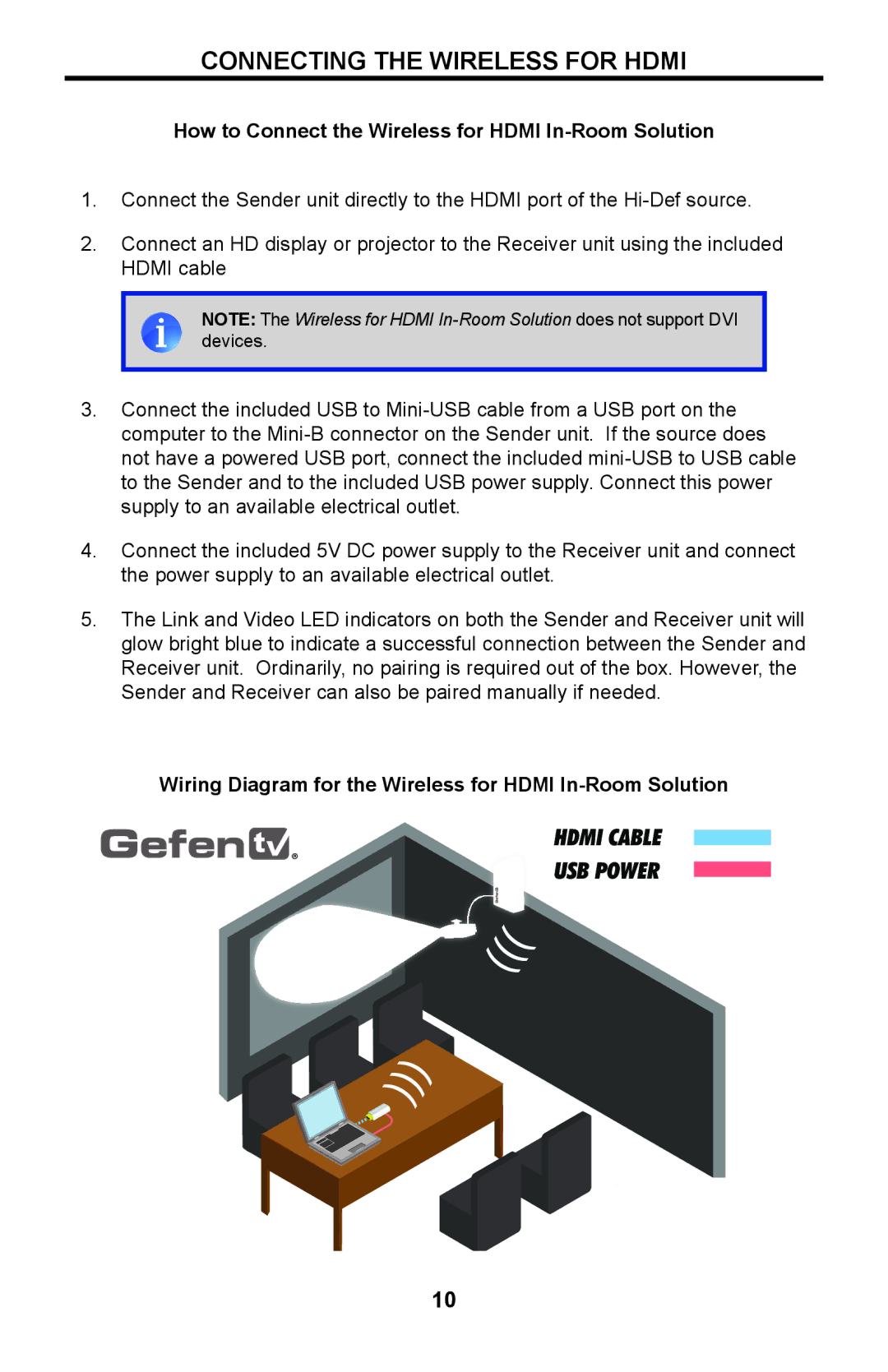CONNECTING THE WIRELESS FOR HDMI
How to Connect the Wireless for HDMI In-Room Solution
1.Connect the Sender unit directly to the HDMI port of the
2.Connect an HD display or projector to the Receiver unit using the included HDMI cable
NOTE: The Wireless for HDMI
devices.
3.Connect the included USB to
4.Connect the included 5V DC power supply to the Receiver unit and connect the power supply to an available electrical outlet.
5.The Link and Video LED indicators on both the Sender and Receiver unit will glow bright blue to indicate a successful connection between the Sender and Receiver unit. Ordinarily, no pairing is required out of the box. However, the Sender and Receiver can also be paired manually if needed.
Wiring Diagram for the Wireless for HDMI In-Room Solution
HDMI CABLE
® | USB POWER |
|
10