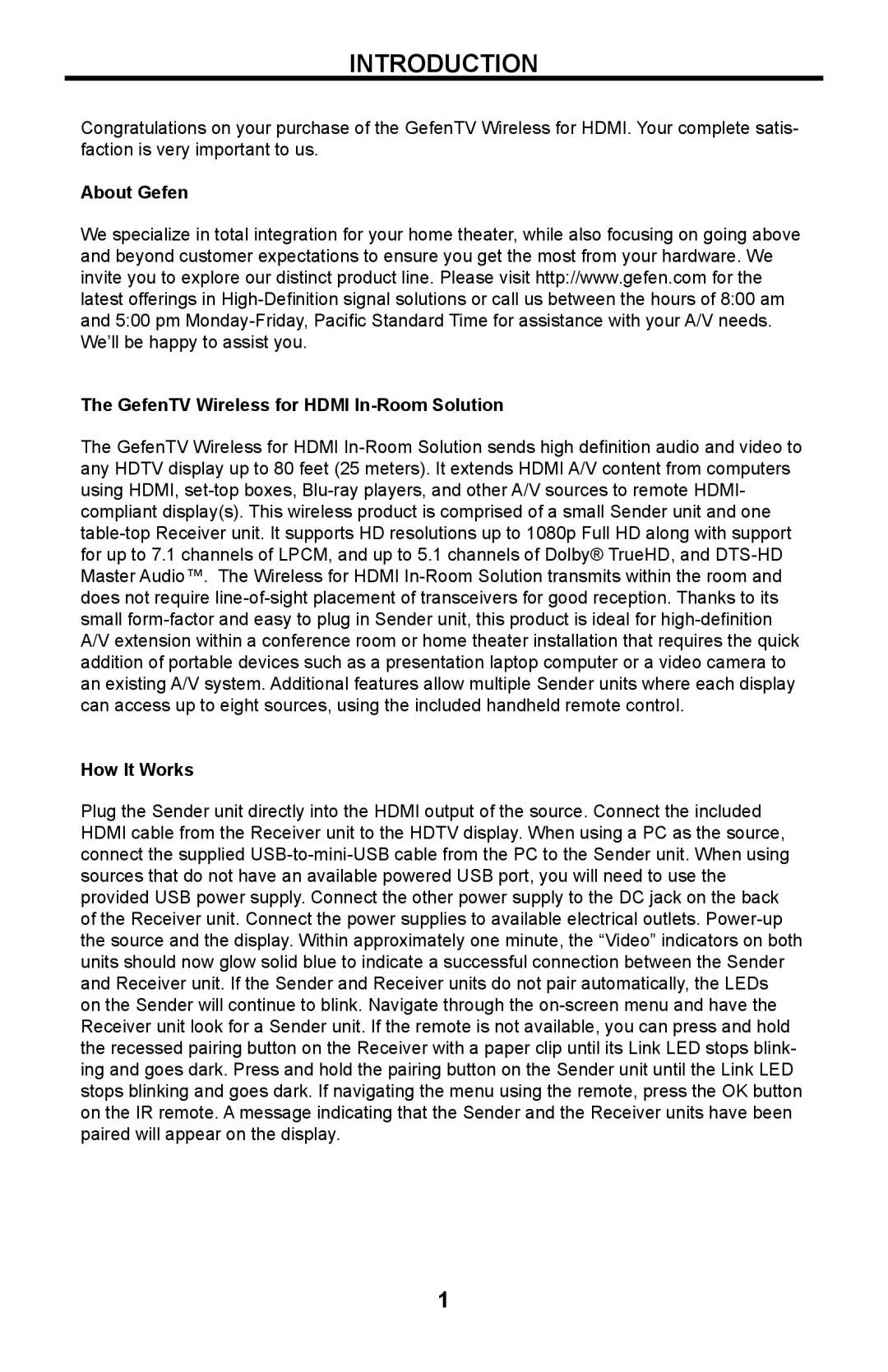INTRODUCTION
Congratulations on your purchase of the GefenTV Wireless for HDMI. Your complete satis- faction is very important to us.
About Gefen
We specialize in total integration for your home theater, while also focusing on going above and beyond customer expectations to ensure you get the most from your hardware. We invite you to explore our distinct product line. Please visit http://www.gefen.com for the latest offerings in High-Definition signal solutions or call us between the hours of 8:00 am and 5:00 pm Monday-Friday, Pacific Standard Time for assistance with your A/V needs. We’ll be happy to assist you.
The GefenTV Wireless for HDMI In-Room Solution
The GefenTV Wireless for HDMI In-Room Solution sends high definition audio and video to any HDTV display up to 80 feet (25 meters). It extends HDMI A/V content from computers using HDMI, set-top boxes, Blu-ray players, and other A/V sources to remote HDMI- compliant display(s). This wireless product is comprised of a small Sender unit and one table-top Receiver unit. It supports HD resolutions up to 1080p Full HD along with support for up to 7.1 channels of LPCM, and up to 5.1 channels of Dolby® TrueHD, and DTS-HD Master Audio™. The Wireless for HDMI In-Room Solution transmits within the room and does not require line-of-sight placement of transceivers for good reception. Thanks to its small form-factor and easy to plug in Sender unit, this product is ideal for high-definition A/V extension within a conference room or home theater installation that requires the quick addition of portable devices such as a presentation laptop computer or a video camera to an existing A/V system. Additional features allow multiple Sender units where each display can access up to eight sources, using the included handheld remote control.
How It Works
Plug the Sender unit directly into the HDMI output of the source. Connect the included HDMI cable from the Receiver unit to the HDTV display. When using a PC as the source, connect the supplied USB-to-mini-USB cable from the PC to the Sender unit. When using sources that do not have an available powered USB port, you will need to use the provided USB power supply. Connect the other power supply to the DC jack on the back of the Receiver unit. Connect the power supplies to available electrical outlets. Power-up the source and the display. Within approximately one minute, the “Video” indicators on both units should now glow solid blue to indicate a successful connection between the Sender and Receiver unit. If the Sender and Receiver units do not pair automatically, the LEDs on the Sender will continue to blink. Navigate through the on-screen menu and have the Receiver unit look for a Sender unit. If the remote is not available, you can press and hold the recessed pairing button on the Receiver with a paper clip until its Link LED stops blink- ing and goes dark. Press and hold the pairing button on the Sender unit until the Link LED stops blinking and goes dark. If navigating the menu using the remote, press the OK button on the IR remote. A message indicating that the Sender and the Receiver units have been paired will appear on the display.