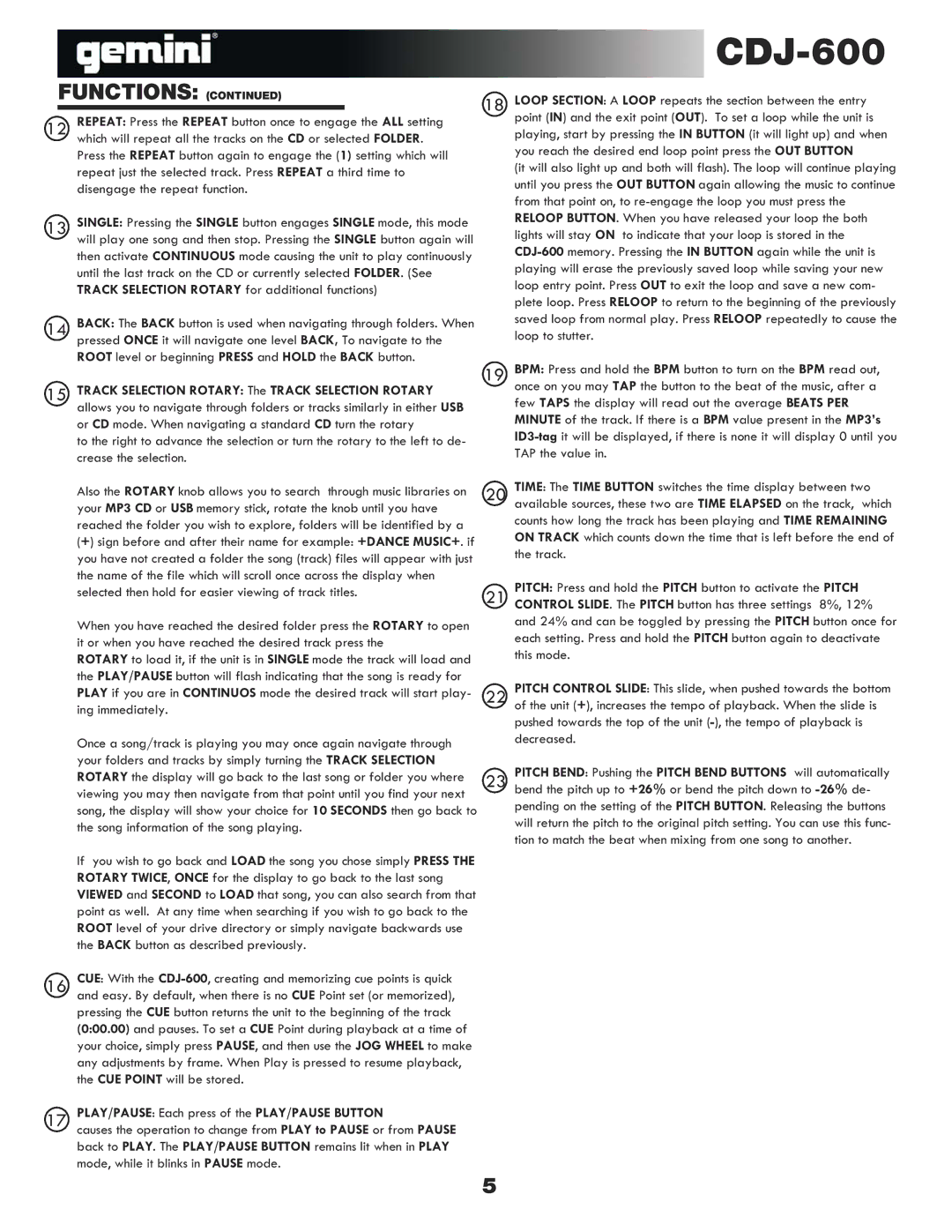FUNCTIONS: (CONTINUED)
18
12REPEAT: Press the REPEAT button once to engage the ALL setting which will repeat all the tracks on the CD or selected FOLDER.
Press the REPEAT button again to engage the (1) setting which will repeat just the selected track. Press REPEAT a third time to disengage the repeat function.
13SINGLE: Pressing the SINGLE button engages SINGLE mode, this mode will play one song and then stop. Pressing the SINGLE button again will
then activate CONTINUOUS mode causing the unit to play continuously until the last track on the CD or currently selected FOLDER. (See TRACK SELECTION ROTARY for additional functions)
14BACK: The BACK button is used when navigating through folders. When pressed ONCE it will navigate one level BACK, To navigate to the
ROOT level or beginning PRESS and HOLD the BACK button.
19
15TRACK SELECTION ROTARY: The TRACK SELECTION ROTARY allows you to navigate through folders or tracks similarly in either USB
or CD mode. When navigating a standard CD turn the rotary
to the right to advance the selection or turn the rotary to the left to de- crease the selection.
Also the ROTARY knob allows you to search through music libraries on | 20 |
your MP3 CD or USB memory stick, rotate the knob until you have | |
reached the folder you wish to explore, folders will be identified by a | |
(+) sign before and after their name for example: +DANCE MUSIC+. if | |
you have not created a folder the song (track) files will appear with just | |
the name of the file which will scroll once across the display when | |
selected then hold for easier viewing of track titles. | 21 |
When you have reached the desired folder press the ROTARY to open | |
it or when you have reached the desired track press the | |
ROTARY to load it, if the unit is in SINGLE mode the track will load and | |
the PLAY/PAUSE button will flash indicating that the song is ready for | |
PLAY if you are in CONTINUOS mode the desired track will start play- | 22 |
ing immediately. | |
Once a song/track is playing you may once again navigate through | |
your folders and tracks by simply turning the TRACK SELECTION | |
ROTARY the display will go back to the last song or folder you where | 23 |
viewing you may then navigate from that point until you find your next song, the display will show your choice for 10 SECONDS then go back to the song information of the song playing.
If you wish to go back and LOAD the song you chose simply PRESS THE ROTARY TWICE, ONCE for the display to go back to the last song VIEWED and SECOND to LOAD that song, you can also search from that point as well. At any time when searching if you wish to go back to the ROOT level of your drive directory or simply navigate backwards use the BACK button as described previously.
16CUE: With the CDJ-600, creating and memorizing cue points is quick and easy. By default, when there is no CUE Point set (or memorized),
pressing the CUE button returns the unit to the beginning of the track (0:00.00) and pauses. To set a CUE Point during playback at a time of your choice, simply press PAUSE, and then use the JOG WHEEL to make any adjustments by frame. When Play is pressed to resume playback, the CUE POINT will be stored.
17PLAY/PAUSE: Each press of the PLAY/PAUSE BUTTON
causes the operation to change from PLAY to PAUSE or from PAUSE back to PLAY. The PLAY/PAUSE BUTTON remains lit when in PLAY mode, while it blinks in PAUSE mode.
5
LOOP SECTION: A LOOP repeats the section between the entry point (IN) and the exit point (OUT). To set a loop while the unit is playing, start by pressing the IN BUTTON (it will light up) and when you reach the desired end loop point press the OUT BUTTON
(it will also light up and both will flash). The loop will continue playing until you press the OUT BUTTON again allowing the music to continue from that point on, to re-engage the loop you must press the RELOOP BUTTON. When you have released your loop the both lights will stay ON to indicate that your loop is stored in the CDJ-600memory. Pressing the IN BUTTON again while the unit is playing will erase the previously saved loop while saving your new loop entry point. Press OUT to exit the loop and save a new com- plete loop. Press RELOOP to return to the beginning of the previously saved loop from normal play. Press RELOOP repeatedly to cause the loop to stutter.
BPM: Press and hold the BPM button to turn on the BPM read out, once on you may TAP the button to the beat of the music, after a few TAPS the display will read out the average BEATS PER MINUTE of the track. If there is a BPM value present in the MP3’s ID3-tagit will be displayed, if there is none it will display 0 until you TAP the value in.
TIME: The TIME BUTTON switches the time display between two available sources, these two are TIME ELAPSED on the track, which counts how long the track has been playing and TIME REMAINING ON TRACK which counts down the time that is left before the end of the track.
PITCH: Press and hold the PITCH button to activate the PITCH CONTROL SLIDE. The PITCH button has three settings 8%, 12% and 24% and can be toggled by pressing the PITCH button once for each setting. Press and hold the PITCH button again to deactivate this mode.
PITCH CONTROL SLIDE: This slide, when pushed towards the bottom of the unit (+), increases the tempo of playback. When the slide is pushed towards the top of the unit (-), the tempo of playback is decreased.
PITCH BEND: Pushing the PITCH BEND BUTTONS will automatically bend the pitch up to +26% or bend the pitch down to -26%de- pending on the setting of the PITCH BUTTON. Releasing the buttons will return the pitch to the original pitch setting. You can use this func- tion to match the beat when mixing from one song to another.