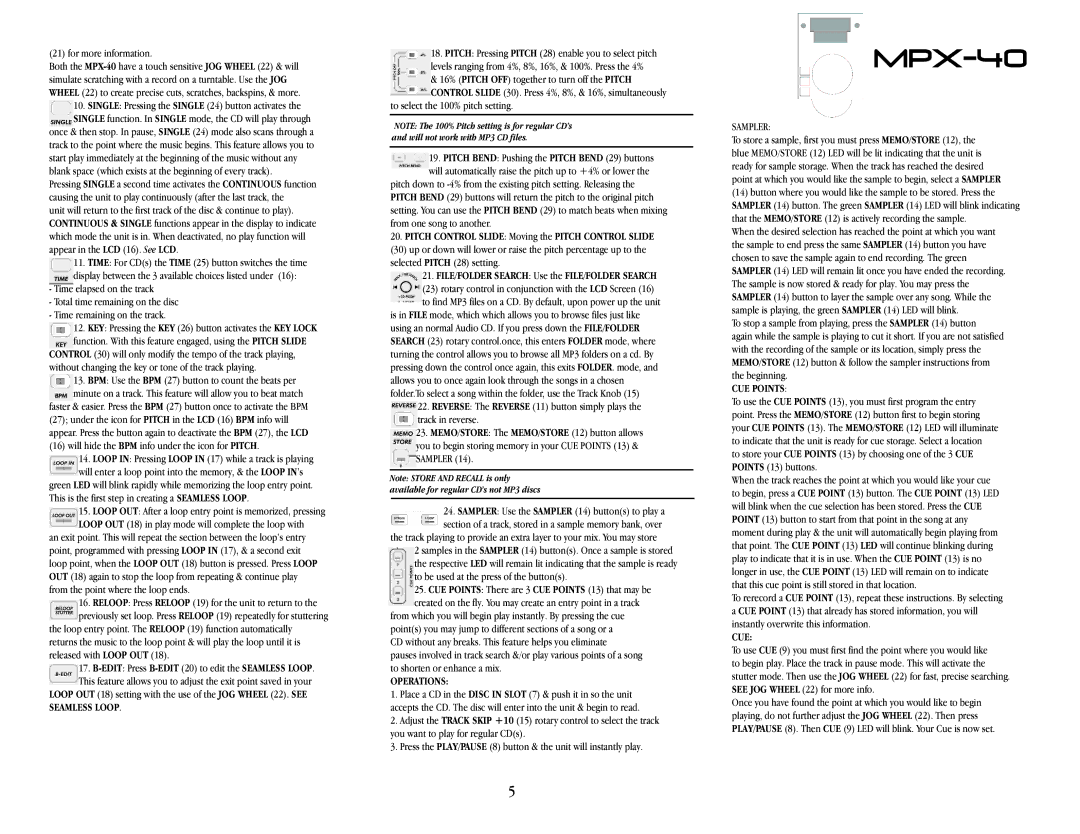(21) for more information.
Both the
10.SINGLE: Pressing the SINGLE (24) button activates the SINGLE function. In SINGLE mode, the CD will play through
once & then stop. In pause, SINGLE (24) mode also scans through a track to the point where the music begins. This feature allows you to start play immediately at the beginning of the music without any blank space (which exists at the beginning of every track).
Pressing SINGLE a second time activates the CONTINUOUS function causing the unit to play continuously (after the last track, the
unit will return to the first track of the disc & continue to play). CONTINUOUS & SINGLE functions appear in the display to indicate which mode the unit is in. When deactivated, no play function will appear in the LCD (16). See LCD.
11.TIME: For CD(s) the TIME (25) button switches the time display between the 3 available choices listed under (16):
-Time elapsed on the track
-Totaltime remaining on the disc
-Time remaining on the track.
12.KEY: Pressing the KEY (26) button activates the KEY LOCK function. With this feature engaged, using the PITCH SLIDE
CONTROL (30) will only modify the tempo of the track playing, without changing the key or tone of the track playing.
13.BPM: Use the BPM (27) button to count the beats per minute on a track. This feature will allow you to beat match
faster & easier. Press the BPM (27) button once to activate the BPM (27); under the icon for PITCH in the LCD (16) BPM info will appear. Press the button again to deactivate the BPM (27), the LCD
(16)will hide the BPM info under the icon for PITCH.
14.LOOP IN: Pressing LOOP IN (17) while a track is playing
will enter a loop point into the memory, & the LOOP IN’s green LED will blink rapidly while memorizing the loop entry point. This is the first step in creating a SEAMLESS LOOP.
15.LOOP OUT: After a loop entry point is memorized, pressing LOOP OUT (18) in play mode will complete the loop with
an exit point. This will repeat the section between the loop’s entry point, programmed with pressing LOOP IN (17), & a second exit loop point, when the LOOP OUT (18) button is pressed. Press LOOP OUT (18) again to stop the loop from repeating & continue play from the point where the loop ends.
16.RELOOP: Press RELOOP (19) for the unit to return to the previously set loop. Press RELOOP (19) repeatedly for stuttering
the loop entry point. The RELOOP (19) function automatically returns the music to the loop point & will play the loop until it is released with LOOP OUT (18).
17.
LOOP OUT (18) setting with the use of the JOG WHEEL (22). SEE SEAMLESS LOOP.
18.PITCH: Pressing PITCH (28) enable you to select pitch levels ranging from 4%, 8%, 16%, & 100%. Press the 4% & 16% (PITCH OFF) together to turn off the PITCH CONTROL SLIDE (30). Press 4%, 8%, & 16%, simultaneously
to select the 100% pitch setting.
NOTE: The 100% Pitch setting is for regular CD’s and will not work with MP3 CD files.
19.PITCH BEND: Pushing the PITCH BEND (29) buttons will automatically raise the pitch up to +4% or lower the
pitch down to
20.PITCH CONTROL SLIDE: Moving the PITCH CONTROL SLIDE (30) up or down will lower or raise the pitch percentage up to the selected PITCH (28) setting.
21.FILE/FOLDER SEARCH: Use the FILE/FOLDER SEARCH (23) rotary control in conjunction with the LCD Screen (16) to find MP3 files on a CD. By default, upon power up the unit
is in FILE mode, which which allows you to browse files just like using an normal Audio CD. If you press down the FILE/FOLDER SEARCH (23) rotary control.once, this enters FOLDER mode, where turning the control allows you to browse all MP3 folders on a cd. By pressing down the control once again, this exits FOLDER. mode, and allows you to once again look through the songs in a chosen folder.Toselect a song within the folder, use the Track Knob (15)
22.REVERSE: The REVERSE (11) button simply plays the track in reverse.
23.MEMO/STORE: The MEMO/STORE (12) button allows you to begin storing memory in your CUE POINTS (13) & SAMPLER (14).
Note: STORE AND RECALL is only available for regular CD’s not MP3 discs
24.SAMPLER: Use the SAMPLER (14) button(s) to play a section of a track, stored in a sample memory bank, over
the track playing to provide an extra layer to your mix. You may store
2 samples in the SAMPLER (14) button(s). Once a sample is stored the respective LED will remain lit indicating that the sample is ready to be used at the press of the button(s).
25.CUE POINTS: There are 3 CUE POINTS (13) that may be created on the fly. You may create an entry point in a track
from which you will begin play instantly. By pressing the cue point(s) you may jump to different sections of a song or a CD without any breaks. This feature helps you eliminate pauses involved in track search &/or play various points of a song to shorten or enhance a mix.
OPERATIONS:
1.Place a CD in the DISC IN SLOT (7) & push it in so the unit accepts the CD. The disc will enter into the unit & begin to read.
2.Adjust the TRACK SKIP +10 (15) rotary control to select the track you want to play for regular CD(s).
3.Press the PLAY/PAUSE (8) button & the unit will instantly play.
MPX-40
SAMPLER:
Tostore a sample, first you must press MEMO/STORE (12), the blue MEMO/STORE (12) LED will be lit indicating that the unit is ready for sample storage. When the track has reached the desired point at which you would like the sample to begin, select a SAMPLER
(14)button where you would like the sample to be stored. Press the SAMPLER (14) button. The green SAMPLER (14) LED will blink indicating that the MEMO/STORE (12) is actively recording the sample.
When the desired selection has reached the point at which you want the sample to end press the same SAMPLER (14) button you have chosen to save the sample again to end recording. The green SAMPLER (14) LED will remain lit once you have ended the recording. The sample is now stored & ready for play. You may press the SAMPLER (14) button to layer the sample over any song. While the sample is playing, the green SAMPLER (14) LED will blink.
Tostop a sample from playing, press the SAMPLER (14) button
again while the sample is playing to cut it short. If you are not satisfied with the recording of the sample or its location, simply press the MEMO/STORE (12) button & follow the sampler instructions from the beginning.
CUE POINTS:
Touse the CUE POINTS (13), you must first program the entry point. Press the MEMO/STORE (12) button first to begin storing your CUE POINTS (13). The MEMO/STORE (12) LED will illuminate to indicate that the unit is ready for cue storage. Select a location
to store your CUE POINTS (13) by choosing one of the 3 CUE POINTS (13) buttons.
When the track reaches the point at which you would like your cue to begin, press a CUE POINT (13) button. The CUE POINT (13) LED will blink when the cue selection has been stored. Press the CUE POINT (13) button to start from that point in the song at any moment during play & the unit will automatically begin playing from that point. The CUE POINT (13) LED will continue blinking during play to indicate that it is in use. When the CUE POINT (13) is no longer in use, the CUE POINT (13) LED will remain on to indicate that this cue point is still stored in that location.
Torerecord a CUE POINT (13), repeat these instructions. By selecting a CUE POINT (13) that already has stored information, you will instantly overwrite this information.
CUE:
Touse CUE (9) you must first find the point where you would like to begin play. Place the track in pause mode. This will activate the stutter mode. Then use the JOG WHEEL (22) for fast, precise searching. SEE JOG WHEEL (22) for more info.
Once you have found the point at which you would like to begin playing, do not further adjust the JOG WHEEL (22). Then press PLAY/PAUSE (8). Then CUE (9) LED will blink. Your Cue is now set.
5