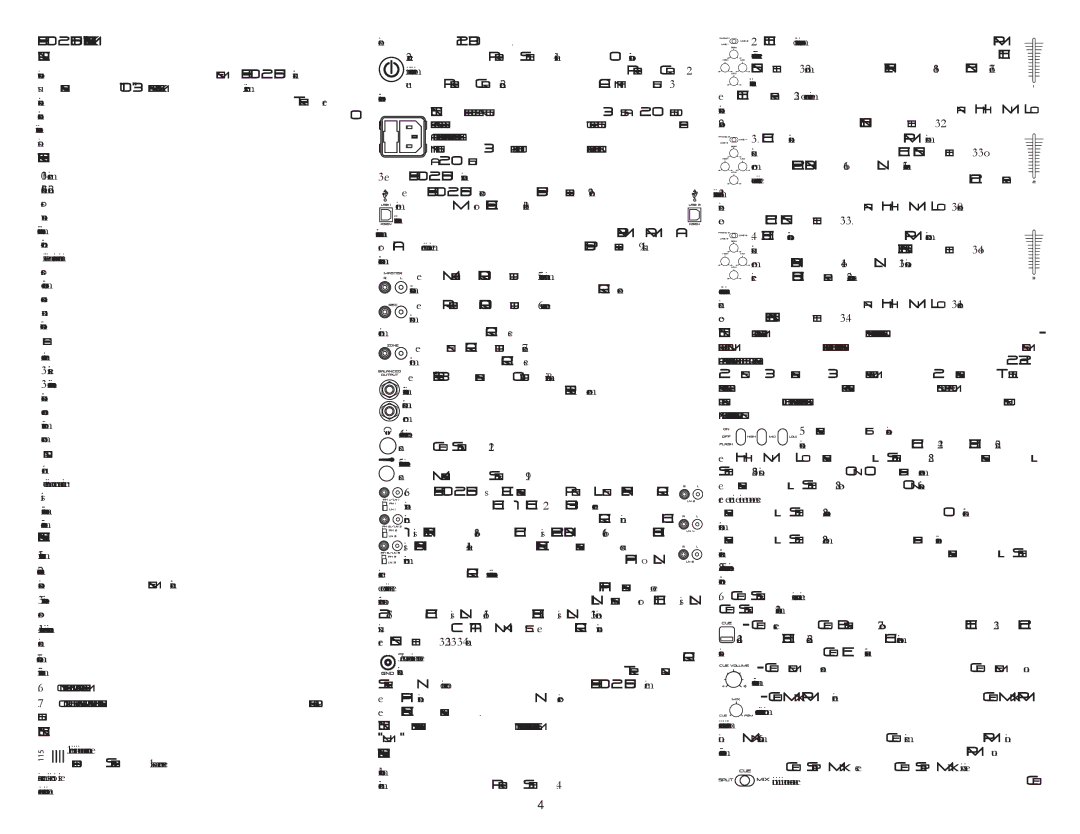PS-02USB 10" 3 CHANNEL STEREO MIXER
INTRODUCTION:
Congratulations on your purchase of a GEMINI
FEATURES:
-10" 3 stereo channel mixer
-8 line inputs, including 6 RCA inputs, 3 convertible phono/line & 2 USB ports
-Dual USB connectors
-USB connectivity allows mixes to be recorded directly to a compatible PC or Mac without any additional hardware
-Mix audio files of any format directly from computer (via USB) with records & CDs
-Both USB playback & recording function can be used simultaneously
-Master, record, & zone RCA outputs
-TRS ¼" balanced outputs
-Triple ground screw for easy connectivity
FACE:
-Removable face plate for user replaceable Rail Glide cross fader
-3 band EQ kill switches with flash effect
-3 band rotary line EQ with cut feature & rotary gain channel control
-Lighted push button cue section
-Rotary zone & balance controls
-Dual VU display with bright LED & mode switch
-Master volume fader control
FRONT:
-TRS ¼" headphone output & Mic input
-Cue section with rotary Cue volume & Cue/PGM controls with Cue Split/Mix switch
-Mic section with rotary Mic volume, high & low EQ controls
-Fader section with hamster/reverse, slope, & assign switches
PRECAUTIONS:
1.All instructions should be read before using this equipment.
2.To reduce the risk of electrical shock, do not open the unit. Please refer all servicing needs to a
3.Do not expose this unit to direct sunlight or a heat source such as a radi- ator or stove.
4.This unit should be cleaned only with a damp cloth. Avoid solvents or other cleaning detergents.
5.When moving this equipment it should be placed in its original carton & packaging. This will reduce the risk of damage during transit.
6.DO NOT EXPOSE THIS UNIT TO RAIN OR MOISTURE.
7.DO NOT USE SPRAY CLEANERS OR LUBRICANTS ON CONTROLS, SURFACES OR
SWITCHES.
CONNECTIONS:
![]() 1. Before plugging this unit into any outlet, make sure that the VOLTAGE SELECTOR (1) is set to the proper voltage. To change the selection, unscrew the hard plastic protective top with a Phillips head screw driver. Then use a flat head screw driver to move the switch to the
1. Before plugging this unit into any outlet, make sure that the VOLTAGE SELECTOR (1) is set to the proper voltage. To change the selection, unscrew the hard plastic protective top with a Phillips head screw driver. Then use a flat head screw driver to move the switch to the
proper selection (115 V/230 V).
2.Ensure that the POWER SWITCH (4) is in the OFF position prior to making any connections. This unit comes with a POWER CORD (2). Plug the POWER CORD (2) into the rear panel AC IN WITH FUSE (3) jack
before plugging it into a proper power source.
NOTE: LOCATED BY THE AC IN WITH FUSE (3) IS A 250 V FUSE TO ![]() PROTECT AGAINST ELECTRICAL SURGES. TO REPLACE THE FUSE, PLACE A FLAT HEAD SCREWDRIVER INTO THE GROOVE LOCATED INSIDE THE AC
PROTECT AGAINST ELECTRICAL SURGES. TO REPLACE THE FUSE, PLACE A FLAT HEAD SCREWDRIVER INTO THE GROOVE LOCATED INSIDE THE AC
![]() IN WITH FUSE (3) & POP THE FUSE OUT. REPLACE THE FUSE WITH ONLY A 250 V FUSE.
IN WITH FUSE (3) & POP THE FUSE OUT. REPLACE THE FUSE WITH ONLY A 250 V FUSE.
3. The PS-02 USB has six outputs located on the rear panel:
- The PS-02 USB features two USB PORTS (9, 11) to connect the
![]() mixer to any Mac or PC USB (1.0 or greater) ports allowing the DJ
mixer to any Mac or PC USB (1.0 or greater) ports allowing the DJ ![]()
![]() to either record a session onto any wave form editing software pro-
to either record a session onto any wave form editing software pro- ![]() gram or add computer based DJing or audio programs, .MP3, .WMA, .WAV, or .AIFF formatted music into the mix. The USB PORTS (9, 11) inputs receive audio playback signals from a computer.
gram or add computer based DJing or audio programs, .MP3, .WMA, .WAV, or .AIFF formatted music into the mix. The USB PORTS (9, 11) inputs receive audio playback signals from a computer.
- The MASTER RCA OUTPUT (5) connects the mixer to your main
![]()
![]() amplifier using standard audio cables with
amplifier using standard audio cables with
- The RECORD RCA OUTPUT (6) jacks can be used to connect the
![]()
![]() mixer to the record input of your recording unit, thus enabling you to record your mix with RCA cables.
mixer to the record input of your recording unit, thus enabling you to record your mix with RCA cables.
- The ZONE RCA OUTPUT (7) jacks allow the connection of an addi- tional amplifier with RCA cables.
- The TRS ¼" BALANCED OUTPUT (8) connects the mixer to your main
amplifier using standard cables with TRS ¼" connectors. We recom- mend using balanced cables if the distance to the amplifier is ten feet or more.
4. Headphones may be plugged into the ¼" jack located in the front
 panel’s CUE SECTION (21).
panel’s CUE SECTION (21).
![]() 5. Microphones may be plugged into the ¼" jack located in the front
5. Microphones may be plugged into the ¼" jack located in the front
![]() panel’s MICROPHONE SECTION (19).
panel’s MICROPHONE SECTION (19).

 6. The
6. The PS-02 USB has 3 CONVERTIBLE PHONO/LINE (PH/LN) RCA 

![]()
![]()
![]()
![]()
![]() inputs for channel (CH) 1, CH 2, & CH 3 located on the rear
inputs for channel (CH) 1, CH 2, & CH 3 located on the rear ![]()
![]() panel. Facing the rear panel, the convertible RCA input for CH
panel. Facing the rear panel, the convertible RCA input for CH




 1 is PH 1/LN 1 (18), for CH 2 is PH 2/LN 3 (16), & for CH 3
1 is PH 1/LN 1 (18), for CH 2 is PH 2/LN 3 (16), & for CH 3

 is PH 3/LN 5 (14). Using the PH/LN CONVERTERS, located just
is PH 3/LN 5 (14). Using the PH/LN CONVERTERS, located just
![]()
![]()
![]()
![]()
![]()
![]() below each input, you may convert the input from PH to LN &
below each input, you may convert the input from PH to LN & ![]()
![]()
![]()
![]() vice versa. Plug the RCA's from your playable medium into each input to be connected to their respective channels. The PH INPUTS only accept turntables with a magnetic cartridge. The stereo LN INPUTS for CH 1 is LN 2 (17), for CH 2 is LN 4 (15), & for CH 3 is LN 6 (13) only accept line level inputs such as a CD, DAT, MINI DISC, etc. All RCA inputs require the prop- er LN SWITCH (32, 33, 34) setting.
vice versa. Plug the RCA's from your playable medium into each input to be connected to their respective channels. The PH INPUTS only accept turntables with a magnetic cartridge. The stereo LN INPUTS for CH 1 is LN 2 (17), for CH 2 is LN 4 (15), & for CH 3 is LN 6 (13) only accept line level inputs such as a CD, DAT, MINI DISC, etc. All RCA inputs require the prop- er LN SWITCH (32, 33, 34) setting.
![]()
![]()
![]()
![]()
![]()
![]()
![]()
![]()
![]()
![]() 7. When using (a) turntable(s), you will need to ground the RCA
7. When using (a) turntable(s), you will need to ground the RCA ![]()
![]()
![]() cable(s) by screwing in the grounding fork(s) to the TRIPLE GROUNDING SCREWS (GND) located in the rear panel of the
cable(s) by screwing in the grounding fork(s) to the TRIPLE GROUNDING SCREWS (GND) located in the rear panel of the
each PH/LN CONVERTER.
NOTE: WHEN USING TURNTABLES, NOT ATTACHING A GROUND MAY CAUSE A SYSTEM
"HUM."
OPERATIONS:
1.Once all of your connections have been made in the rear panel, turn on the mixer by pressing the POWER SWITCH (4).






 2. CH 1: To bring this channel into program output (PGM),
2. CH 1: To bring this channel into program output (PGM),
you must first decide which line will be in use. Use the CH 1 ![]()
![]()
![]()
![]()
![]()
![]()
![]() LN SWITCH (32) to toggle from PH 1/LN 1 (18) to LN 2 (17) on
LN SWITCH (32) to toggle from PH 1/LN 1 (18) to LN 2 (17) on
![]()
![]()
![]() this channel. Once you've selected the proper line, slowly raise
this channel. Once you've selected the proper line, slowly raise ![]() the CH 1 FADER (23) to a comfortable level. You can further modify the sound output of this channel by adjusting the rotary GAIN, HIGH, MID, LOW (29) controls located below the CH 1 LN SWITCH (32).
the CH 1 FADER (23) to a comfortable level. You can further modify the sound output of this channel by adjusting the rotary GAIN, HIGH, MID, LOW (29) controls located below the CH 1 LN SWITCH (32).
![]()
![]()
![]()
![]()
![]()
![]()
![]()
![]() 3. CH 2: To bring this channel into PGM, you must first decide
3. CH 2: To bring this channel into PGM, you must first decide ![]()
which line will be in use. Use the CH 2 LN SWITCH (33) to tog- ![]()
![]()
![]() gle from PH 2/LN 3 (16) to LN 4 (15) on this channel. Once
gle from PH 2/LN 3 (16) to LN 4 (15) on this channel. Once ![]() you've selected the proper line, slowly raise the CH 2 FADER
you've selected the proper line, slowly raise the CH 2 FADER
(24)to a comfortable level. You can further modify the sound output of this channel by adjusting the rotary GAIN, HIGH, MID, LOW (30) controls located below the CH 2 LN SWITCH (33).
![]()
![]()
![]()
![]()
![]()
![]()
![]()
![]() 4. CH 3: To bring this channel in to PGM, you must first decide
4. CH 3: To bring this channel in to PGM, you must first decide ![]()
which line will be in use. Use the CH 3 LN SWITCH (34) to tog-
![]()
![]()
![]()
![]()
![]()
![]()
![]() gle from PH 3/LN 5 (14) to LN 6 (13) on this channel. Slowly
gle from PH 3/LN 5 (14) to LN 6 (13) on this channel. Slowly ![]()
![]()
![]() raise the CH 3 FADER (25) to a comfortable level, once you've
raise the CH 3 FADER (25) to a comfortable level, once you've
selected the proper line. You can further modify the sound output of this channel by adjusting the rotary GAIN, HIGH, MID, LOW (31) controls located below the CH 3 LN SWITCH (34).
NOTE: FOR OPTIMAL PERFORMANCE, BEGIN PROGRAM MIX WITH ROTARY GAIN CON- TROLS SET TO MINIMUM & ROTATE IT TO THE COUNTER CLOCKWISE POSITION. MAKE
ALL ADJUSTMENTS IN SOUND OUTPUT WITH THE USE OF YOUR CH FADERS (23, 24, 25), ZONE (37), BALANCE (38), & MASTER VOLUME (26) CONTROLS. THIS WILL
PREVENT SIGNAL OVERLOAD & DECREASE DISTORTION. ONCE YOU HAVE MODIFIED YOUR SOUND & WOULD LIKE TO INCREASE THE OUTPUT OF YOUR SOUND, THEN YOU MAY ADJUST THE ROTARY GAIN CONTROL IF NEEDED.
5. FREQUENCY KILLS: There are two ways to kill, or cancel out, frequencies, only on CH 2 (24) & CH 3 (25), using
the HIGH, MID, & LOW FREQUENCY KILL SWITCHES (28). Each FREQUENCY KILL
SWITCH (28) has 3 positions: ON, OFF & FLASH. When you move the select- ed FREQUENCY KILL SWITCH (28) to the top ON position, the switch will stay there, & the frequency will be killed. When you move the selected FREQUENCY KILL SWITCH (28) to the center position OFF the kill function is not active, & the frequency will not be killed. When you move the selected FREQUENCY KILL SWITCH (28) to the bottom FLASH position & hold it there, the frequency will be killed. Releasing the selected FREQUENCY KILL SWITCH
(28)from the bottom position will bring it back to the center position & the frequency will no longer be killed.
6. CUE SECTION: By connecting a set of headphones to the ¼" jack in the CUE SECTION (21), you can monitor any or all channels.
![]()
![]() - CUE: Press the CUE BUTTONS (27) located above CH 1 (23), CH 2
- CUE: Press the CUE BUTTONS (27) located above CH 1 (23), CH 2
![]() (24), &/or CH 3 (25) to assign the CH(s) to be monitored in your head- phones. The respective CUE LED indicators will glow when in use.
(24), &/or CH 3 (25) to assign the CH(s) to be monitored in your head- phones. The respective CUE LED indicators will glow when in use.
![]()
![]()
![]()
![]()
![]() - CUE VOLUME: Use the front panel located rotary CUE VOLUME con-
- CUE VOLUME: Use the front panel located rotary CUE VOLUME con-
![]() trol to adjust the cue volume without changing the overall mix.
trol to adjust the cue volume without changing the overall mix.
- CUE/MIX/PGM: By turning the front panel located CUE/MIX/PGM
![]() rotary control counter clockwise you will be able to monitor the assigned cue signal. Slowly turning the control clockwise to middle posi- tion (MIX) allows you to monitor your CUE signal mixed with PGM. Moving the control clockwise to the right allows you to monitor PGM output.
rotary control counter clockwise you will be able to monitor the assigned cue signal. Slowly turning the control clockwise to middle posi- tion (MIX) allows you to monitor your CUE signal mixed with PGM. Moving the control clockwise to the right allows you to monitor PGM output.
![]()
![]() - CUE SPLIT/MIX: Use the CUE SPLIT/MIX switch to split the
- CUE SPLIT/MIX: Use the CUE SPLIT/MIX switch to split the ![]()
![]()
![]()
![]() audio input playing in your head phones. When the CUE
audio input playing in your head phones. When the CUE
4