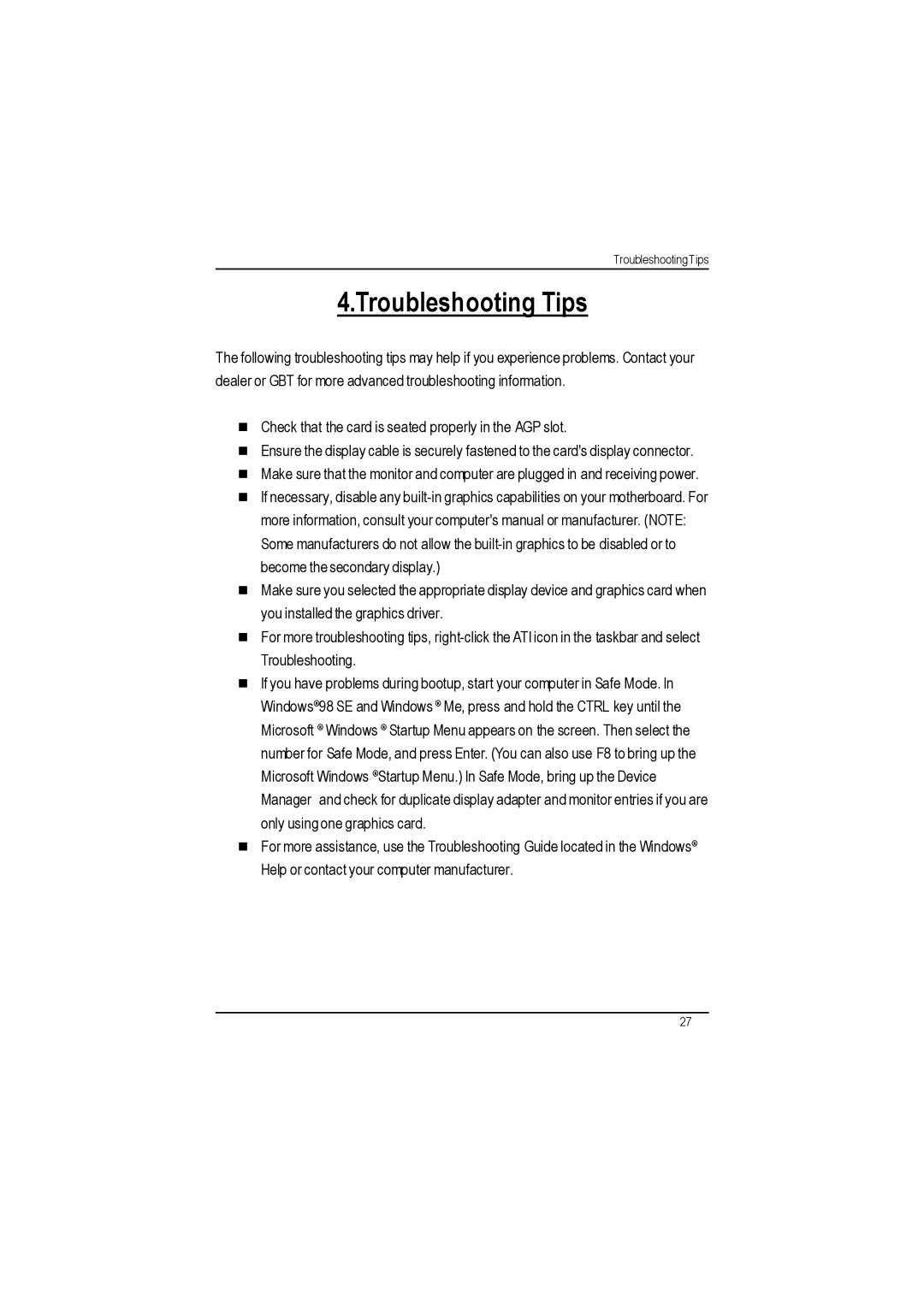Troubleshooting Tips
4.Troubleshooting Tips
The following troubleshooting tips may help if you experience problems. Contact your dealer or GBT for more advanced troubleshooting information.
nCheck that the card is seated properly in the AGP slot.
nEnsure the display cable is securely fastened to the card's display connector.
nMake sure that the monitor and computer are plugged in and receiving power.
nIf necessary, disable any
nMake sure you selected the appropriate display device and graphics card when you installed the graphics driver.
nFor more troubleshooting tips,
nIf you have problems during bootup, start your computer in Safe Mode. In Windows® 98 SE and Windows ® Me, press and hold the CTRL key until the Microsoft ® Windows ® Startup Menu appears on the screen. Then select the number for Safe Mode, and press Enter. (You can also use F8 to bring up the Microsoft Windows ® Startup Menu.) In Safe Mode, bring up the Device Manager and check for duplicate display adapter and monitor entries if you are only using one graphics card.
nFor more assistance, use the Troubleshooting Guide located in the Windows® Help or contact your computer manufacturer.
27