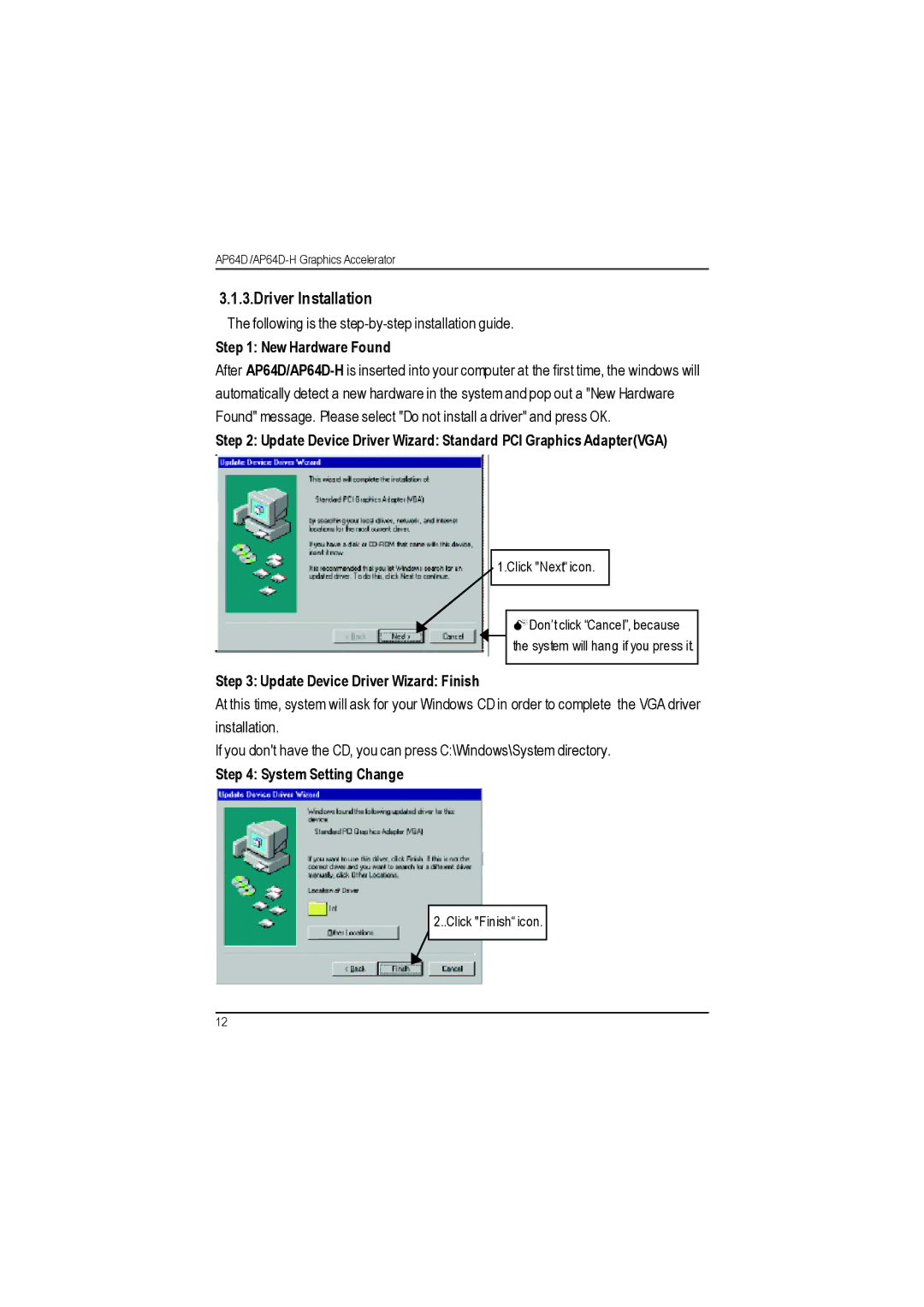3.1.3.Driver Installation
The following is the
Step 1: New Hardware Found
After
Step 2: Update Device Driver Wizard: Standard PCI Graphics Adapter(VGA)
1.Click "Next“icon.
MDon’t click “Cancel”, because the system will hang if you press it.
Step 3: Update Device Driver Wizard: Finish
At this time, system will ask for your Windows CD in order to complete the VGA driver installation.
If you don't have the CD, you can press C:\Windows\System directory.
Step 4: System Setting Change
2..Click "Finish“icon.
12