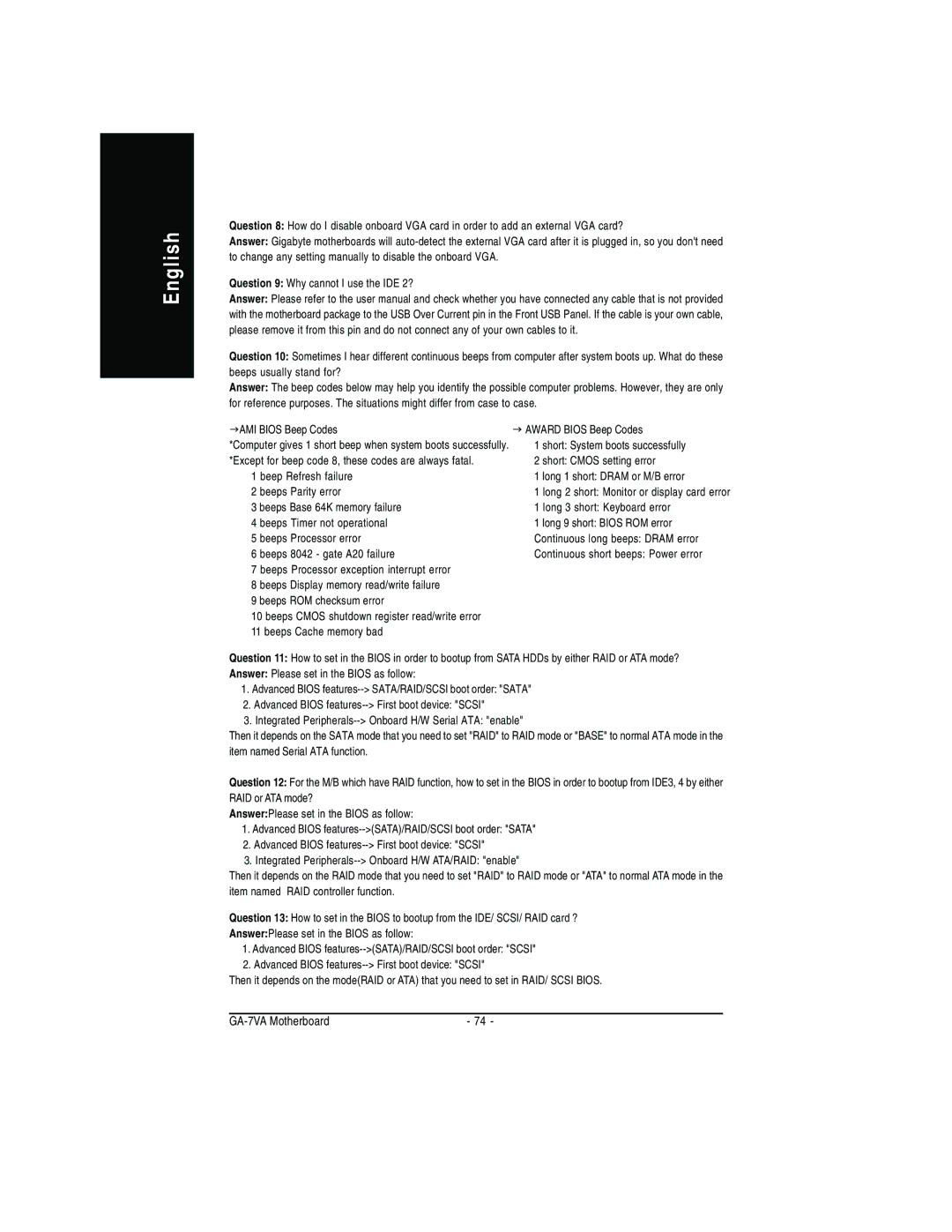GA-7VA specifications
The Gigabyte GA-7VA is a highly regarded motherboard that caters to enthusiasts and general users alike, primarily designed for the AMD Athlon XP and Duron processors. This board stands out for its combination of features, performance, and reliability, making it a solid choice for budget-conscious systems.One of the key features of the GA-7VA is its support for DDR memory. The motherboard can accommodate up to 2GB of DDR 333/266/200 RAM across its two DIMM slots. This capability not only ensures compatibility with a range of memory types but also provides increased bandwidth, which is crucial for demanding applications and multitasking.
The GA-7VA is built on the VIA KT400 chipset, which offers impressive performance capabilities for its time. This chipset provides support for a 400MHz front-side bus (FSB), ensuring that CPUs can communicate efficiently with the rest of the system. Additionally, the onboard AGP 8X slot allows users to install graphics cards that support advanced graphics technologies, vital for gaming and graphic-intensive tasks.
Storage options are ample on the GA-7VA, with integrated IDE channels that support up to four IDE devices, as well as two Serial ATA ports, allowing for modern storage solutions like SATA hard drives and optical drives. The motherboard also includes a Promise PDC20276 RAID controller, providing options for RAID configurations, enhancing data redundancy and performance.
Connectivity features are robust, with built-in audio and LAN capabilities. The AC'97 audio codec offers decent sound quality for everyday use, while the integrated LAN allows for network connectivity without needing an additional network card. This makes the GA-7VA an excellent choice for users who need a reliable and straightforward solution for both desktop and network applications.
The board's layout is designed with ease of use in mind. For example, it allows for straightforward access to the CPU and memory slots, making upgrades and maintenance simpler. Additionally, it supports USB 2.0 connections, providing faster data transfer rates for connected devices.
In summary, the Gigabyte GA-7VA motherboard delivers a well-rounded combination of performance, features, and reliability. With its support for AMD processors, DDR memory, versatile storage options, and connectivity capabilities, this motherboard remains a popular choice among users seeking to build a dependable computing system. Whether for gaming, office tasks, or general use, the GA-7VA stands out as a motherboard that can handle a variety of computing demands while providing great value.