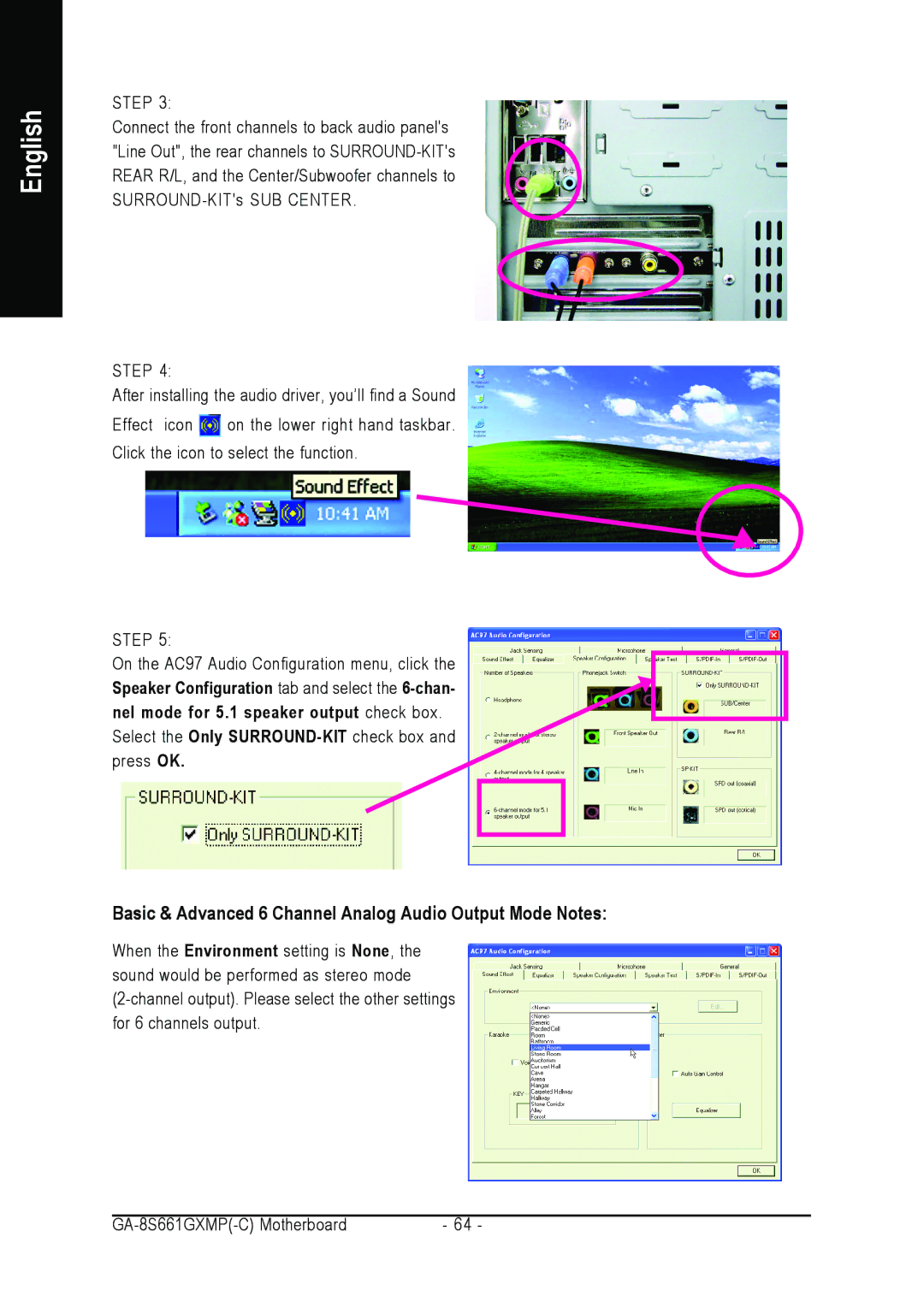English
STEP 3:
Connect the front channels to back audio panel's "Line Out", the rear channels to
STEP 4:
After installing the audio driver, you’ll find a Sound
Effect icon ![]() on the lower right hand taskbar.
on the lower right hand taskbar.
Click the icon to select the function.
STEP 5:
On the AC97 Audio Configuration menu, click the Speaker Configuration tab and select the
Select the Only
Basic & Advanced 6 Channel Analog Audio Output Mode Notes:
When the Environment setting is None, the sound would be performed as stereo mode
- 64 - |