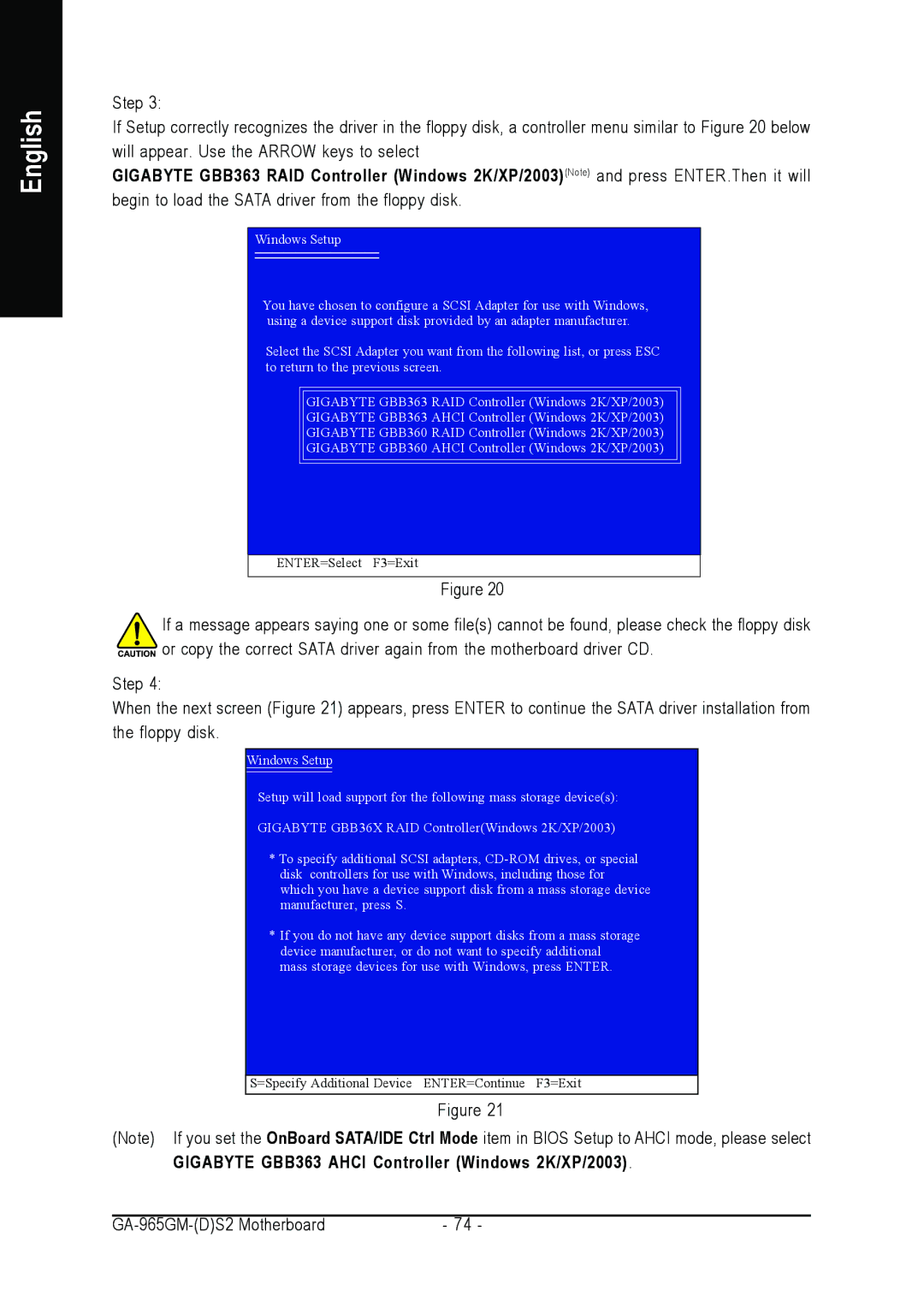English
Step 3:
If Setup correctly recognizes the driver in the floppy disk, a controller menu similar to Figure 20 below will appear. Use the ARROW keys to select
GIGABYTE GBB363 RAID Controller (Windows 2K/XP/2003)(Note) and press ENTER.Then it will begin to load the SATA driver from the floppy disk.
Windows Setup
You have chosen to configure a SCSI Adapter for use with Windows, using a device support disk provided by an adapter manufacturer.
Select the SCSI Adapter you want from the following list, or press ESC to return to the previous screen.
GIGABYTE GBB363 RAID Controller (Windows 2K/XP/2003)
GIGABYTE GBB363 AHCI Controller (Windows 2K/XP/2003)
GIGABYTE GBB360 RAID Controller (Windows 2K/XP/2003)
GIGABYTE GBB360 AHCI Controller (Windows 2K/XP/2003)
ENTER=Select F3=Exit
Figure 20
If a message appears saying one or some file(s) cannot be found, please check the floppy disk ![]()
![]()
![]()
![]() or copy the correct SATA driver again from the motherboard driver CD.
or copy the correct SATA driver again from the motherboard driver CD.
Step 4:
When the next screen (Figure 21) appears, press ENTER to continue the SATA driver installation from the floppy disk.
Windows Setup
Setup will load support for the following mass storage device(s):
GIGABYTE GBB36X RAID Controller(Windows 2K/XP/2003)
*To specify additional SCSI adapters,
*If you do not have any device support disks from a mass storage device manufacturer, or do not want to specify additional mass storage devices for use with Windows, press ENTER.
S=Specify Additional Device ENTER=Continue F3=Exit
Figure 21
(Note) If you set the OnBoard SATA/IDE Ctrl Mode item in BIOS Setup to AHCI mode, please select GIGABYTE GBB363 AHCI Controller (Windows 2K/XP/2003).
- 74 - |