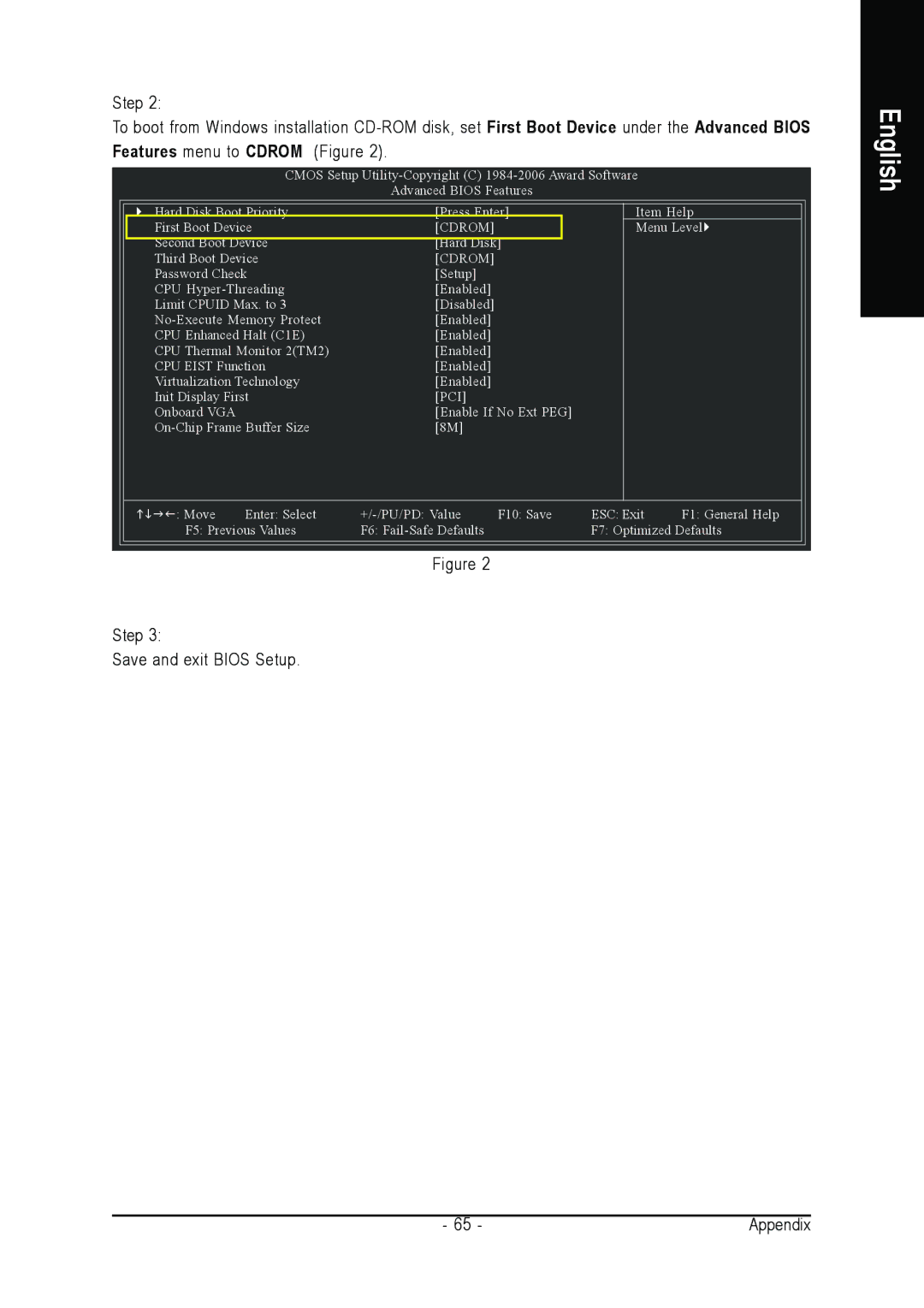Step 2:
To boot from Windows installation
CMOS Setup
Advanced BIOS Features
Hard Disk Boot Priority | [Press Enter] |
| Item Help | |||
First Boot Device | [CDROM] |
|
| Menu Level | ||
Second Boot Device | [Hard Disk] |
|
|
| ||
Third Boot Device | [CDROM] |
|
|
|
| |
Password Check | [Setup] |
|
|
|
| |
CPU | [Enabled] |
|
|
|
| |
Limit CPUID Max. to 3 | [Disabled] |
|
|
|
| |
[Enabled] |
|
|
|
| ||
CPU Enhanced Halt (C1E) | [Enabled] |
|
|
|
| |
CPU Thermal Monitor 2(TM2) | [Enabled] |
|
|
|
| |
CPU EIST Function | [Enabled] |
|
|
|
| |
Virtualization Technology | [Enabled] |
|
|
|
| |
Init Display First | [PCI] |
|
|
|
| |
Onboard VGA |
| [Enable If No Ext PEG] |
|
| ||
[8M] |
|
|
|
| ||
: Move | Enter: Select | F10: Save | ESC: Exit | F1: General Help | ||
F5: Previous Values | F6: |
|
| F7: Optimized Defaults | ||
Figure 2
Step 3:
Save and exit BIOS Setup.
English
- 65 - | Appendix |