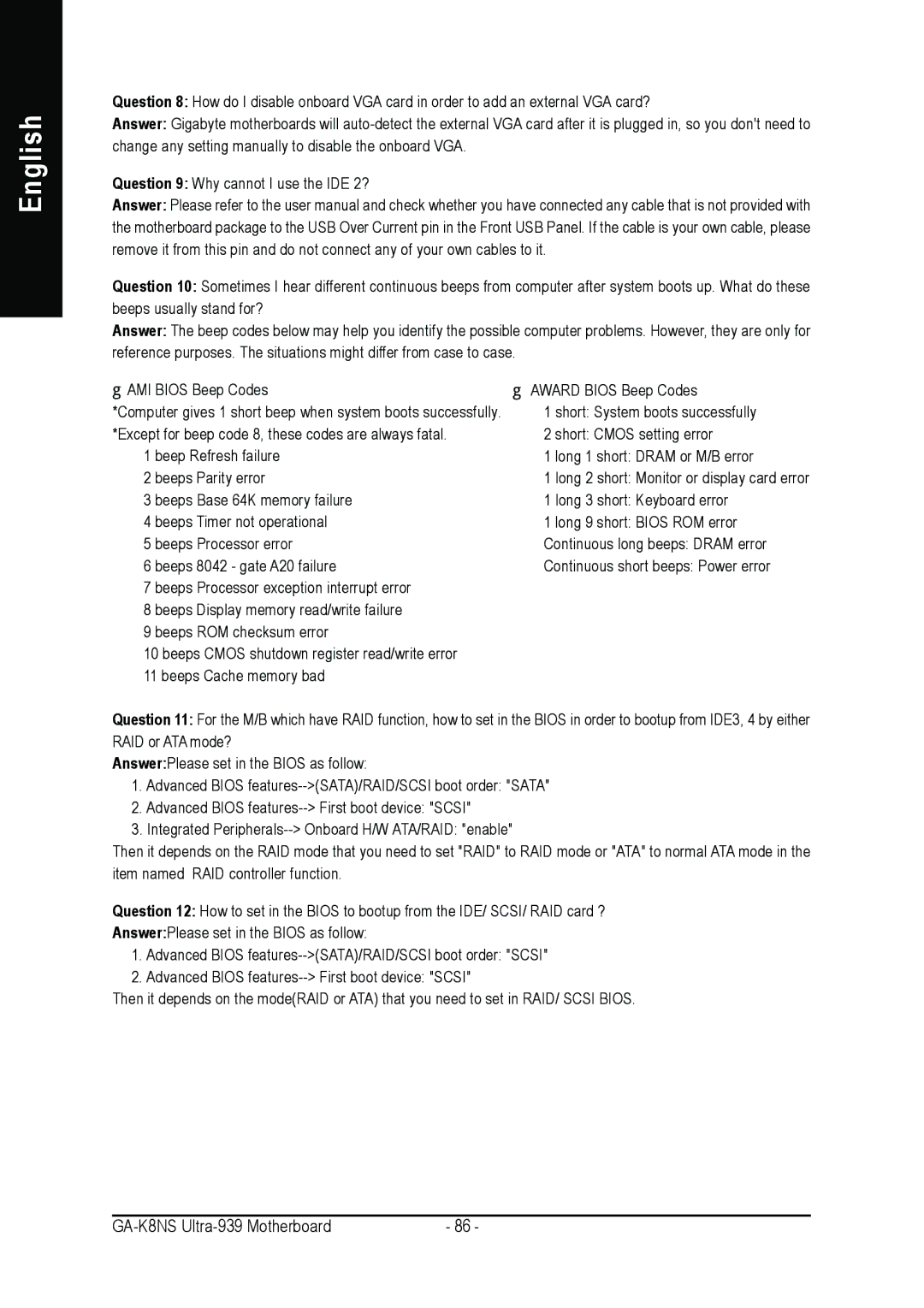GA-K8NS ULTRA-939 specifications
The Gigabyte GA-K8NS ULTRA-939 is a high-performance motherboard designed for AMD's Athlon 64 and Opteron processors, which made significant strides in the computing world during the early 2000s. This motherboard harnesses the power of Socket 939, allowing users to unlock the full potential of AMD's 64-bit architecture, delivering enhanced performance and speed for demanding applications and gaming.One of the standout features of the GA-K8NS ULTRA-939 is its support for dual-channel DDR SDRAM. This motherboard accommodates up to 4GB of memory across its four DIMM slots. With the dual-channel configuration, users experience increased memory bandwidth, allowing for faster data transfer rates essential for modern multitasking and high-performance computing scenarios.
Gigabyte’s proprietary technologies, such as its 8-phase Power Phase Design, significantly improve system stability and reliability by providing clean and steady power to the CPU. This design is particularly beneficial when overclocking, allowing users to push their systems to higher performance levels without compromising stability.
The motherboard features an NForce3 250Gb chipset, known for its impressive capabilities in enhancing system performance and providing support for various peripheral technologies. This chipset enables integrated Gigabit Ethernet, ensuring fast networking speeds suitable for gaming and data-intensive tasks.
Expansion capabilities are another highlight of the GA-K8NS ULTRA-939. It offers several PCI slots along with a PCI Express x16 slot, allowing users to upgrade their graphics cards for enhanced gaming performance. Additionally, the motherboard features 4 SATA connectors, supporting RAID 0, 1, and 0+1 configurations, enabling improved data redundancy and speed for storage solutions.
Connectivity is further enhanced with USB 2.0 support, providing multiple ports for peripherals, and integrated audio solutions, delivering decent sound quality for media consumption and gaming. Moreover, the Realtek ALC850 codec ensures that users can easily connect and enjoy high-quality audio.
The GA-K8NS ULTRA-939 also incorporates Gigabyte’s patented DualBIOS technology, which provides a backup BIOS that safeguards against corruption, ensuring system reliability and extended product longevity. This feature, along with a rich selection of configuration options in the BIOS, gives users the flexibility and control they need to optimize their computing experience.
In conclusion, the Gigabyte GA-K8NS ULTRA-939 represents a solid choice for users seeking a reliable and feature-rich motherboard to complement AMD’s Socket 939 processors. With its robust power design, extensive memory support, and a comprehensive array of features, it remains a memorable piece of hardware that contributed to the evolution of home computing.