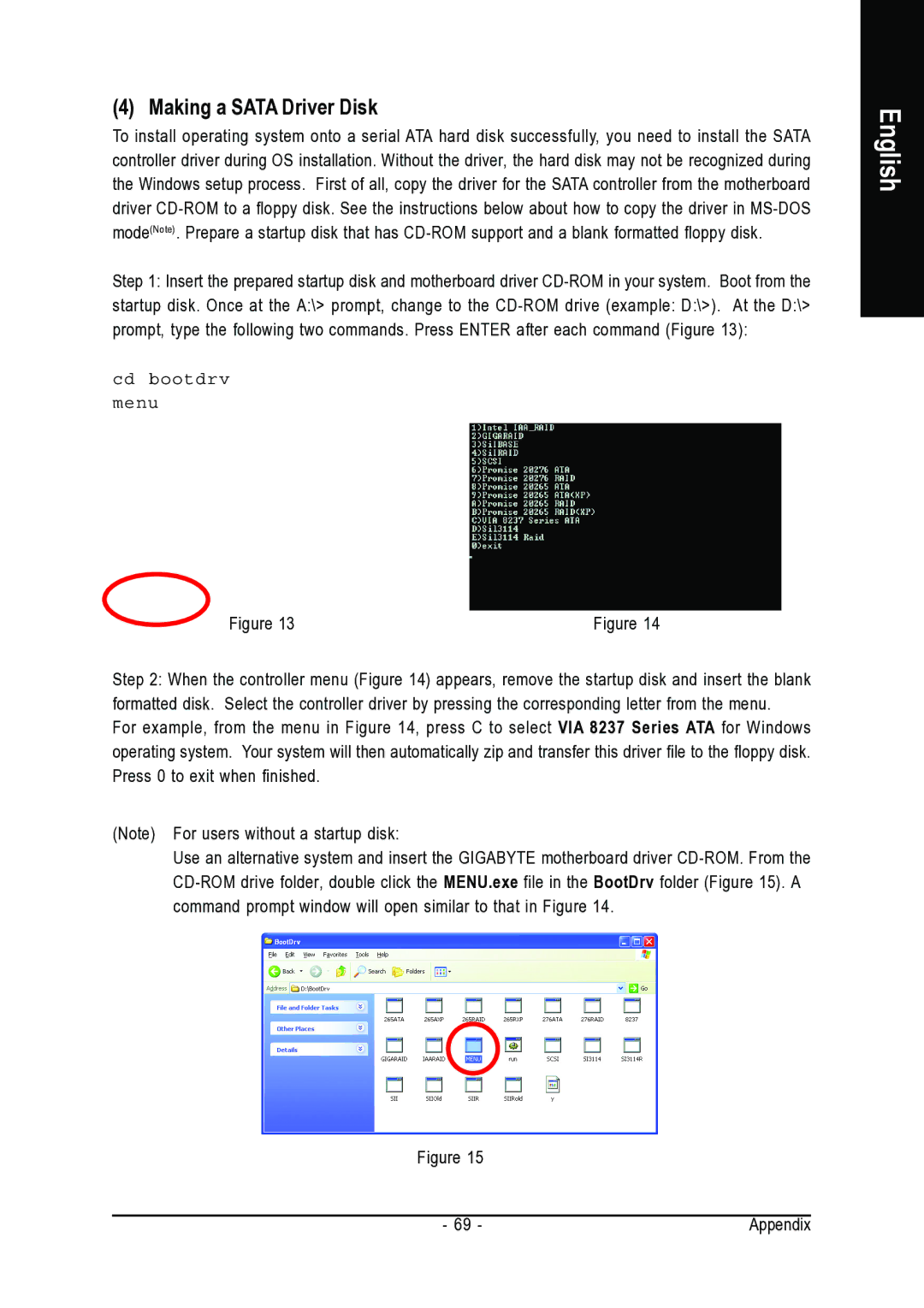(4) Making a SATA Driver Disk
To install operating system onto a serial ATA hard disk successfully, you need to install the SATA controller driver during OS installation. Without the driver, the hard disk may not be recognized during the Windows setup process. First of all, copy the driver for the SATA controller from the motherboard driver
Step 1: Insert the prepared startup disk and motherboard driver
startup disk. Once at the A:\> prompt, change to the
cd bootdrv
menu
English
Figure 13 | Figure 14 |
Step 2: When the controller menu (Figure 14) appears, remove the startup disk and insert the blank formatted disk. Select the controller driver by pressing the corresponding letter from the menu.
For example, from the menu in Figure 14, press C to select VIA 8237 Series ATA for Windows operating system. Your system will then automatically zip and transfer this driver file to the floppy disk. Press 0 to exit when finished.
(Note) For users without a startup disk:
Use an alternative system and insert the GIGABYTE motherboard driver
Figure 15
- 69 - | Appendix |