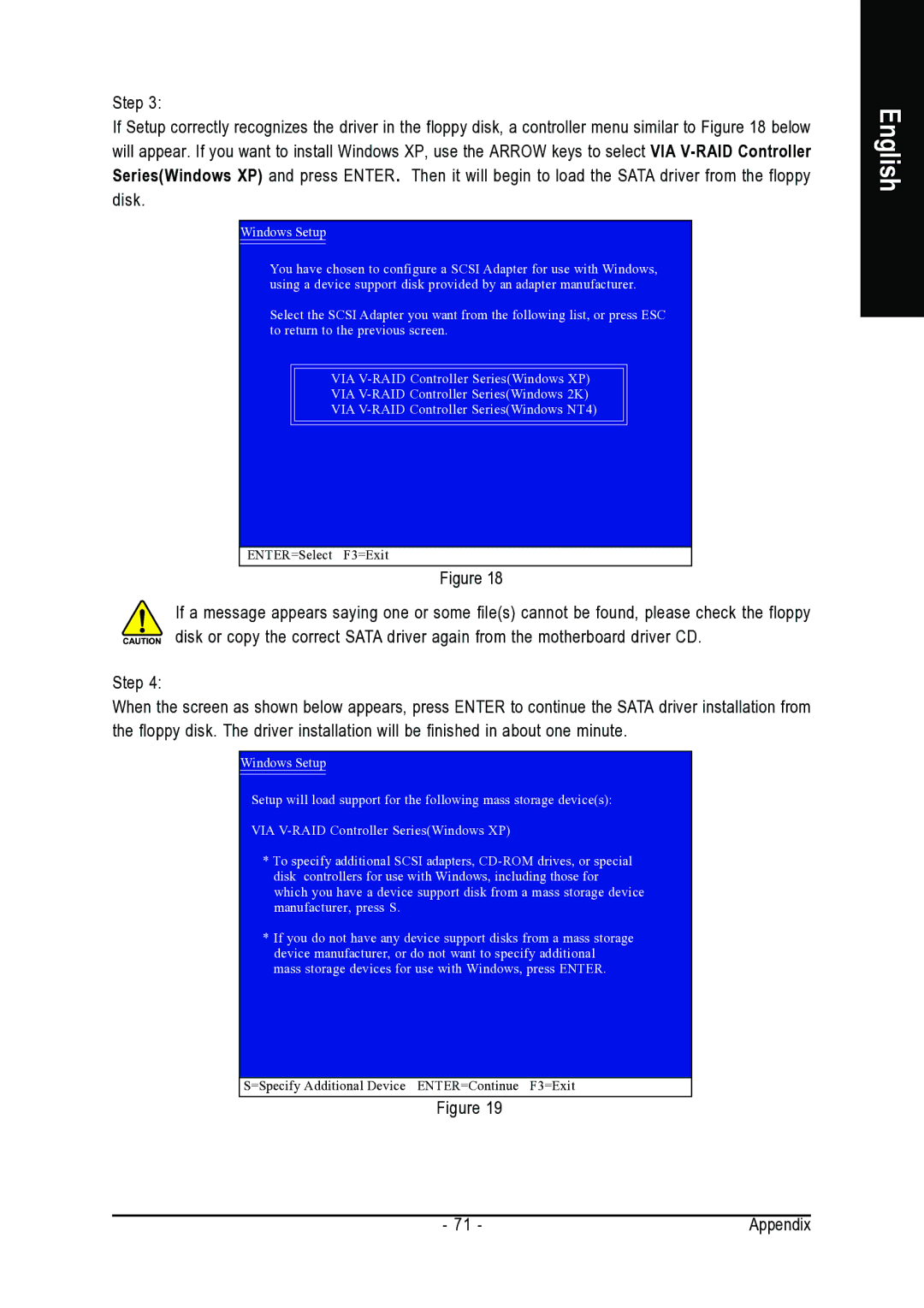Step 3:
If Setup correctly recognizes the driver in the floppy disk, a controller menu similar to Figure 18 below will appear. If you want to install Windows XP, use the ARROW keys to select VIA
Windows Setup
You have chosen to configure a SCSI Adapter for use with Windows, using a device support disk provided by an adapter manufacturer.
Select the SCSI Adapter you want from the following list, or press ESC to return to the previous screen.
VIA
VIA
VIA
ENTER=Select F3=Exit
Figure 18
If a message appears saying one or some file(s) cannot be found, please check the floppy disk or copy the correct SATA driver again from the motherboard driver CD.
Step 4:
When the screen as shown below appears, press ENTER to continue the SATA driver installation from the floppy disk. The driver installation will be finished in about one minute.
Windows Setup
Setup will load support for the following mass storage device(s):
VIA
*To specify additional SCSI adapters,
*If you do not have any device support disks from a mass storage device manufacturer, or do not want to specify additional mass storage devices for use with Windows, press ENTER.
S=Specify Additional Device ENTER=Continue F3=Exit
Figure 19
English
- 71 - | Appendix |