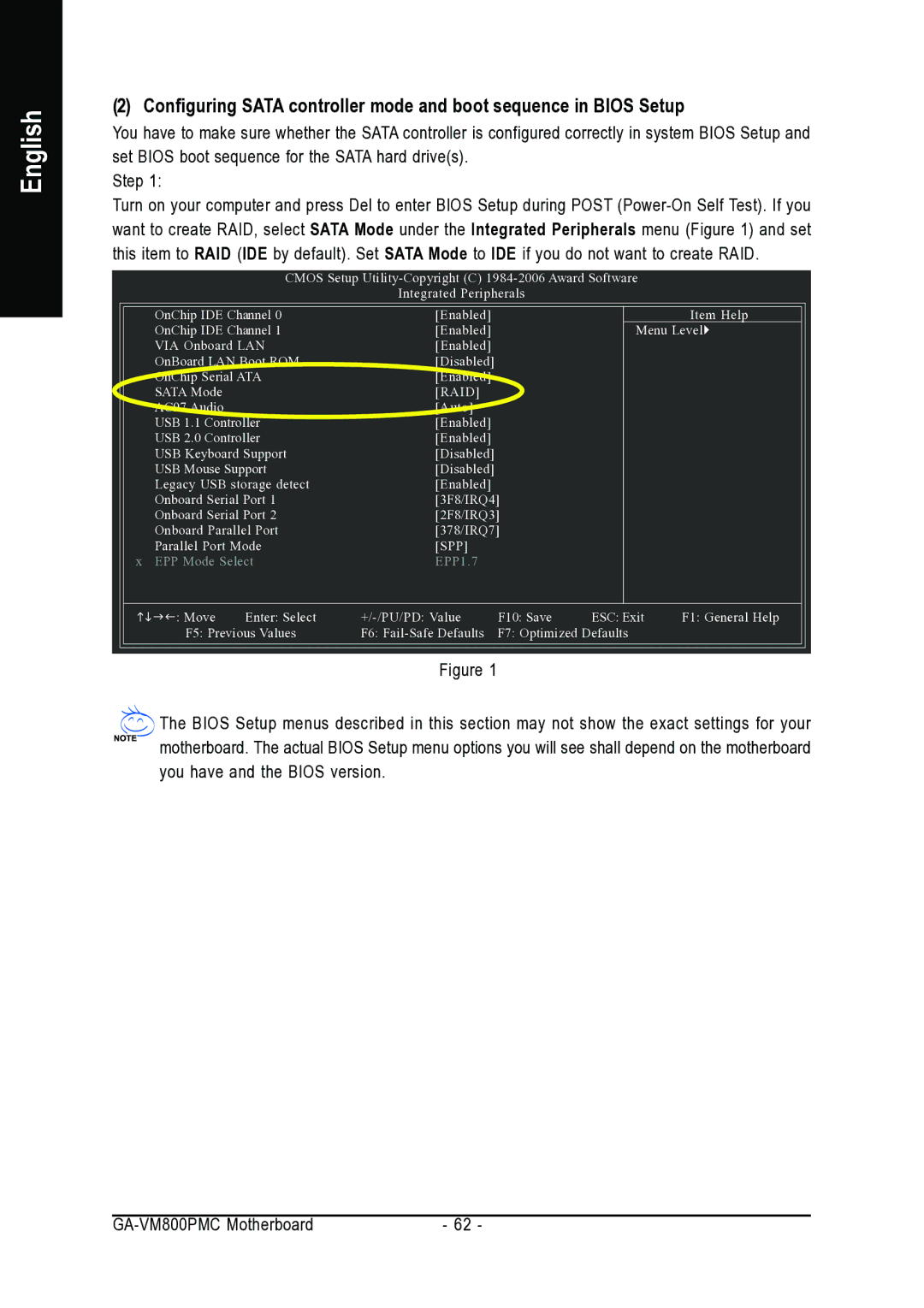English
(2) Configuring SATA controller mode and boot sequence in BIOS Setup
You have to make sure whether the SATA controller is configured correctly in system BIOS Setup and set BIOS boot sequence for the SATA hard drive(s).
Step 1:
Turn on your computer and press Del to enter BIOS Setup during POST
CMOS Setup
Integrated Peripherals
OnChip IDE Channel 0 | [Enabled] |
OnChip IDE Channel 1 | [Enabled] |
VIA Onboard LAN | [Enabled] |
OnBoard LAN Boot ROM | [Disabled] |
OnChip Serial ATA | [Enabled] |
SATA Mode | [RAID] |
AC97 Audio | [Auto] |
USB 1.1 Controller | [Enabled] |
USB 2.0 Controller | [Enabled] |
USB Keyboard Support | [Disabled] |
USB Mouse Support | [Disabled] |
Legacy USB storage detect | [Enabled] |
Onboard Serial Port 1 | [3F8/IRQ4] |
Onboard Serial Port 2 | [2F8/IRQ3] |
Onboard Parallel Port | [378/IRQ7] |
Parallel Port Mode | [SPP] |
x EPP Mode Select | EPP1.7 |
Item Help
Menu Level
: Move | Enter: Select | F10: Save | ESC: Exit | F1: General Help | |
F5: Previous Values | F6: | F7: Optimized Defaults |
| ||
Figure 1
![]() The BIOS Setup menus described in this section may not show the exact settings for your
The BIOS Setup menus described in this section may not show the exact settings for your ![]() motherboard. The actual BIOS Setup menu options you will see shall depend on the motherboard you have and the BIOS version.
motherboard. The actual BIOS Setup menu options you will see shall depend on the motherboard you have and the BIOS version.
- 62 - |