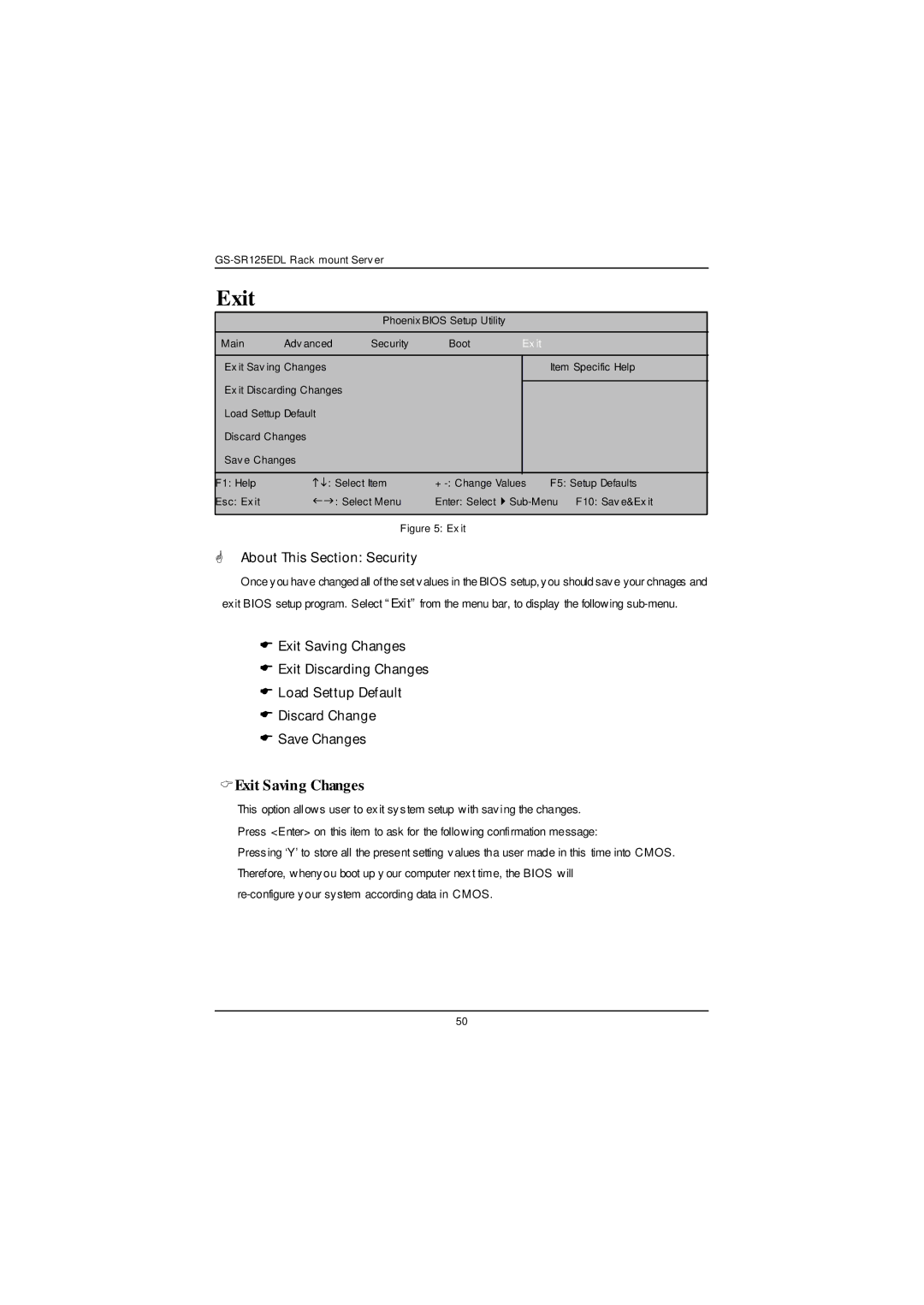Exit
|
| Phoenix BIOS Setup Utility |
|
| |
Main | Adv anced | Security | Boot | Ex it |
|
|
|
|
|
| |
Ex it Sav ing Changes |
|
|
| Item Specific Help | |
Ex it Discarding Changes |
|
|
|
| |
|
|
|
| ||
Load Settup Default |
|
|
|
| |
Discard Changes |
|
|
|
| |
Sav e Changes |
|
|
|
| |
|
|
|
|
| |
F1: Help | hi: Select Item | + | F5: Setup Defaults | ||
Esc: Ex it | fg: Select Menu | Enter: | |||
|
|
|
|
|
|
Figure 5: Ex it
GAbout This Section: Security
Once you have changed all of the set values in the BIOS setup, you should save your chnages and exit BIOS setup program. Select “Exit” from the menu bar, to display the following
EExit Saving Changes
EExit Discarding Changes
ELoad Settup Default
EDiscard Change
ESave Changes
CExit Saving Changes
This option allows user to exit system setup with saving the changes. Press <Enter> on this item to ask for the following confirmation message:
Pressing ‘Y’to store all the present setting values tha user made in this time into CMOS. Therefore, whenyou boot up y our computer next time, the BIOS will
50