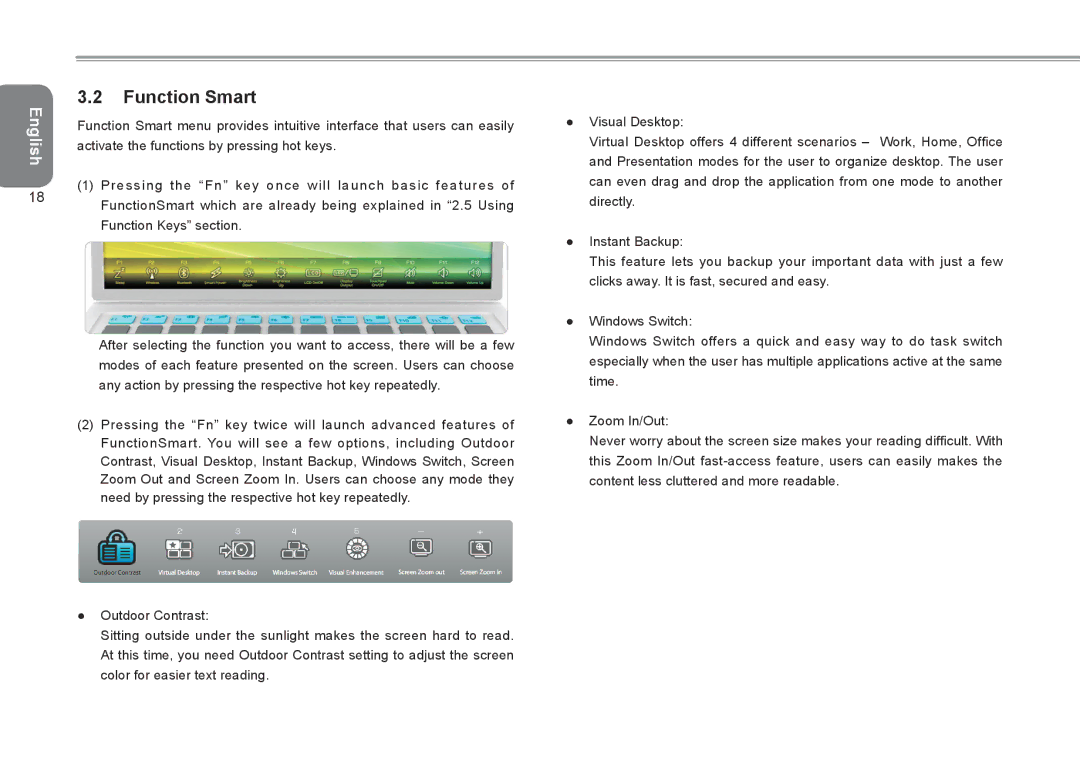English
18
3.2Function Smart
Function Smart menu provides intuitive interface that users can easily activate the functions by pressing hot keys.
(1)Pressing the “Fn” key once will launch basic features of
FunctionSmart which are already being explained in “2.5 Using
Function Keys” section.
After selecting the function you want to access, there will be a few modes of each feature presented on the screen. Users can choose any action by pressing the respective hot key repeatedly.
(2)Pressing the “Fn” key twice will launch advanced features of
FunctionSmart. You will see a few options, including Outdoor Contrast, Visual Desktop, Instant Backup, Windows Switch, Screen Zoom Out and Screen Zoom In. Users can choose any mode they need by pressing the respective hot key repeatedly.
●Outdoor Contrast:
Sitting outside under the sunlight makes the screen hard to read. At this time, you need Outdoor Contrast setting to adjust the screen color for easier text reading.
●Visual Desktop:
Virtual Desktop offers 4 different scenarios – Work, Home, Office and Presentation modes for the user to organize desktop. The user can even drag and drop the application from one mode to another directly.
●Instant Backup:
This feature lets you backup your important data with just a few clicks away. It is fast, secured and easy.
●Windows Switch:
Windows Switch offers a quick and easy way to do task switch especially when the user has multiple applications active at the same time.
●Zoom In/Out:
Never worry about the screen size makes your reading difficult. With this Zoom In/Out