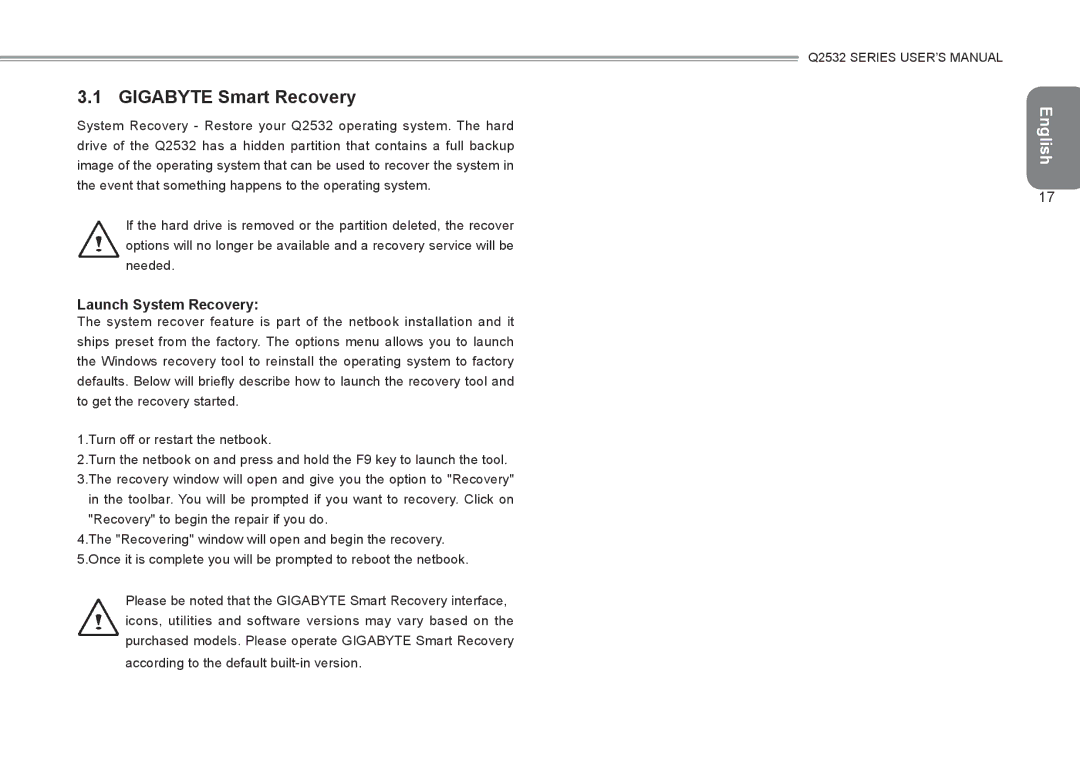3.1 GIGABYTE Smart Recovery
System Recovery - Restore your Q2532 operating system. The hard drive of the Q2532 has a hidden partition that contains a full backup image of the operating system that can be used to recover the system in the event that something happens to the operating system.
If the hard drive is removed or the partition deleted, the recover options will no longer be available and a recovery service will be needed.
Launch System Recovery:
The system recover feature is part of the netbook installation and it ships preset from the factory. The options menu allows you to launch the Windows recovery tool to reinstall the operating system to factory defaults. Below will briefly describe how to launch the recovery tool and to get the recovery started.
1.Turn off or restart the netbook.
2.Turn the netbook on and press and hold the F9 key to launch the tool. 3.The recovery window will open and give you the option to "Recovery" in the toolbar. You will be prompted if you want to recovery. Click on
"Recovery" to begin the repair if you do.
4.The "Recovering" window will open and begin the recovery. 5.Once it is complete you will be prompted to reboot the netbook.
Please be noted that the GIGABYTE Smart Recovery interface, icons, utilities and software versions may vary based on the purchased models. Please operate GIGABYTE Smart Recovery according to the default
Q2532 SERIES USER’S MANUAL
English
17