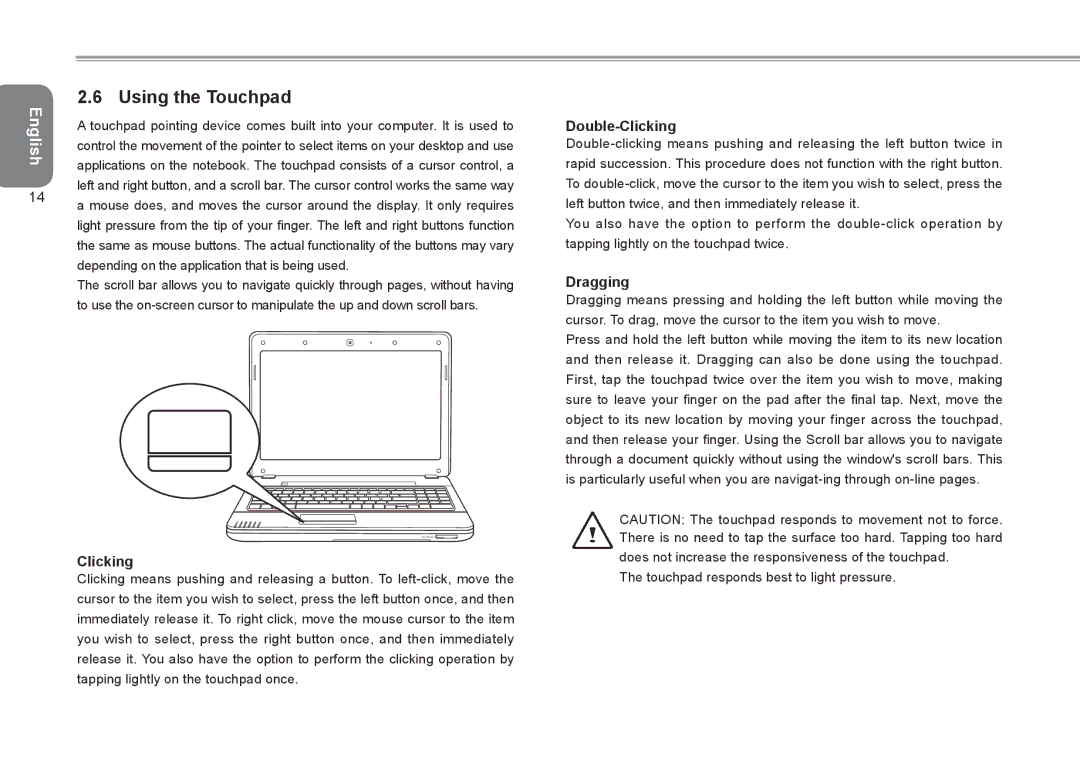2.6 Using the Touchpad
English | A touchpad pointing device comes built into your computer. It is used to | |
| ||
| control the movement of the pointer to select items on your desktop and use | |
| applications on the notebook. The touchpad consists of a cursor control, a | |
14 | left and right button, and a scroll bar. The cursor control works the same way | |
a mouse does, and moves the cursor around the display. It only requires | ||
| ||
| light pressure from the tip of your finger. The left and right buttons function | |
| the same as mouse buttons. The actual functionality of the buttons may vary | |
| depending on the application that is being used. | |
| The scroll bar allows you to navigate quickly through pages, without having | |
| to use the |
DSC/MMC/MS ![]()
Clicking
Clicking means pushing and releasing a button. To
Double-Clicking
You also have the option to perform the
Dragging
Dragging means pressing and holding the left button while moving the cursor. To drag, move the cursor to the item you wish to move.
Press and hold the left button while moving the item to its new location and then release it. Dragging can also be done using the touchpad. First, tap the touchpad twice over the item you wish to move, making sure to leave your finger on the pad after the final tap. Next, move the object to its new location by moving your finger across the touchpad, and then release your finger. Using the Scroll bar allows you to navigate through a document quickly without using the window's scroll bars. This is particularly useful when you are
CAUTION: The touchpad responds to movement not to force. There is no need to tap the surface too hard. Tapping too hard
does not increase the responsiveness of the touchpad. The touchpad responds best to light pressure.