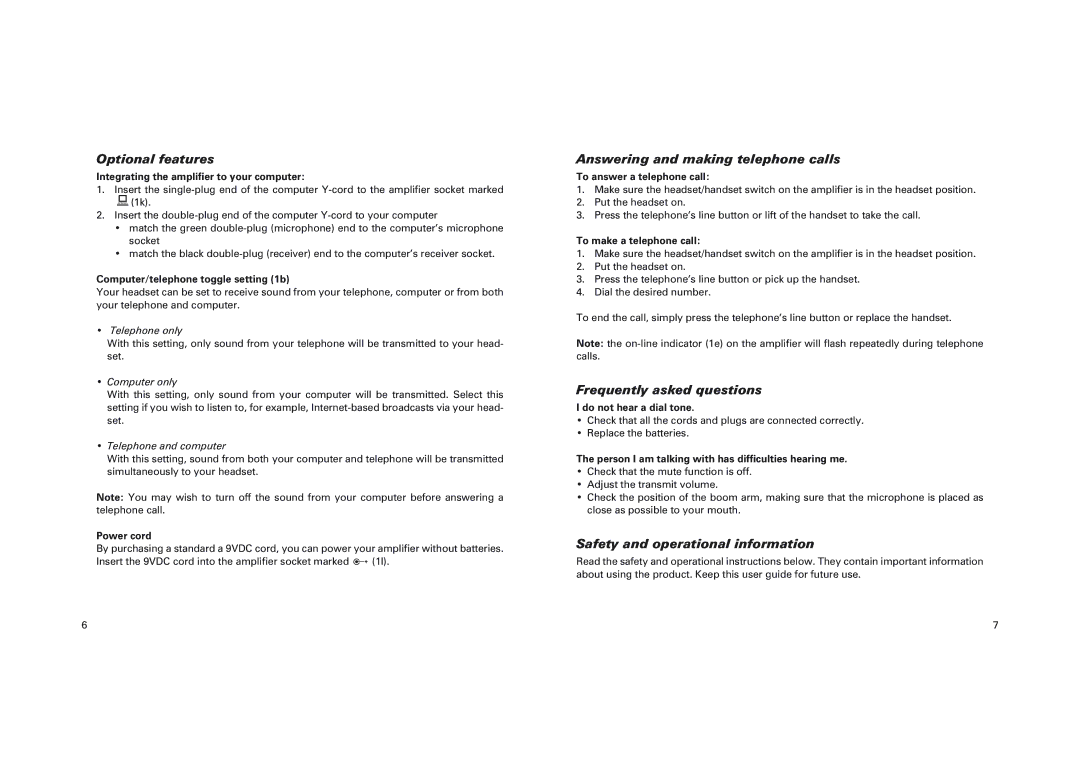Optional features
Integrating the amplifier to your computer:
1.Insert the
2.Insert the
•match the green
•match the black
Computer/telephone toggle setting (1b)
Your headset can be set to receive sound from your telephone, computer or from both your telephone and computer.
•Telephone only
With this setting, only sound from your telephone will be transmitted to your head- set.
•Computer only
With this setting, only sound from your computer will be transmitted. Select this setting if you wish to listen to, for example,
•Telephone and computer
With this setting, sound from both your computer and telephone will be transmitted simultaneously to your headset.
Note: You may wish to turn off the sound from your computer before answering a telephone call.
Power cord
By purchasing a standard a 9VDC cord, you can power your amplifier without batteries. Insert the 9VDC cord into the amplifier socket marked 2 (1l).
Answering and making telephone calls
To answer a telephone call:
1.Make sure the headset/handset switch on the amplifier is in the headset position.
2.Put the headset on.
3.Press the telephone’s line button or lift of the handset to take the call.
To make a telephone call:
1.Make sure the headset/handset switch on the amplifier is in the headset position.
2.Put the headset on.
3.Press the telephone’s line button or pick up the handset.
4.Dial the desired number.
To end the call, simply press the telephone’s line button or replace the handset.
Note: the
Frequently asked questions
I do not hear a dial tone.
•Check that all the cords and plugs are connected correctly.
•Replace the batteries.
The person I am talking with has difficulties hearing me.
•Check that the mute function is off.
•Adjust the transmit volume.
•Check the position of the boom arm, making sure that the microphone is placed as close as possible to your mouth.
Safety and operational information
Read the safety and operational instructions below. They contain important information about using the product. Keep this user guide for future use.
6 | 7 |