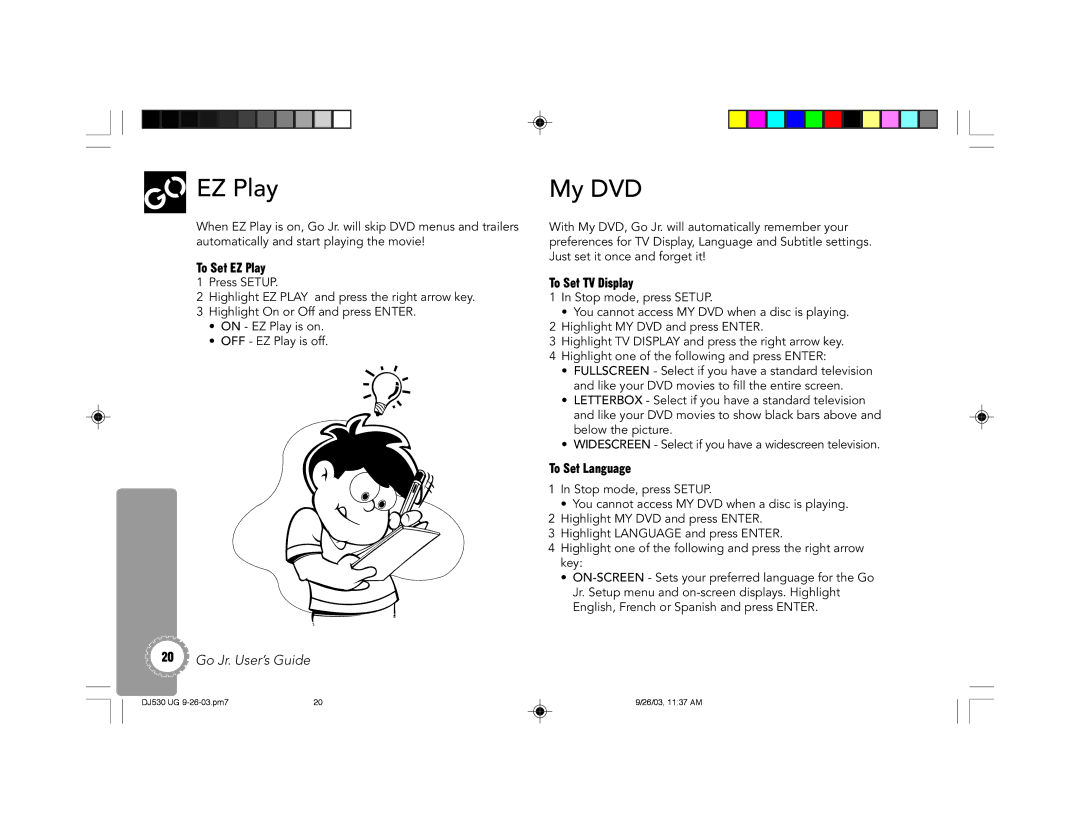EZ Play
EZ Play
When EZ Play is on, Go Jr. will skip DVD menus and trailers automatically and start playing the movie!
To Set EZ Play
1Press SETUP.
2Highlight EZ PLAY and press the right arrow key.
3Highlight On or Off and press ENTER.
•ON - EZ Play is on.
•OFF - EZ Play is off.
20Go Jr. User’s Guide
My DVD
With My DVD, Go Jr. will automatically remember your preferences for TV Display, Language and Subtitle settings. Just set it once and forget it!
To Set TV Display
1In Stop mode, press SETUP.
•You cannot access MY DVD when a disc is playing.
2Highlight MY DVD and press ENTER.
3Highlight TV DISPLAY and press the right arrow key.
4Highlight one of the following and press ENTER:
•FULLSCREEN - Select if you have a standard television and like your DVD movies to fill the entire screen.
•LETTERBOX - Select if you have a standard television and like your DVD movies to show black bars above and below the picture.
•WIDESCREEN - Select if you have a widescreen television.
To Set Language
1In Stop mode, press SETUP.
•You cannot access MY DVD when a disc is playing.
2Highlight MY DVD and press ENTER.
3Highlight LANGUAGE and press ENTER.
4Highlight one of the following and press the right arrow key:
•
DJ530 UG | 20 | 9/26/03, 11:37 AM |