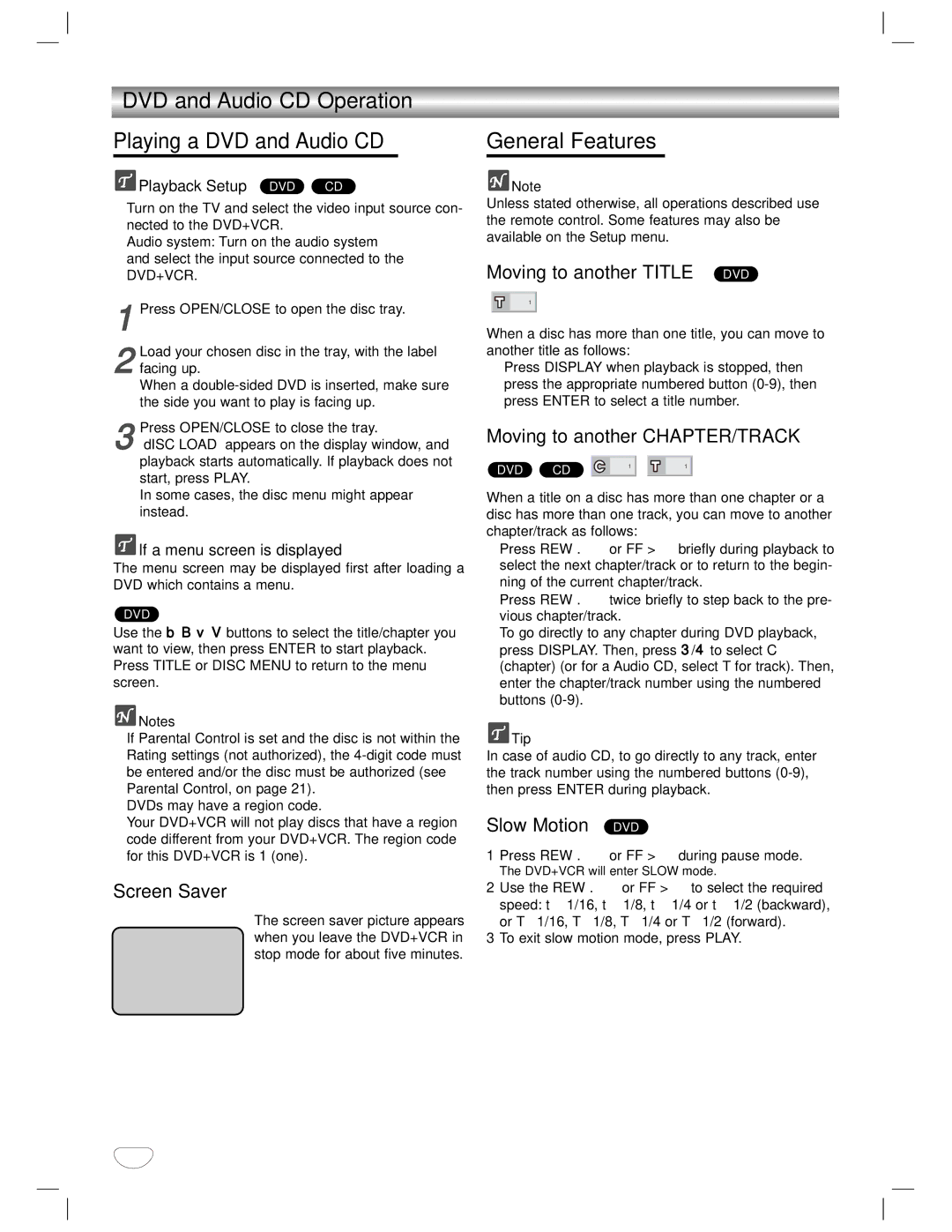DVD and Audio CD Operation
Playing a DVD and Audio CD
Playback Setup DVD | CD |
Turn on the TV and select the video input source con- nected to the DVD+VCR.
Audio system: Turn on the audio system and select the input source connected to the DVD+VCR.
1Press OPEN/CLOSE to open the disc tray.
2facing up.
When a
3“dISC LOAD” appears on the display window, and playback starts automatically. If playback does not start, press PLAY.
In some cases, the disc menu might appear instead.Press OPEN/CLOSE to close the tray.
 If a menu screen is displayed
If a menu screen is displayed
The menu screen may be displayed first after loading a DVD which contains a menu.
DVD
Use the b B v V buttons to select the title/chapter you want to view, then press ENTER to start playback. Press TITLE or DISC MENU to return to the menu screen.
![]() Notes
Notes
If Parental Control is set and the disc is not within the Rating settings (not authorized), the
DVDs may have a region code.
Your DVD+VCR will not play discs that have a region code different from your DVD+VCR. The region code for this DVD+VCR is 1 (one).
Screen Saver
The screen saver picture appears when you leave the DVD+VCR in stop mode for about five minutes.
General Features
![]() Note
Note
Unless stated otherwise, all operations described use the remote control. Some features may also be available on the Setup menu.
Moving to another TITLE DVD
1
When a disc has more than one title, you can move to another title as follows:
Press DISPLAY when playback is stopped, then press the appropriate numbered button
Moving to another CHAPTER/TRACK
DVD | CD | 1 | 1 |
|
|
When a title on a disc has more than one chapter or a disc has more than one track, you can move to another chapter/track as follows:
Press REW . or FF > briefly during playback to select the next chapter/track or to return to the begin- ning of the current chapter/track.
Press REW . twice briefly to step back to the pre- vious chapter/track.
To go directly to any chapter during DVD playback, press DISPLAY. Then, press 3/4 to select C (chapter) (or for a Audio CD, select T for track). Then, enter the chapter/track number using the numbered buttons
 Tip
Tip
In case of audio CD, to go directly to any track, enter the track number using the numbered buttons
Slow Motion DVD
1Press REW . or FF > during pause mode.
The DVD+VCR will enter SLOW mode.
2Use the REW . or FF > to select the required speed: t 1/16, t 1/8, t 1/4 or t 1/2 (backward), or T 1/16, T 1/8, T 1/4 or T 1/2 (forward).
3To exit slow motion mode, press PLAY.
28