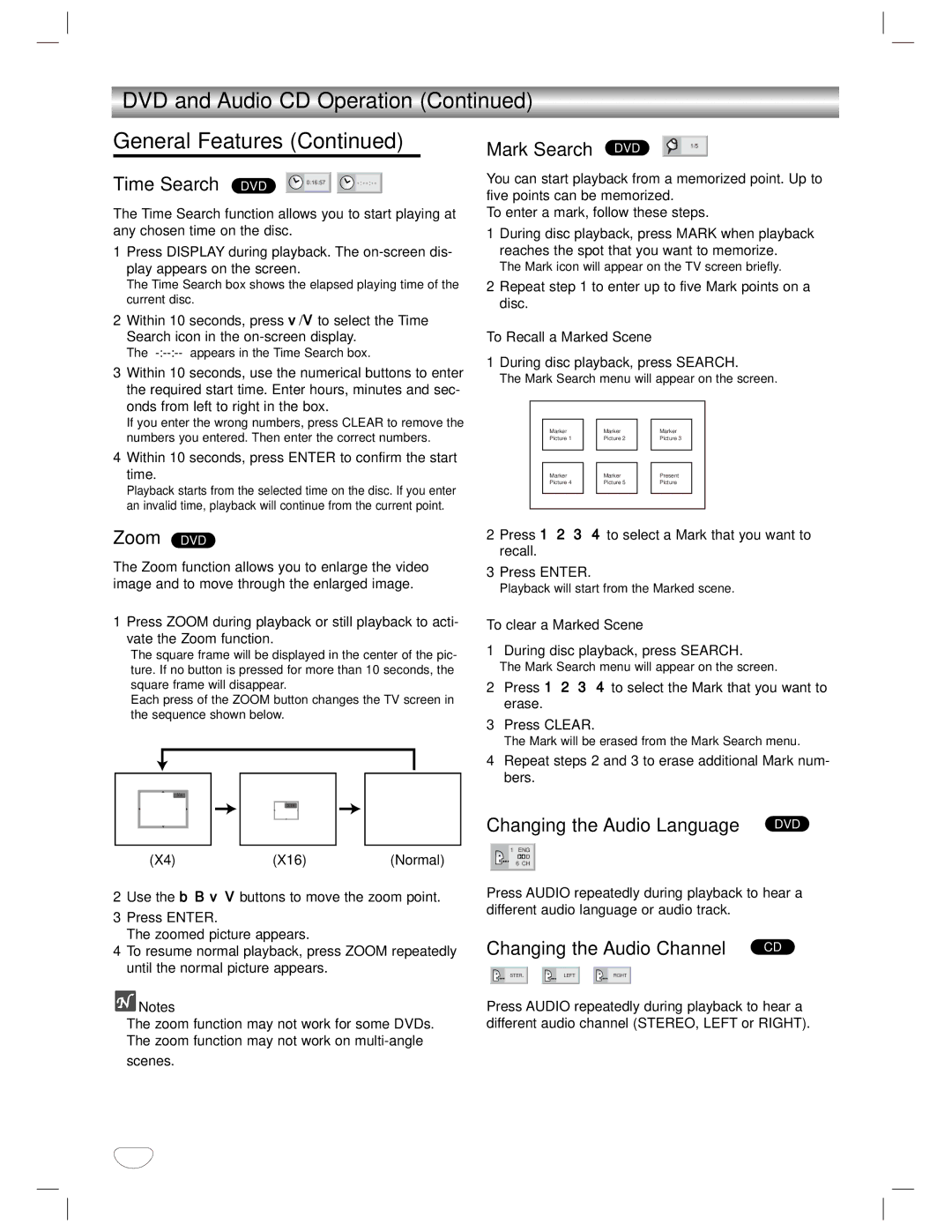DVD and Audio CD Operation (Continued)
General Features (Continued)
Time Search | DVD | 0:16:57- : - |
|
|
The Time Search function allows you to start playing at any chosen time on the disc.
1Press DISPLAY during playback. The
The Time Search box shows the elapsed playing time of the current disc.
2Within 10 seconds, press v/V to select the Time Search icon in the
The
3Within 10 seconds, use the numerical buttons to enter the required start time. Enter hours, minutes and sec- onds from left to right in the box.
If you enter the wrong numbers, press CLEAR to remove the numbers you entered. Then enter the correct numbers.
4Within 10 seconds, press ENTER to confirm the start time.
Playback starts from the selected time on the disc. If you enter an invalid time, playback will continue from the current point.
Zoom DVD
The Zoom function allows you to enlarge the video image and to move through the enlarged image.
1Press ZOOM during playback or still playback to acti- vate the Zoom function.
The square frame will be displayed in the center of the pic- ture. If no button is pressed for more than 10 seconds, the square frame will disappear.
Each press of the ZOOM button changes the TV screen in the sequence shown below.
X4
X16
(X4) | (X16) | (Normal) |
2Use the b B v V buttons to move the zoom point.
3Press ENTER.
The zoomed picture appears.
4To resume normal playback, press ZOOM repeatedly until the normal picture appears.
Mark Search | DVD | 1/5 |
You can start playback from a memorized point. Up to five points can be memorized.
To enter a mark, follow these steps.
1During disc playback, press MARK when playback reaches the spot that you want to memorize.
The Mark icon will appear on the TV screen briefly.
2Repeat step 1 to enter up to five Mark points on a disc.
To Recall a Marked Scene
1During disc playback, press SEARCH.
The Mark Search menu will appear on the screen.
|
|
|
|
|
|
|
| Marker |
| Marker |
| Marker |
|
| Picture 1 |
| Picture 2 |
| Picture 3 |
|
|
|
|
|
|
|
|
|
|
|
|
|
|
|
| Marker |
| Marker |
| Present |
|
| Picture 4 |
| Picture 5 |
| Picture |
|
|
|
|
|
|
|
|
|
|
|
|
|
|
|
2 Press 1 2 3 4 to select a Mark that you want to recall.
3Press ENTER.
Playback will start from the Marked scene.
To clear a Marked Scene
1During disc playback, press SEARCH.
The Mark Search menu will appear on the screen.
2Press 1 2 3 4 to select the Mark that you want to erase.
3Press CLEAR.
The Mark will be erased from the Mark Search menu.
4Repeat steps 2 and 3 to erase additional Mark num- bers.
Changing the Audio Language DVD
1 ENG
![]()
![]()
![]()
![]()
![]()
![]() D
D
6 CH
Press AUDIO repeatedly during playback to hear a different audio language or audio track.
Changing the Audio Channel CD
STER. | LEFT | RGHT |
![]() Notes
Notes
The zoom function may not work for some DVDs. The zoom function may not work on
scenes.
Press AUDIO repeatedly during playback to hear a different audio channel (STEREO, LEFT or RIGHT).
30