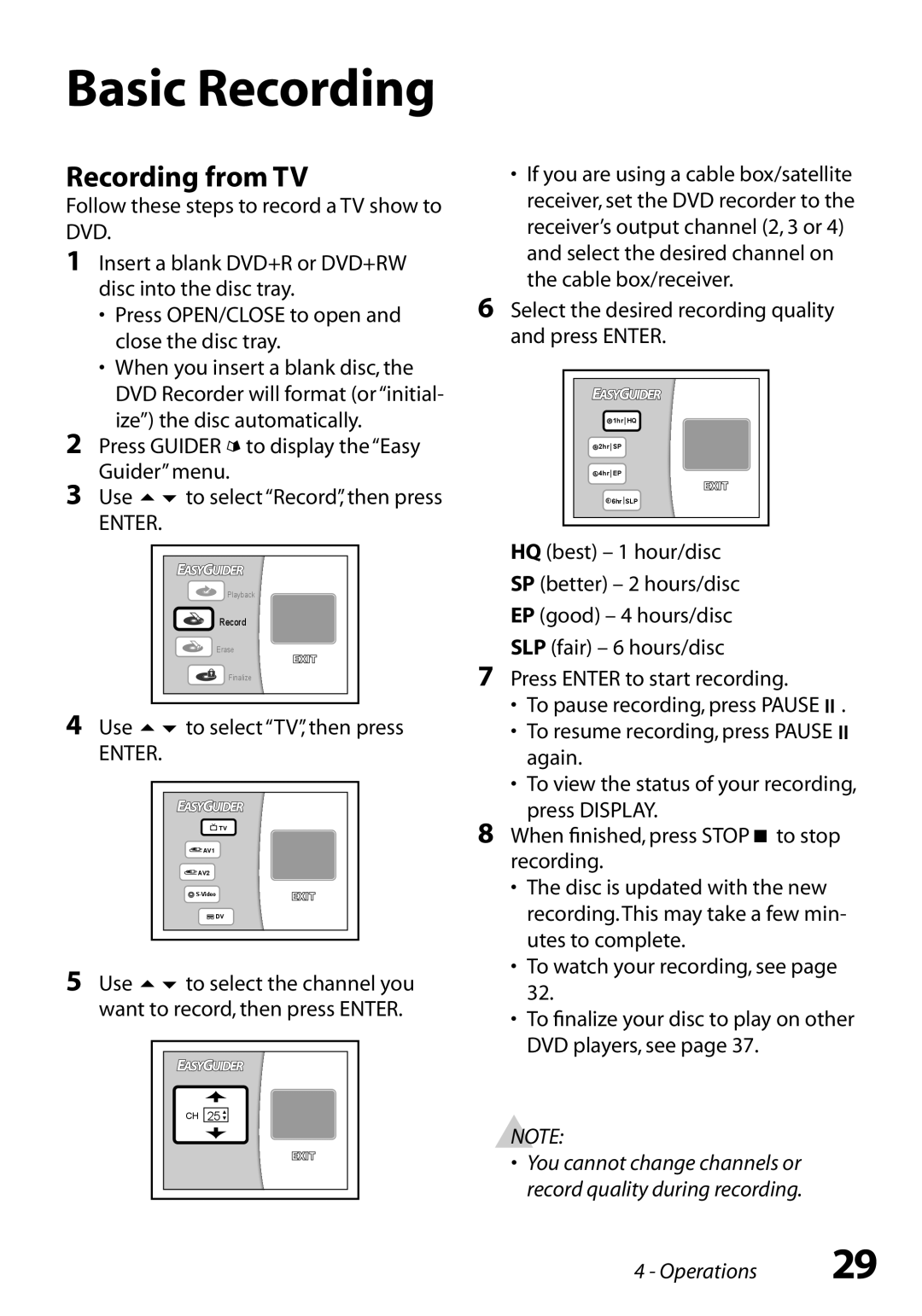R6750 specifications
The GoVideo R6750 is a versatile and robust digital video recorder designed to cater to various video surveillance needs. Its high-quality recording capabilities make it an excellent choice for both residential and commercial surveillance applications. This device supports state-of-the-art recording technologies and offers numerous features to ensure seamless operation.One of the standout features of the GoVideo R6750 is its ability to support multiple video formats. This flexibility ensures that users can choose the most suitable resolution and compression settings for their specific requirements. The R6750 supports high-definition recording, providing crystal clear images that enhance the clarity of surveillance footage. With options for 1080p and even 4K resolution, users can obtain detailed visuals, allowing for effective monitoring and quicker identification of subjects in the footage.
The GoVideo R6750 is equipped with advanced compression technology, reducing the storage space required without compromising on quality. This means that users can retain longer recording times without needing to expand their storage capacity. Additionally, the recorder is compatible with various types of storage devices, including HDDs and SD cards, offering flexibility in storage management.
Another significant characteristic of the R6750 is its intuitive user interface. The device features a user-friendly menu structure, making it easy for both novice and experienced users to navigate and access essential functions. Remote access is another highlight, as the GoVideo R6750 allows users to monitor their footage in real-time via mobile devices or computers, enabling effective surveillance even when away from the premises.
The GoVideo R6750 also excels in connectivity options, offering multiple channels for camera inputs, ensuring that users can integrate various cameras across their premises. With support for IP cameras, users can benefit from the latest advancements in video surveillance technology, including features such as motion detection and night vision.
In conclusion, the GoVideo R6750 stands out due to its high-definition recording, advanced compression technology, versatile storage options, user-friendly interface, remote access capabilities, and extensive connectivity options. These features collectively make the R6750 a powerful tool for anyone looking to enhance their surveillance systems, ensuring peace of mind through reliable and high-quality video monitoring.