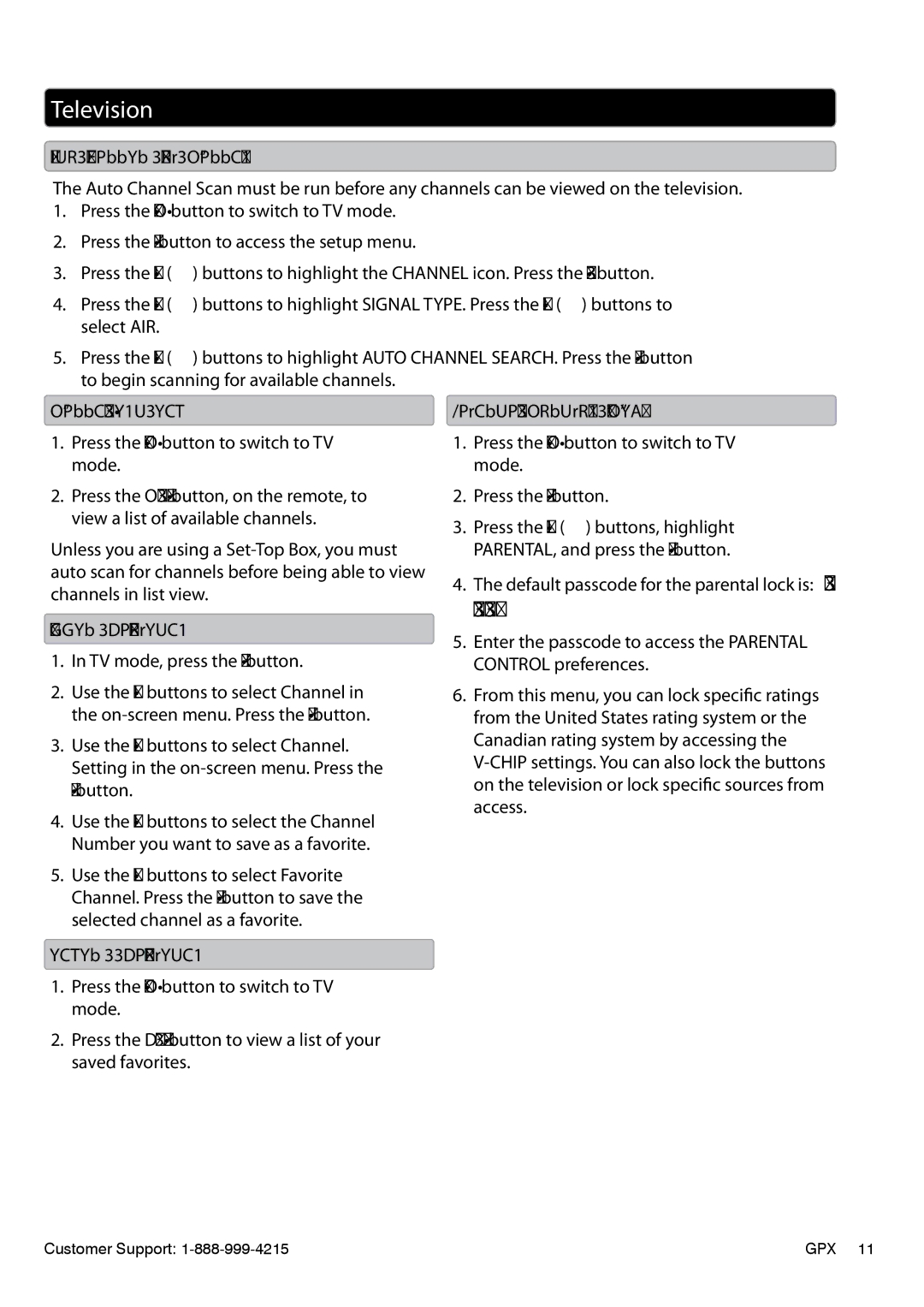Television
Auto Scanning for Channels
The Auto Channel Scan must be run before any channels can be viewed on the television.
1.Press the SOURCE button to switch to TV mode.
2.Press the MENU button to access the setup menu.
3.Press the ARROW () buttons to highlight the CHANNEL icon. Press the ENTER button.
4.Press the ARROW () buttons to highlight SIGNAL TYPE. Press the ARROW () buttons to select AIR.
5.Press the ARROW () buttons to highlight AUTO CHANNEL SEARCH. Press the ENTER button to begin scanning for available channels.
Channel List View
1.Press the SOURCE button to switch to TV mode.
2.Press the CH LIST button, on the remote, to view a list of available channels.
Unless you are using a
Adding Favorites
1.In TV mode, press the MENU button.
2.Use the ARROW buttons to select Channel in the
3.Use the ARROW buttons to select Channel. Setting in the
4.Use the ARROW buttons to select the Channel Number you want to save as a favorite.
5.Use the ARROW buttons to select Favorite Channel. Press the ENTER button to save the selected channel as a favorite.
Viewing Favorites
1.Press the SOURCE button to switch to TV mode.
2.Press the FAV LIST button to view a list of your saved favorites.
Parental Controls (V-Chip)
1.Press the SOURCE button to switch to TV mode.
2.Press the MENU button.
3.Press the ARROW () buttons, highlight PARENTAL, and press the ENTER button.
4.The default passcode for the parental lock is: 0
0 0 0
5.Enter the passcode to access the PARENTAL CONTROL preferences.
6.From this menu, you can lock specific ratings from the United States rating system or the Canadian rating system by accessing the
Customer Support: | GPX 11 |