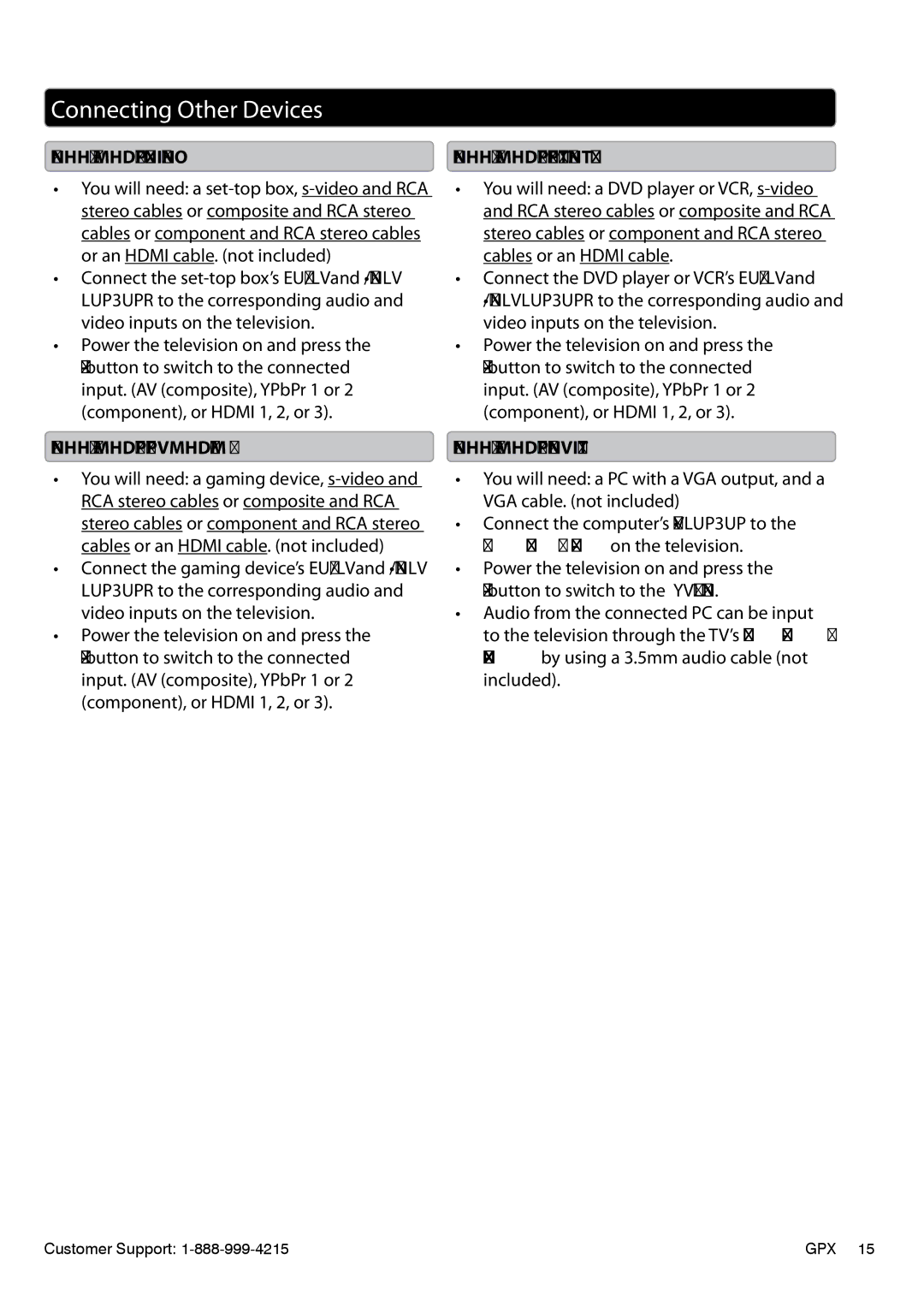Connecting Other Devices
Connecting a
•You will need: a
•Connect the
•Power the television on and press the SOURCE button to switch to the connected input. (AV (composite), YPbPr 1 or 2 (component), or HDMI 1, 2, or 3).
Connecting a Gaming Device
•You will need: a gaming device,
•Connect the gaming device’s audio and video outputs to the corresponding audio and video inputs on the television.
•Power the television on and press the SOURCE button to switch to the connected input. (AV (composite), YPbPr 1 or 2 (component), or HDMI 1, 2, or 3).
Connecting a DVD Player or VCR
•You will need: a DVD player or VCR,
•Connect the DVD player or VCR’s audio and video outputs to the corresponding audio and video inputs on the television.
•Power the television on and press the SOURCE button to switch to the connected input. (AV (composite), YPbPr 1 or 2 (component), or HDMI 1, 2, or 3).
Connecting a Computer
•You will need: a PC with a VGA output, and a VGA cable. (not included)
•Connect the computer’s VGA output to the VGA/PC InPUT on the television.
•Power the television on and press the SOURCE button to switch to the PC Mode.
•Audio from the connected PC can be input to the television through the TV’s PC Audio INPUT by using a 3.5mm audio cable (not included).
Customer Support: | GPX 15 |