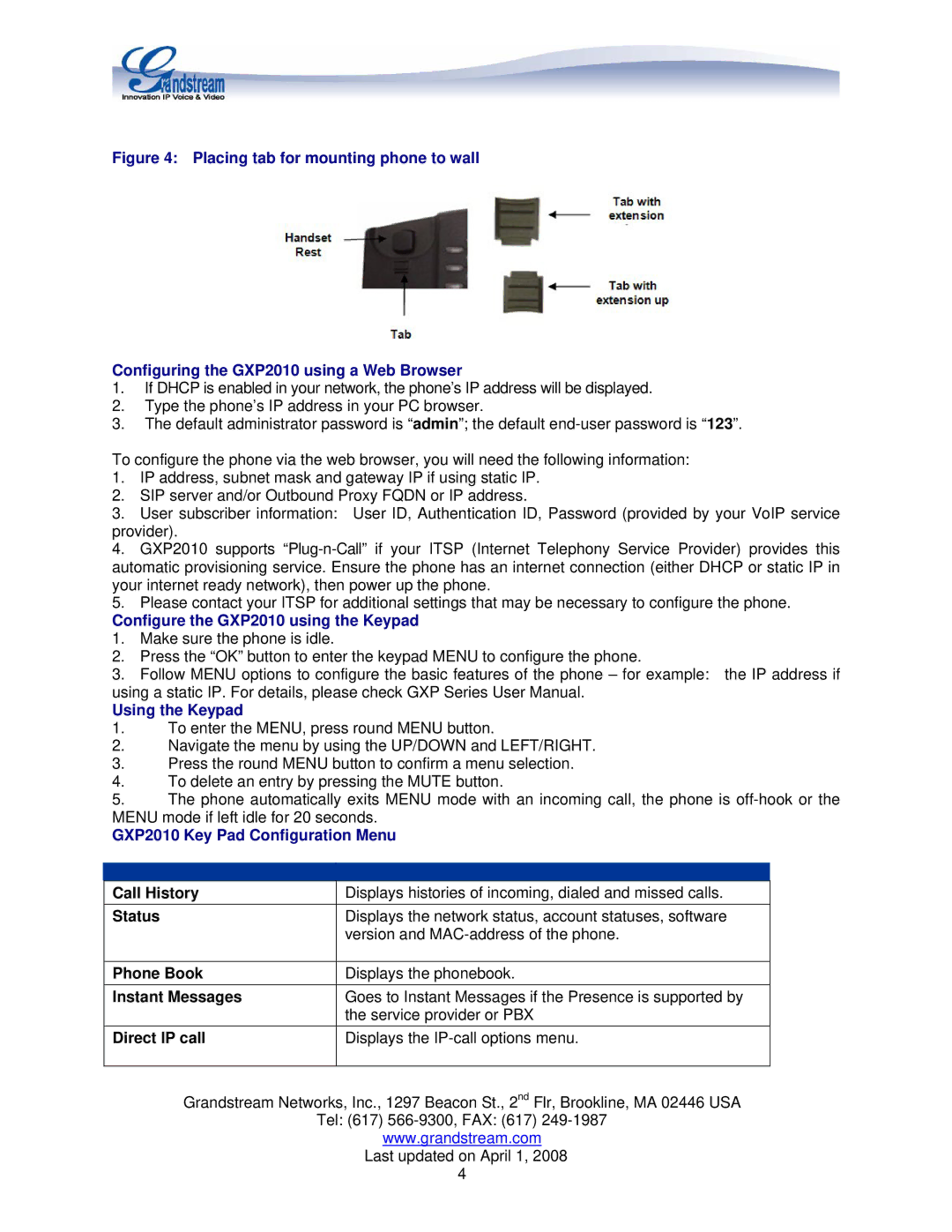GXP2010 specifications
The Grandstream Networks GXP2010 is a versatile and reliable SIP telephone designed for small to medium-sized businesses. With its robust feature set and user-friendly interface, the GXP2010 stands out in the world of IP telephony. This model accommodates the growing demand for efficient communication tools while blending seamlessly into various business environments.One of the defining characteristics of the GXP2010 is its ability to support multiple SIP accounts. It can manage up to four SIP accounts, allowing users to handle multiple lines of communication efficiently. This feature is especially beneficial for organizations that often deal with a high volume of calls or need to maintain different lines for various departments.
The GXP2010 boasts high-definition audio quality, utilizing Wideband CODEC technology to ensure crystal clear voice communication. This technology helps eliminate background noise, producing a more pleasant and professional experience during calls. The device also includes various audio codecs, providing flexibility to suit different network environments.
In terms of design, the GXP2010 features a user-friendly interface with a backlit LCD display that offers intuitive navigation. The phone is equipped with programmable keys, enabling users to customize their experience and access frequently used functions quickly. The inclusion of HD handset and speakerphone capabilities ensures high audio quality regardless of the speaking method preferred by the user.
Furthermore, the GXP2010 supports Power over Ethernet (PoE), simplifying the installation process by reducing the number of cables needed. This feature allows the phone to receive power and network connectivity through a single Ethernet cable, resulting in a more organized workspace.
Security is another priority for Grandstream, and the GXP2010 reflects this focus with advanced encryption protocols for secure communications. The device supports TLS and SRTP for secure signaling and media encryption, safeguarding sensitive business conversations.
The GXP2010 is not only compatible with a variety of SIP-based platforms, but it also includes support for advanced telephony features such as call forwarding, call transfer, and call waiting. This versatility makes it an excellent choice for businesses seeking to streamline their communication processes.
In conclusion, the Grandstream Networks GXP2010 is an ideal solution for businesses looking for a reliable, high-quality SIP phone that combines versatility and advanced technology. Its multiple SIP account support, high-definition audio capabilities, user-friendly design, and strong security measures make it a valuable addition to any modern office environment.