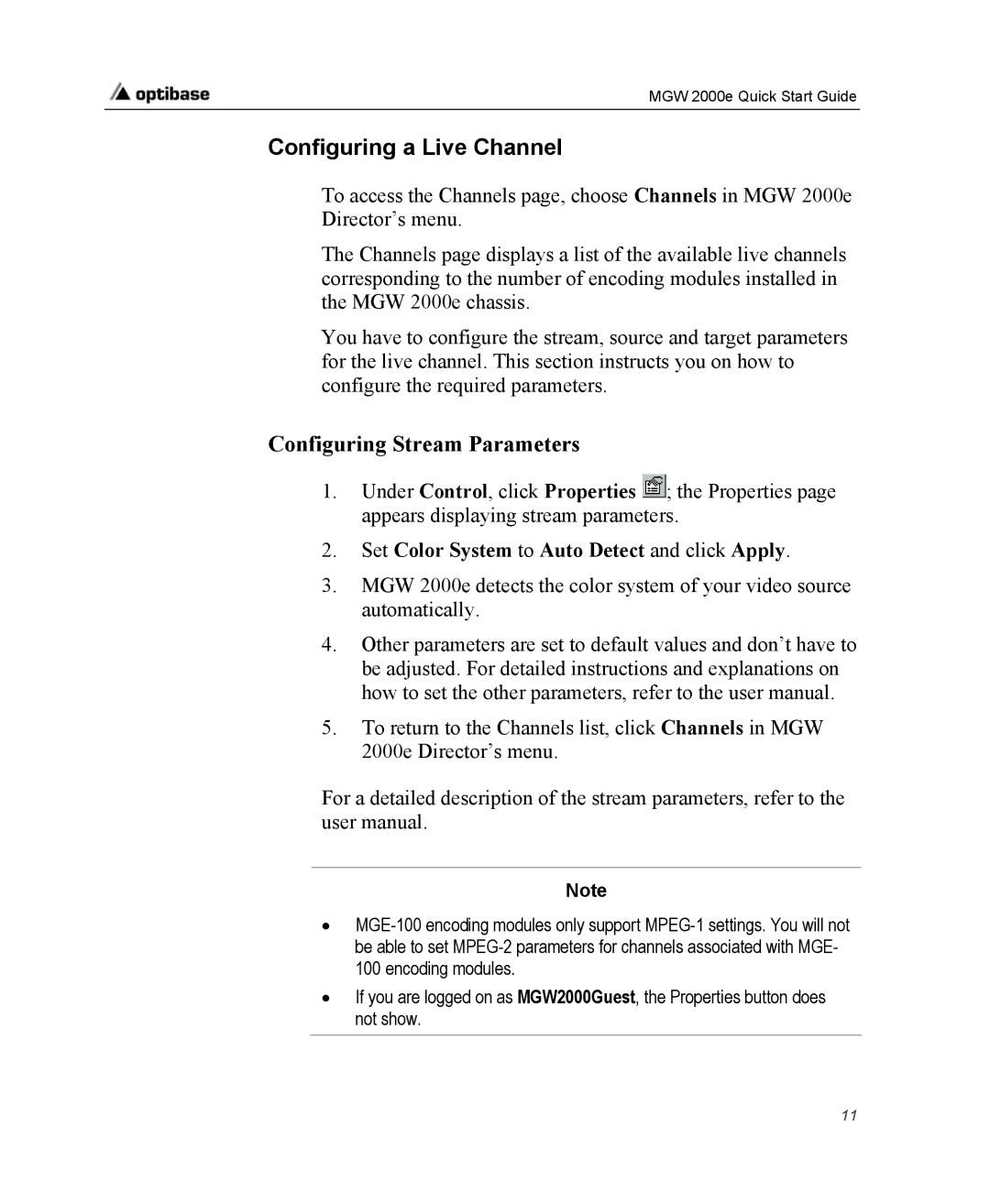MGW 2000e Quick Start Guide
Configuring a Live Channel
To access the Channels page, choose Channels in MGW 2000e Director’s menu.
The Channels page displays a list of the available live channels corresponding to the number of encoding modules installed in the MGW 2000e chassis.
You have to configure the stream, source and target parameters for the live channel. This section instructs you on how to configure the required parameters.
Configuring Stream Parameters
1.Under Control, click Properties ![]() ; the Properties page appears displaying stream parameters.
; the Properties page appears displaying stream parameters.
2.Set Color System to Auto Detect and click Apply.
3.MGW 2000e detects the color system of your video source automatically.
4.Other parameters are set to default values and don’t have to be adjusted. For detailed instructions and explanations on how to set the other parameters, refer to the user manual.
5.To return to the Channels list, click Channels in MGW 2000e Director’s menu.
For a detailed description of the stream parameters, refer to the user manual.
Note
•
•If you are logged on as MGW2000Guest, the Properties button does not show.
11