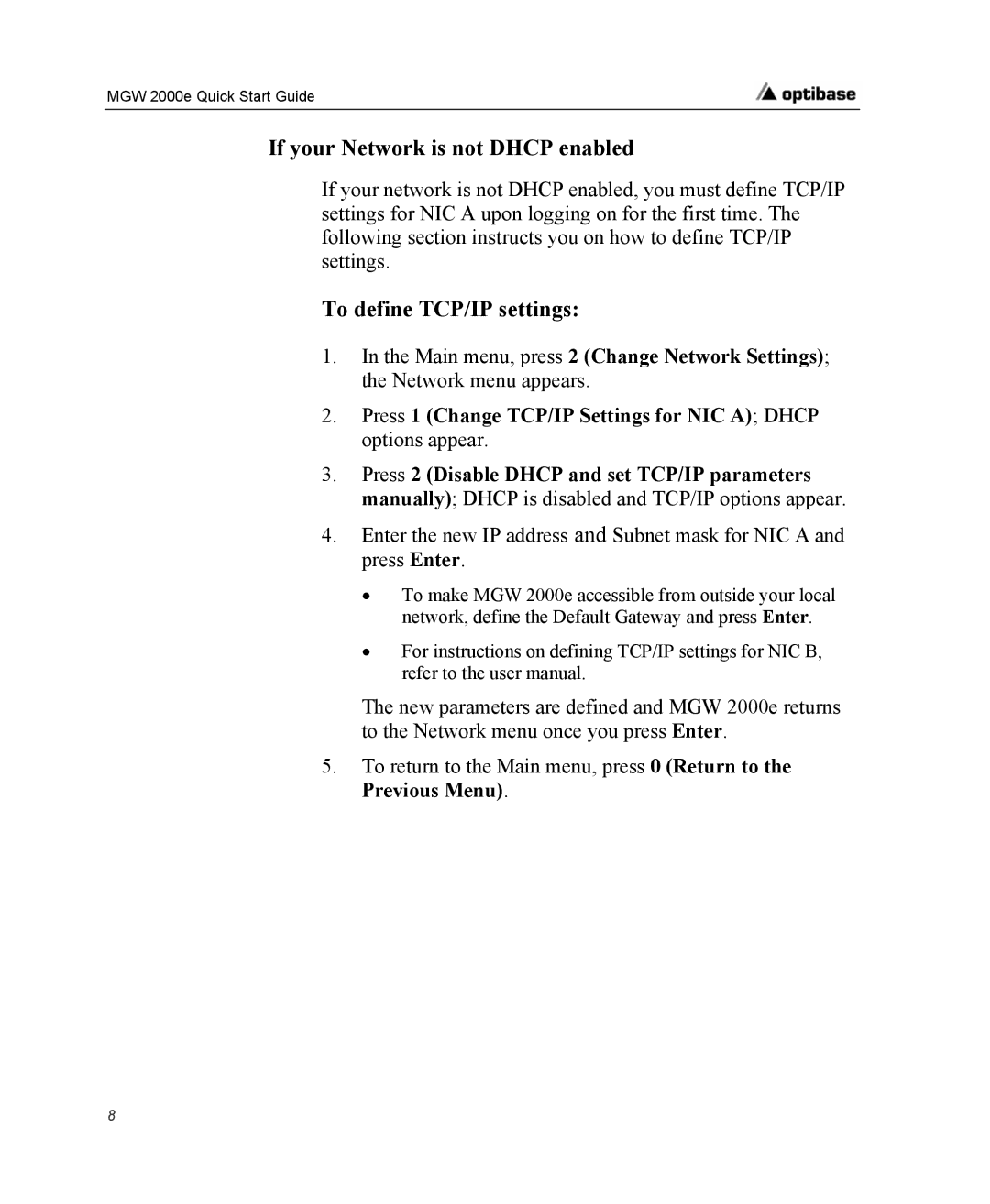MGW 2000e Quick Start Guide
If your Network is not DHCP enabled
If your network is not DHCP enabled, you must define TCP/IP settings for NIC A upon logging on for the first time. The following section instructs you on how to define TCP/IP settings.
To define TCP/IP settings:
1.In the Main menu, press 2 (Change Network Settings); the Network menu appears.
2.Press 1 (Change TCP/IP Settings for NIC A); DHCP options appear.
3.Press 2 (Disable DHCP and set TCP/IP parameters manually); DHCP is disabled and TCP/IP options appear.
4.Enter the new IP address and Subnet mask for NIC A and press Enter.
•To make MGW 2000e accessible from outside your local network, define the Default Gateway and press Enter.
•For instructions on defining TCP/IP settings for NIC B, refer to the user manual.
The new parameters are defined and MGW 2000e returns to the Network menu once you press Enter.
5.To return to the Main menu, press 0 (Return to the Previous Menu).
8