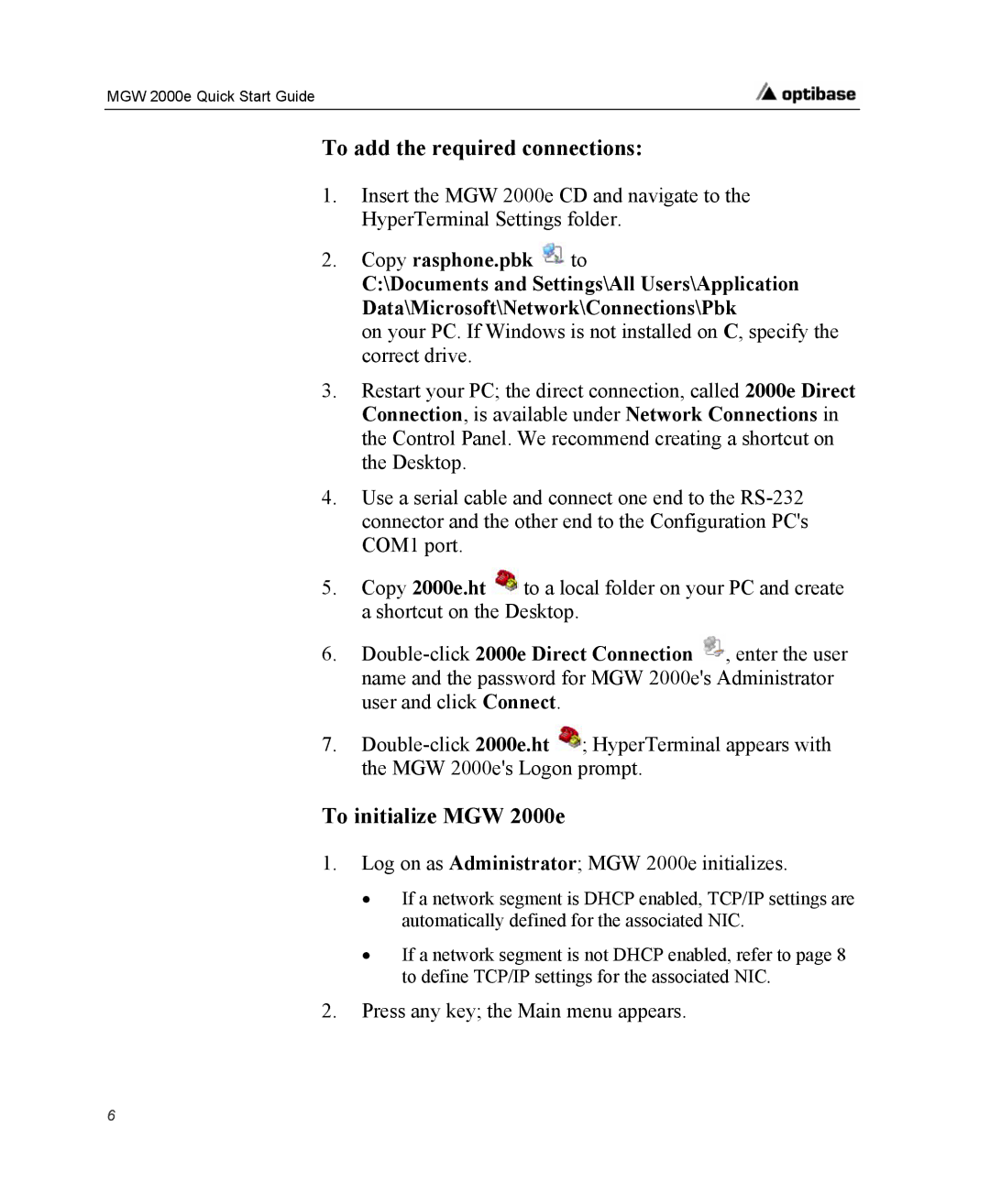MGW 2000e Quick Start Guide
To add the required connections:
1.Insert the MGW 2000e CD and navigate to the HyperTerminal Settings folder.
2.Copy rasphone.pbk  to
to
C:\Documents and Settings\All Users\Application Data\Microsoft\Network\Connections\Pbk
on your PC. If Windows is not installed on C, specify the correct drive.
3.Restart your PC; the direct connection, called 2000e Direct Connection, is available under Network Connections in the Control Panel. We recommend creating a shortcut on the Desktop.
4.Use a serial cable and connect one end to the
5.Copy 2000e.ht ![]() to a local folder on your PC and create a shortcut on the Desktop.
to a local folder on your PC and create a shortcut on the Desktop.
6.![]() , enter the user name and the password for MGW 2000e's Administrator user and click Connect.
, enter the user name and the password for MGW 2000e's Administrator user and click Connect.
7.![]() ; HyperTerminal appears with the MGW 2000e's Logon prompt.
; HyperTerminal appears with the MGW 2000e's Logon prompt.
To initialize MGW 2000e
1.Log on as Administrator; MGW 2000e initializes.
•If a network segment is DHCP enabled, TCP/IP settings are automatically defined for the associated NIC.
•If a network segment is not DHCP enabled, refer to page 8 to define TCP/IP settings for the associated NIC.
2.Press any key; the Main menu appears.
6