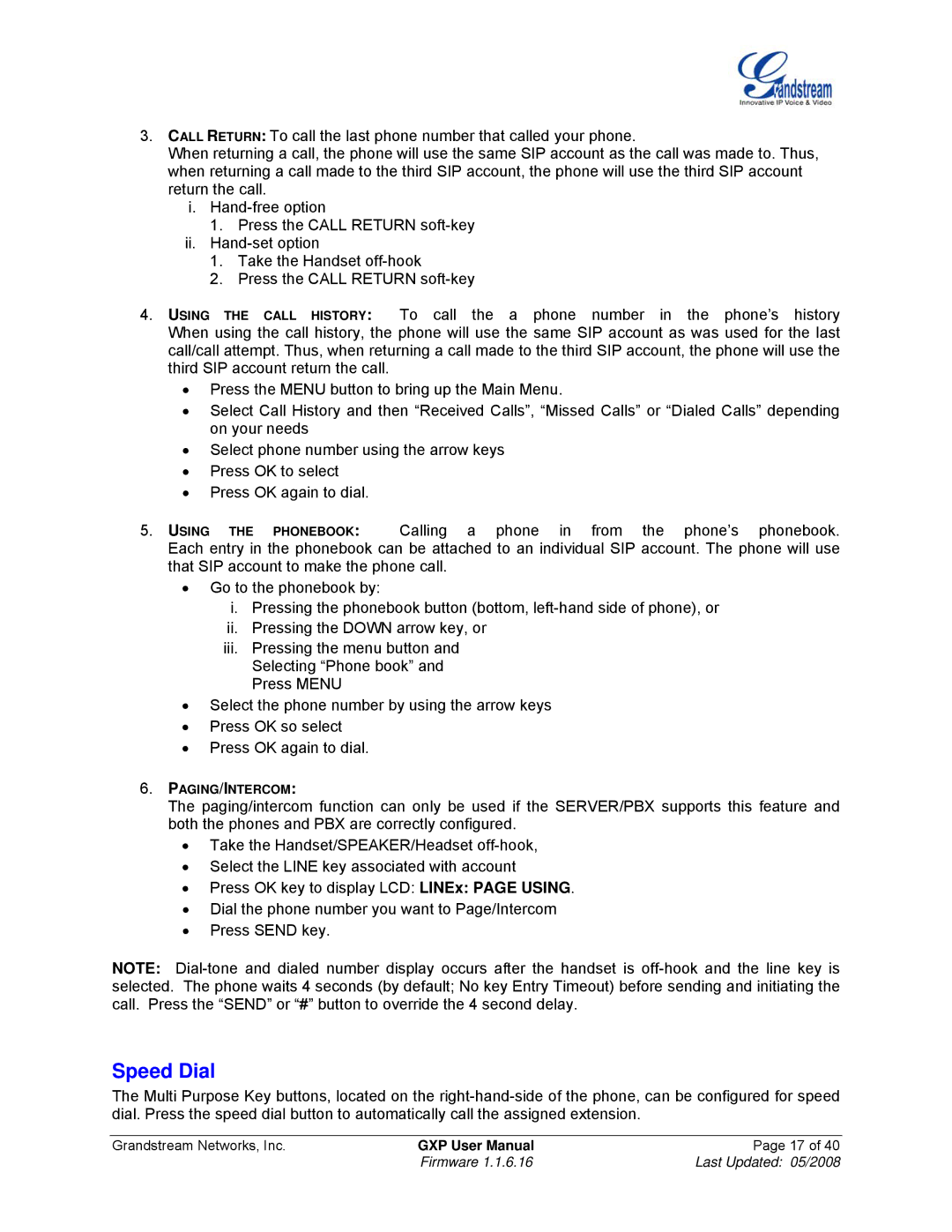3.CALL RETURN: To call the last phone number that called your phone.
When returning a call, the phone will use the same SIP account as the call was made to. Thus, when returning a call made to the third SIP account, the phone will use the third SIP account return the call.
i.
1.Press the CALL RETURN
ii.
1.Take the Handset
2.Press the CALL RETURN
4. USING THE CALL HISTORY: To call the a phone number in the phone’s history When using the call history, the phone will use the same SIP account as was used for the last call/call attempt. Thus, when returning a call made to the third SIP account, the phone will use the third SIP account return the call.
•Press the MENU button to bring up the Main Menu.
•Select Call History and then “Received Calls”, “Missed Calls” or “Dialed Calls” depending on your needs
•Select phone number using the arrow keys
•Press OK to select
•Press OK again to dial.
5. USING THE PHONEBOOK: Calling a phone in from the phone’s phonebook. Each entry in the phonebook can be attached to an individual SIP account. The phone will use that SIP account to make the phone call.
•Go to the phonebook by:
i.Pressing the phonebook button (bottom,
ii.Pressing the DOWN arrow key, or
iii.Pressing the menu button and Selecting “Phone book” and Press MENU
•Select the phone number by using the arrow keys
•Press OK so select
•Press OK again to dial.
6.PAGING/INTERCOM:
The paging/intercom function can only be used if the SERVER/PBX supports this feature and both the phones and PBX are correctly configured.
•Take the Handset/SPEAKER/Headset
•Select the LINE key associated with account
•Press OK key to display LCD: LINEx: PAGE USING.
•Dial the phone number you want to Page/Intercom
•Press SEND key.
NOTE:
Speed Dial
The Multi Purpose Key buttons, located on the
Grandstream Networks, Inc. | GXP User Manual | Page 17 of 40 |
| Firmware 1.1.6.16 | Last Updated: 05/2008 |