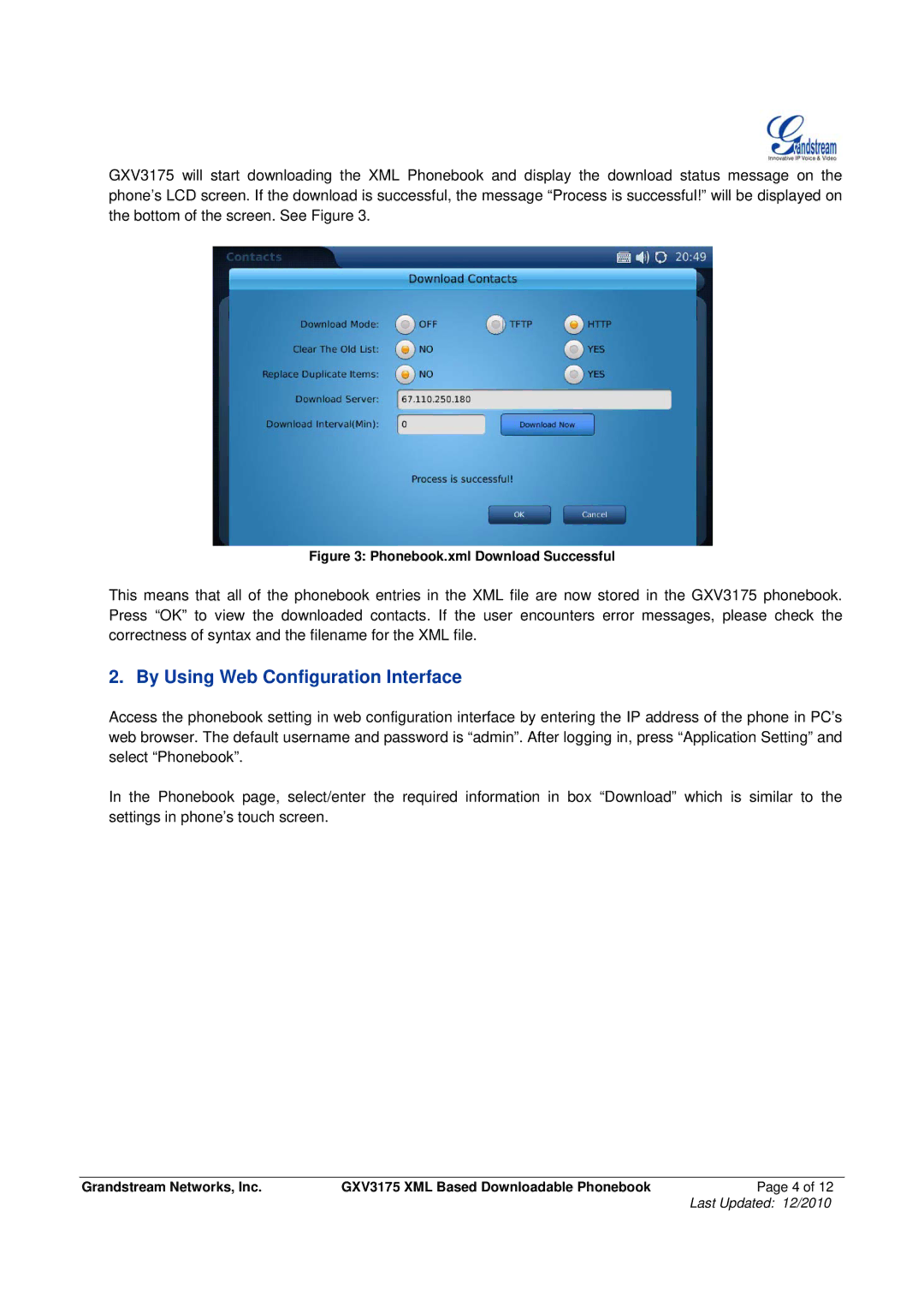GXV3175 will start downloading the XML Phonebook and display the download status message on the phone’s LCD screen. If the download is successful, the message “Process is successful!” will be displayed on the bottom of the screen. See Figure 3.
Figure 3: Phonebook.xml Download Successful
This means that all of the phonebook entries in the XML file are now stored in the GXV3175 phonebook. Press “OK” to view the downloaded contacts. If the user encounters error messages, please check the correctness of syntax and the filename for the XML file.
2. By Using Web Configuration Interface
Access the phonebook setting in web configuration interface by entering the IP address of the phone in PC’s web browser. The default username and password is “admin”. After logging in, press “Application Setting” and select “Phonebook”.
In the Phonebook page, select/enter the required information in box “Download” which is similar to the settings in phone’s touch screen.
Grandstream Networks, Inc. | GXV3175 XML Based Downloadable Phonebook | Page 4 of 12 |
|
| Last Updated: 12/2010 |