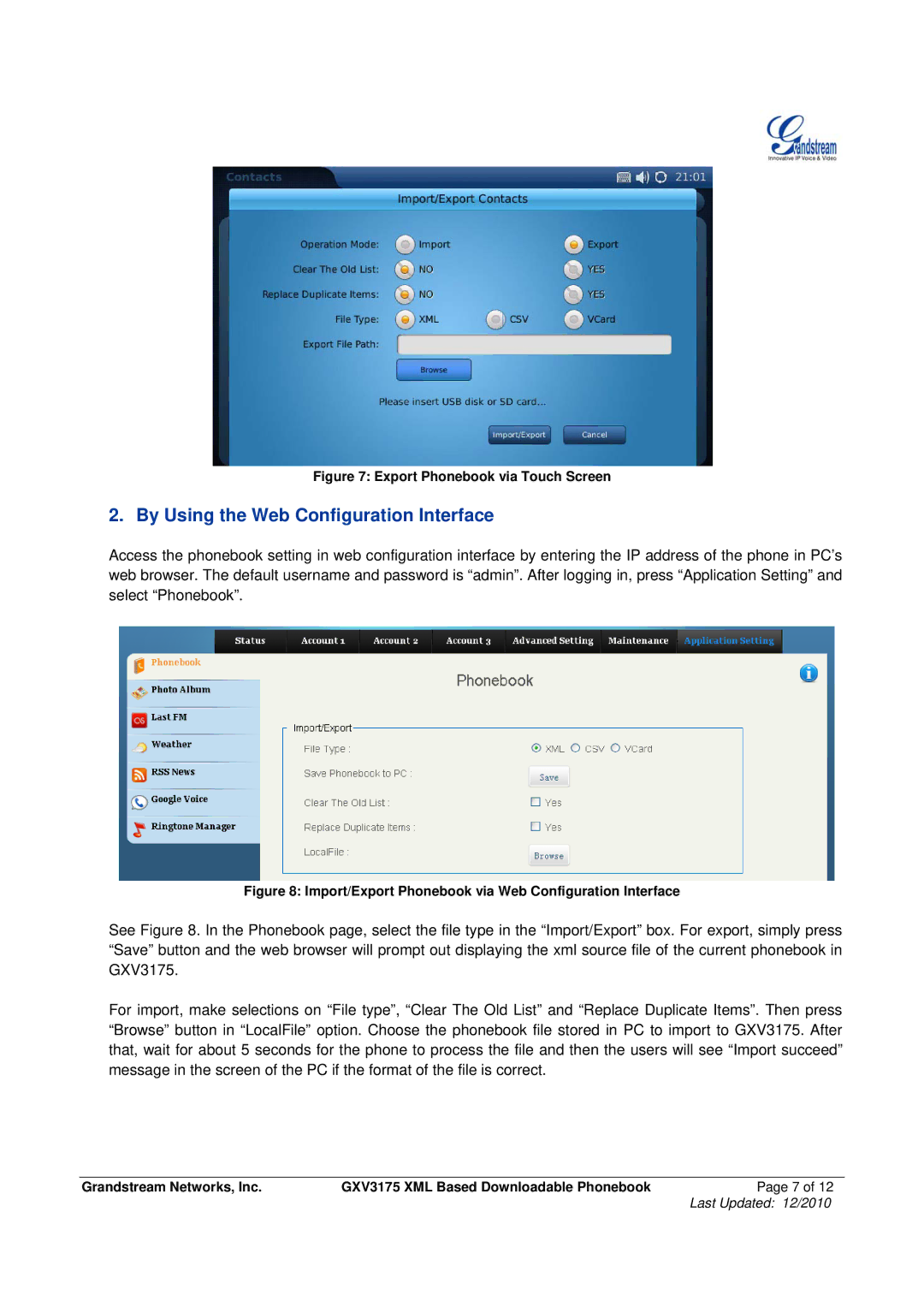Figure 7: Export Phonebook via Touch Screen
2. By Using the Web Configuration Interface
Access the phonebook setting in web configuration interface by entering the IP address of the phone in PC’s web browser. The default username and password is “admin”. After logging in, press “Application Setting” and select “Phonebook”.
Figure 8: Import/Export Phonebook via Web Configuration Interface
See Figure 8. In the Phonebook page, select the file type in the “Import/Export” box. For export, simply press “Save” button and the web browser will prompt out displaying the xml source file of the current phonebook in GXV3175.
For import, make selections on “File type”, “Clear The Old List” and “Replace Duplicate Items”. Then press “Browse” button in “LocalFile” option. Choose the phonebook file stored in PC to import to GXV3175. After that, wait for about 5 seconds for the phone to process the file and then the users will see “Import succeed” message in the screen of the PC if the format of the file is correct.
Grandstream Networks, Inc. | GXV3175 XML Based Downloadable Phonebook | Page 7 of 12 |
|
| Last Updated: 12/2010 |