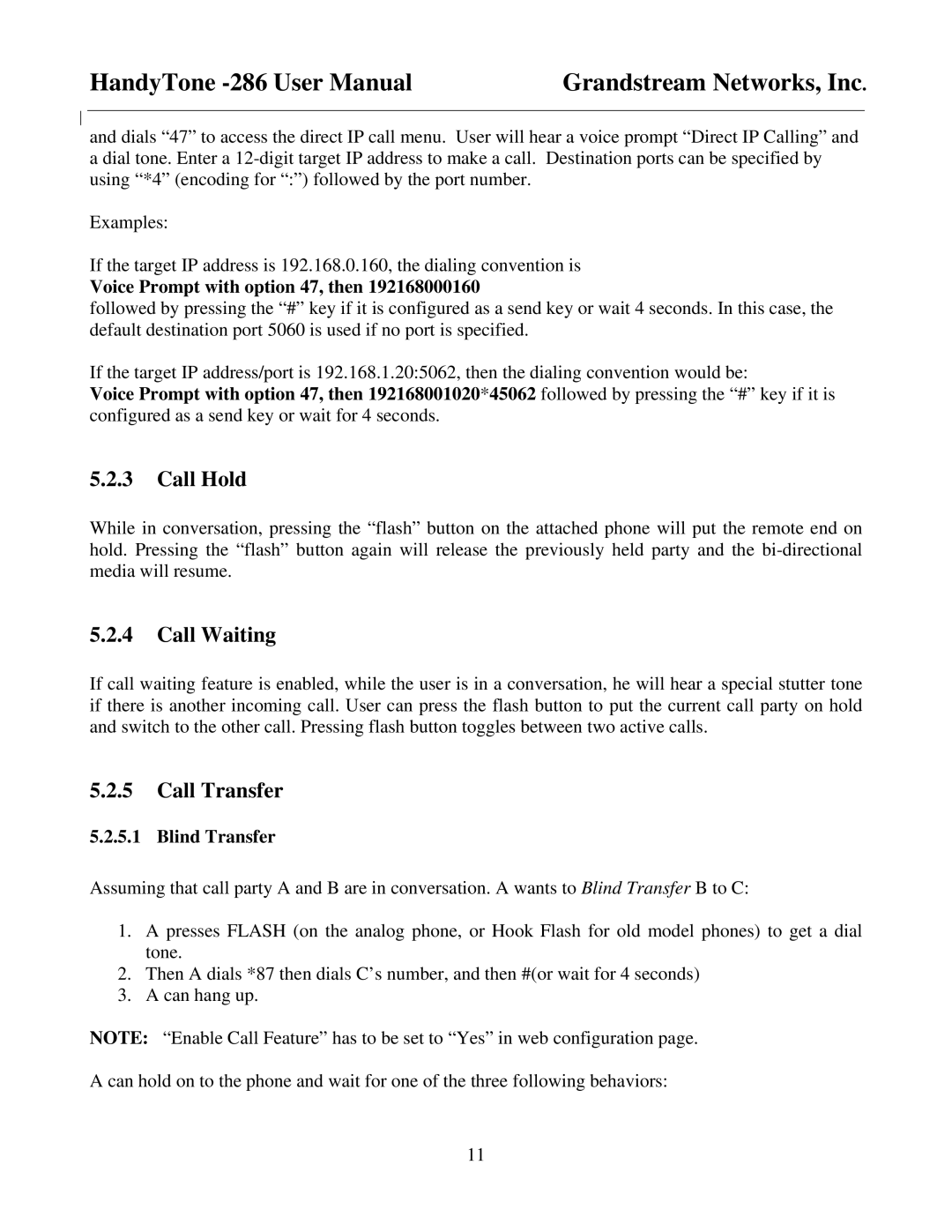HandyTone | Grandstream Networks, Inc. |
and dials “47” to access the direct IP call menu. User will hear a voice prompt “Direct IP Calling” and a dial tone. Enter a
Examples:
If the target IP address is 192.168.0.160, the dialing convention is
Voice Prompt with option 47, then 192168000160
followed by pressing the “#” key if it is configured as a send key or wait 4 seconds. In this case, the default destination port 5060 is used if no port is specified.
If the target IP address/port is 192.168.1.20:5062, then the dialing convention would be:
Voice Prompt with option 47, then 192168001020*45062 followed by pressing the “#” key if it is configured as a send key or wait for 4 seconds.
5.2.3Call Hold
While in conversation, pressing the “flash” button on the attached phone will put the remote end on hold. Pressing the “flash” button again will release the previously held party and the
5.2.4Call Waiting
If call waiting feature is enabled, while the user is in a conversation, he will hear a special stutter tone if there is another incoming call. User can press the flash button to put the current call party on hold and switch to the other call. Pressing flash button toggles between two active calls.
5.2.5Call Transfer
5.2.5.1 Blind Transfer
Assuming that call party A and B are in conversation. A wants to Blind Transfer B to C:
1.A presses FLASH (on the analog phone, or Hook Flash for old model phones) to get a dial tone.
2.Then A dials *87 then dials C’s number, and then #(or wait for 4 seconds)
3.A can hang up.
NOTE: “Enable Call Feature” has to be set to “Yes” in web configuration page.
A can hold on to the phone and wait for one of the three following behaviors:
11