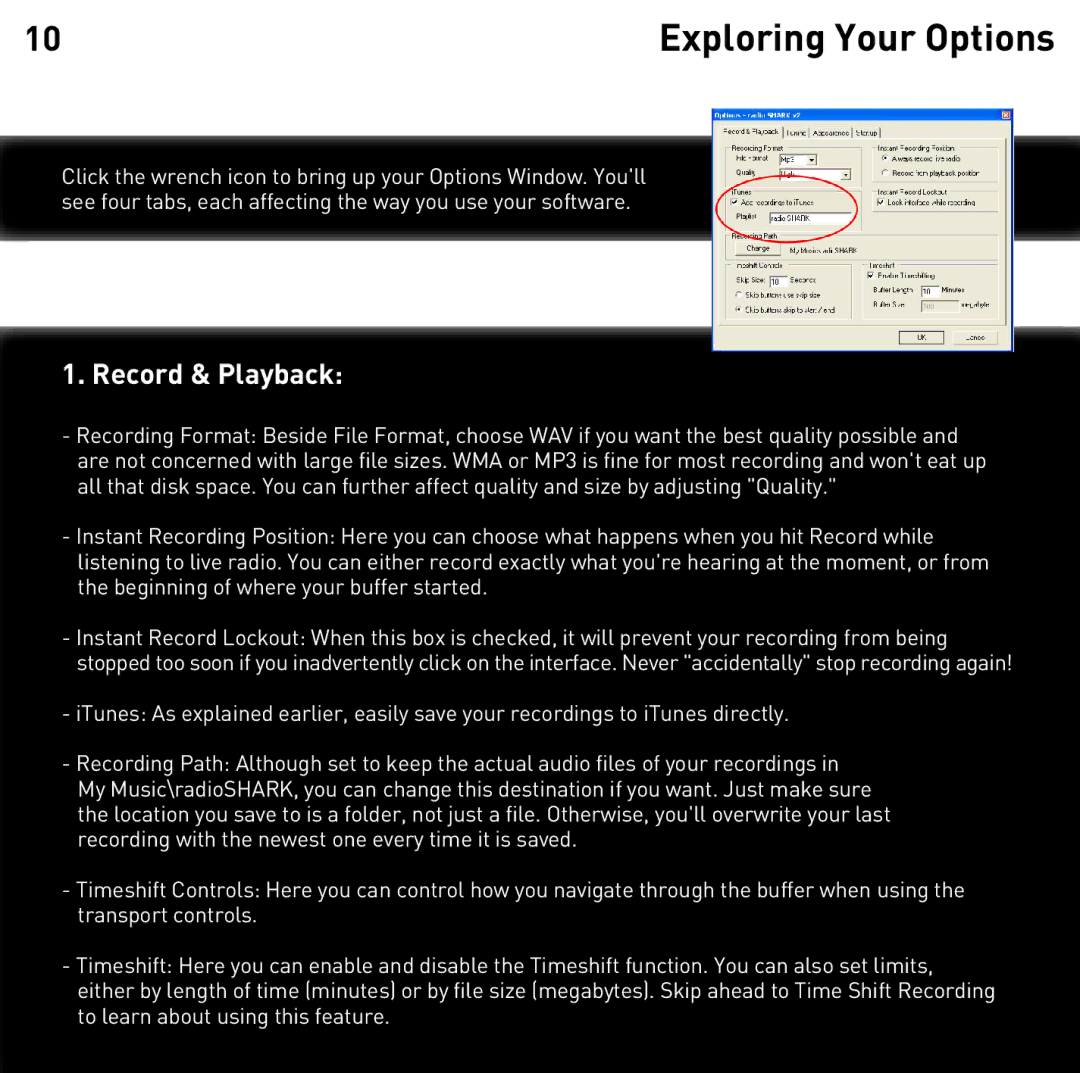10 | Exploring Your Options |
Click the wrench icon to bring up your Options Window. You'll see four tabs, each affecting the way you use your software.
1. Record & Playback:
-Recording Format: Beside File Format, choose WAV if you want the best quality possible and are not concerned with large file sizes. WMA or MP3 is fine for most recording and won't eat up all that disk space. You can further affect quality and size by adjusting "Quality."
-Instant Recording Position: Here you can choose what happens when you hit Record while listening to live radio. You can either record exactly what you're hearing at the moment, or from the beginning of where your buffer started.
-Instant Record Lockout: When this box is checked, it will prevent your recording from being stopped too soon if you inadvertently click on the interface. Never "accidentally" stop recording again!
-iTunes: As explained earlier, easily save your recordings to iTunes directly.
-Recording Path: Although set to keep the actual audio files of your recordings in My Music\radioSHARK, you can change this destination if you want. Just make sure the location you save to is a folder, not just a file. Otherwise, you'll overwrite your last recording with the newest one every time it is saved.
-Timeshift Controls: Here you can control how you navigate through the buffer when using the transport controls.
-Timeshift: Here you can enable and disable the Timeshift function. You can also set limits, either by length of time (minutes) or by file size (megabytes). Skip ahead to Time Shift Recording to learn about using this feature.