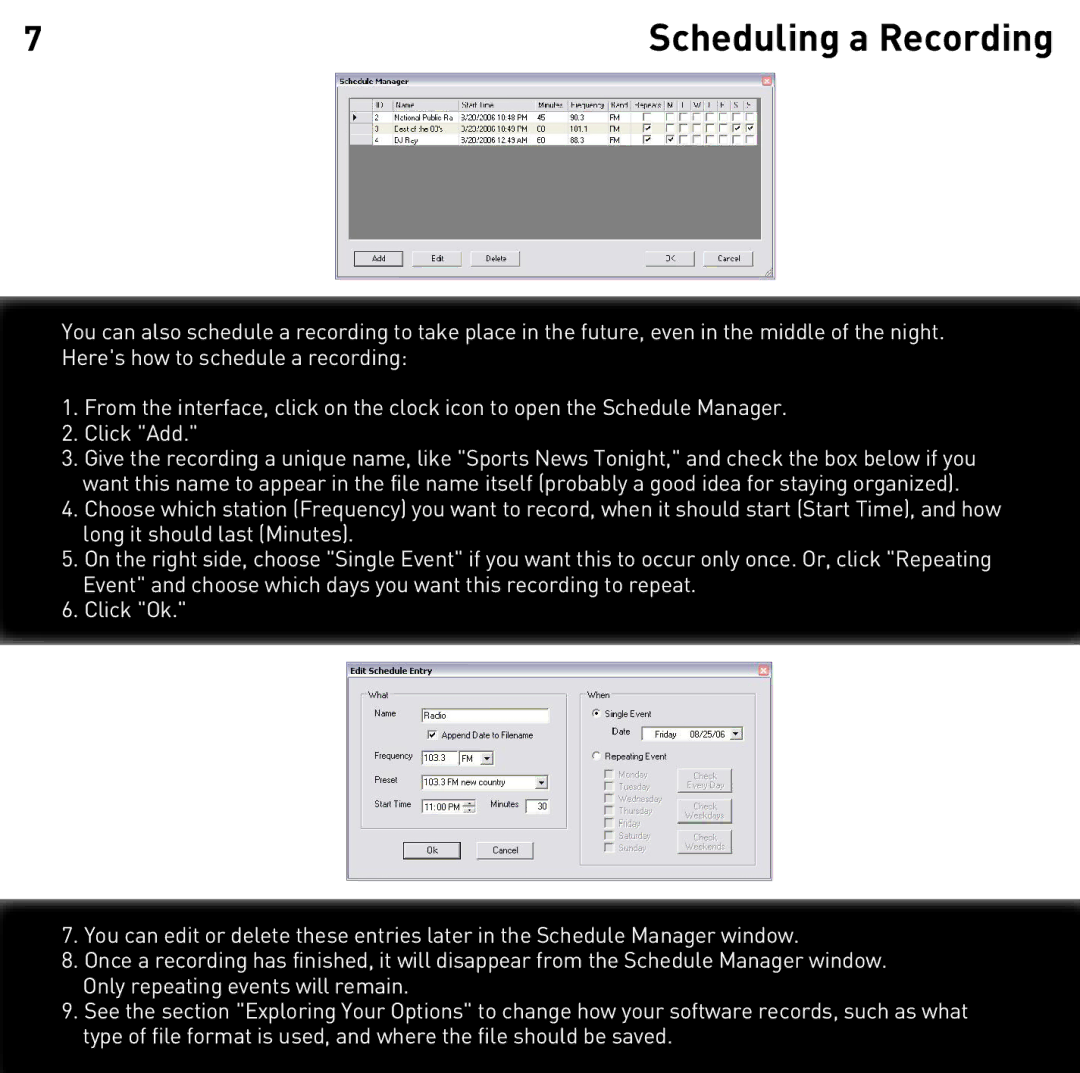7 | Scheduling a Recording |
You can also schedule a recording to take place in the future, even in the middle of the night. Here's how to schedule a recording:
1.From the interface, click on the clock icon to open the Schedule Manager.
2.Click "Add."
3.Give the recording a unique name, like "Sports News Tonight," and check the box below if you want this name to appear in the file name itself (probably a good idea for staying organized).
4.Choose which station (Frequency) you want to record, when it should start (Start Time), and how long it should last (Minutes).
5.On the right side, choose "Single Event" if you want this to occur only once. Or, click "Repeating Event" and choose which days you want this recording to repeat.
6.Click "Ok."
7.You can edit or delete these entries later in the Schedule Manager window.
8.Once a recording has finished, it will disappear from the Schedule Manager window. Only repeating events will remain.
9.See the section "Exploring Your Options" to change how your software records, such as what type of file format is used, and where the file should be saved.