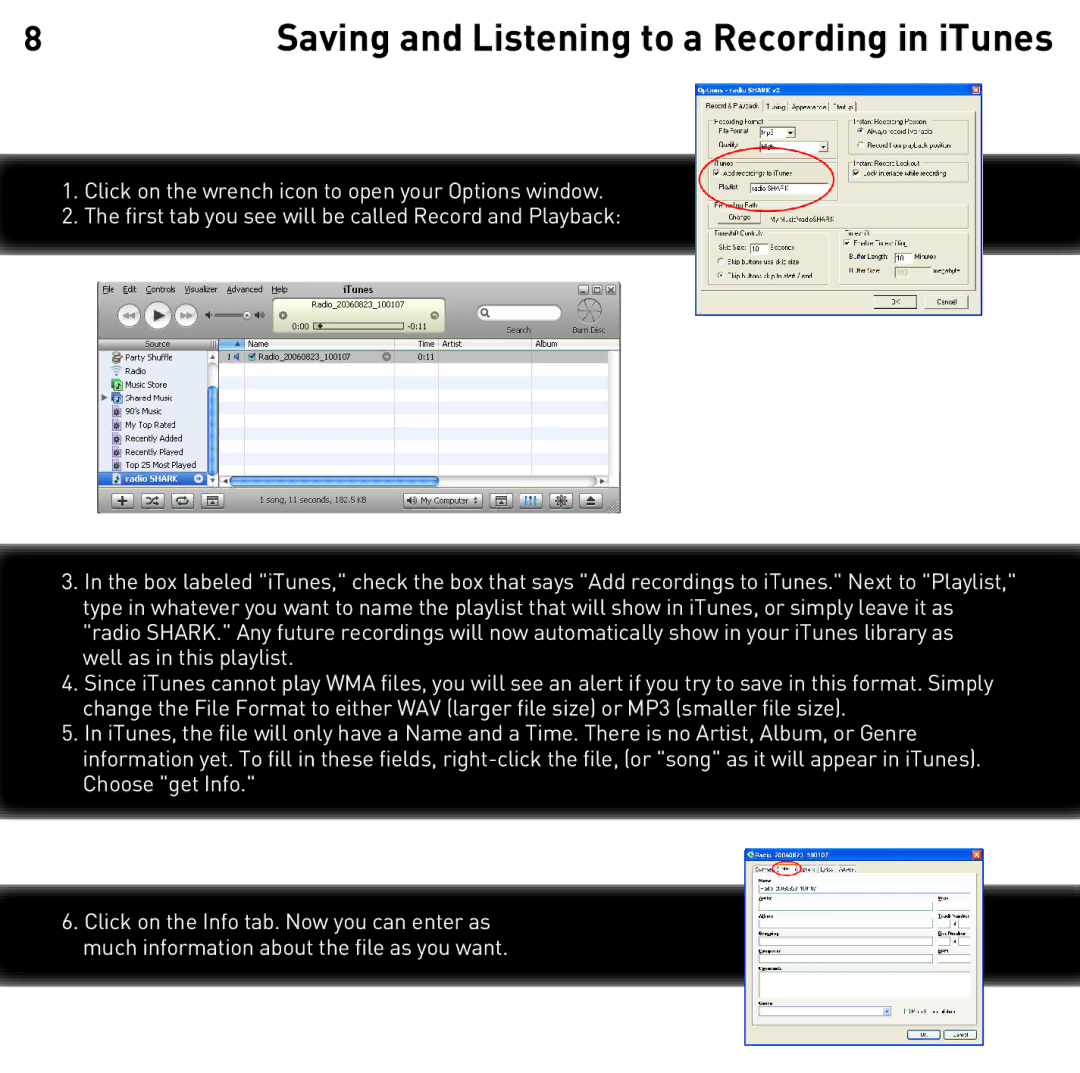8 | Saving and Listening to a Recording in iTunes |
1.Click on the wrench icon to open your Options window.
2.The first tab you see will be called Record and Playback:
3.In the box labeled "iTunes," check the box that says "Add recordings to iTunes." Next to "Playlist," type in whatever you want to name the playlist that will show in iTunes, or simply leave it as "radio SHARK." Any future recordings will now automatically show in your iTunes library as well as in this playlist.
4.Since iTunes cannot play WMA files, you will see an alert if you try to save in this format. Simply change the File Format to either WAV (larger file size) or MP3 (smaller file size).
5.In iTunes, the file will only have a Name and a Time. There is no Artist, Album, or Genre information yet. To fill in these fields,
6.Click on the Info tab. Now you can enter as much information about the file as you want.