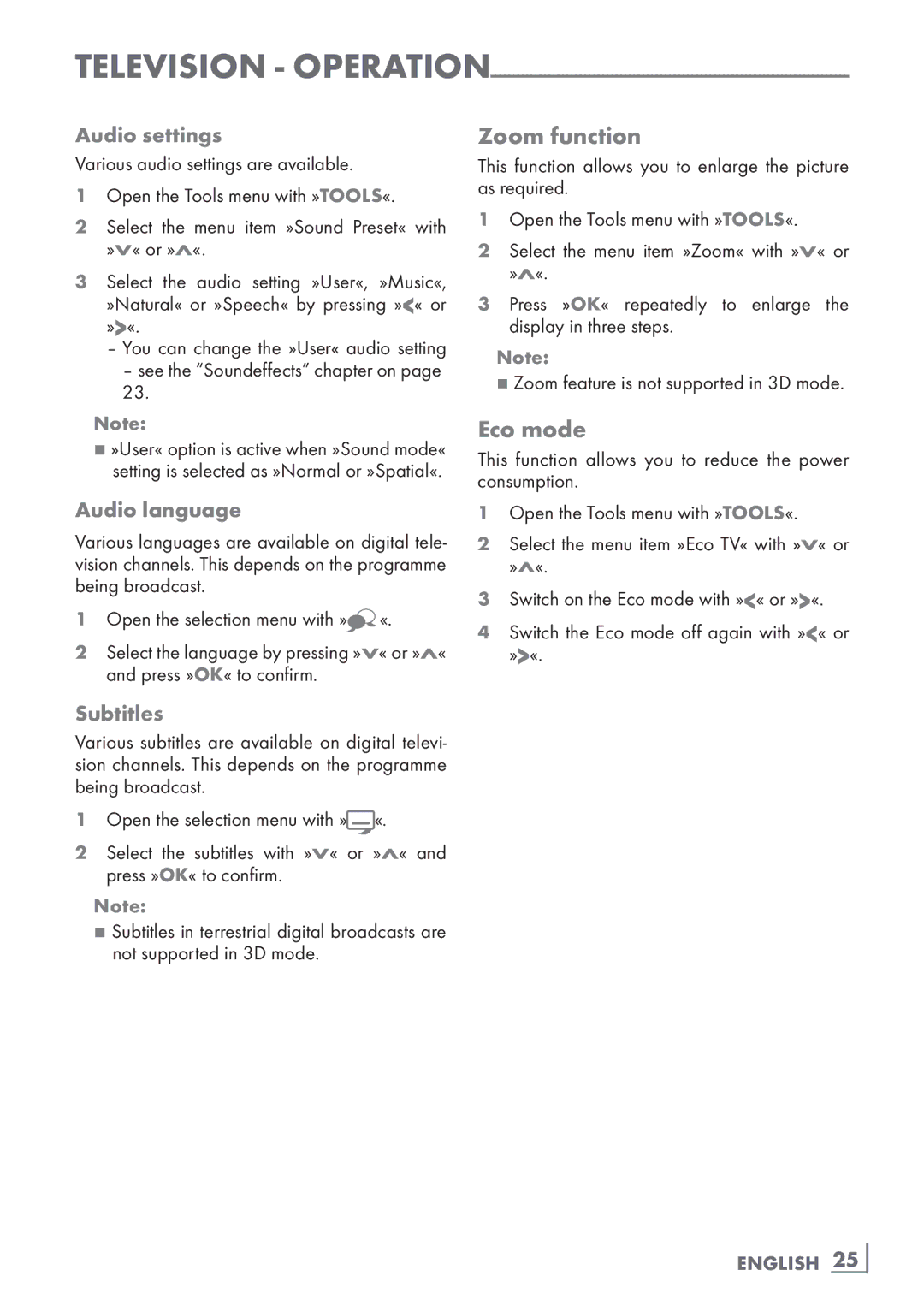Television -
Audio settings
Various audio settings are available.
1Open the Tools menu with »TOOLS«.
2Select the menu item »Sound Preset« with »V« or »Λ«.
3Select the audio setting »User«, »Music«, »Natural« or »Speech« by pressing »<« or »>You«. can change the »User« audio setting–
–see the “Soundeffects” chapter on page 23.
Note:
7»User« option is active when »Sound mode« setting is selected as »Normal or »Spatial«.
Audio language
Various languages are available on digital tele- vision channels. This depends on the programme being broadcast.
1Open the selection menu with »![]() «.
«.
2Select the language by pressing »V« or »Λ« and press »OK« to confirm.
Zoom function
This function allows you to enlarge the picture as required.
1Open the Tools menu with »TOOLS«.
2Select the menu item »Zoom« with »V« or »Λ«.
3Press »OK« repeatedly to enlarge the display in three steps.
Note:
7Zoom feature is not supported in 3D mode.
Eco mode
This function allows you to reduce the power consumption.
1Open the Tools menu with »TOOLS«.
2Select the menu item »Eco TV« with »V« or »Λ«.
3Switch on the Eco mode with »<« or »>«.
4Switch the Eco mode off again with »<« or
Subtitles
Various subtitles are available on digital televi- sion channels. This depends on the programme being broadcast.
1Open the selection menu with »![]() «.
«.
2Select the subtitles with »V« or »Λ« and press »OK« to confirm.
Note:
7Subtitles in terrestrial digital broadcasts are not supported in 3D mode.
ENGLISH 25