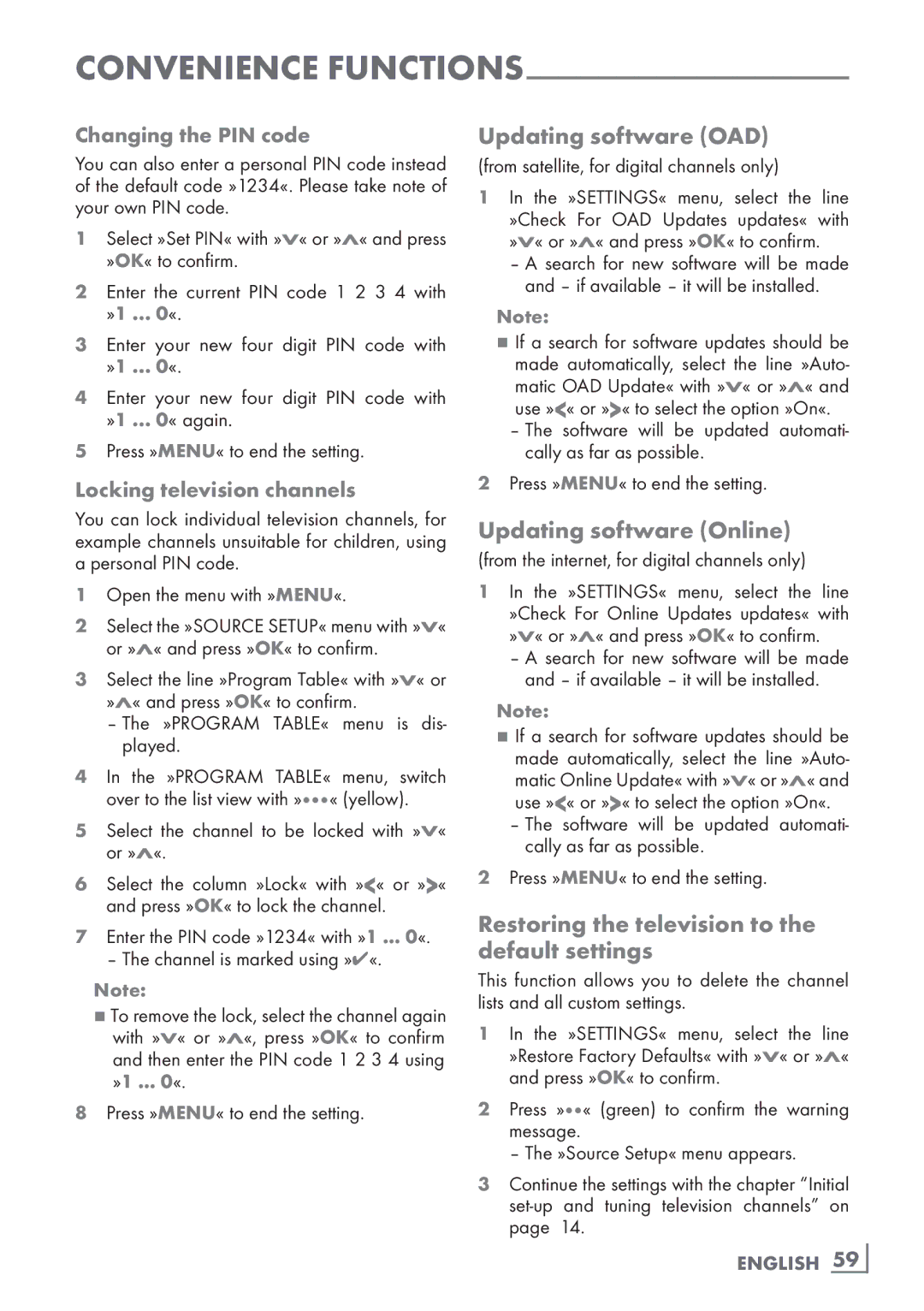Convenience functions-------------------------------------------------------------------------
Changing the PIN code
You can also enter a personal PIN code instead of the default code »1234«. Please take note of your own PIN code.
1Select »Set PIN« with »V« or »Λ« and press »OK« to confirm.
2Enter the current PIN code 1 2 3 4 with »1 ... 0«.
3Enter your new four digit PIN code with »1 ... 0«.
4Enter your new four digit PIN code with »1 ... 0« again.
5Press »MENU« to end the setting.
Locking television channels
You can lock individual television channels, for example channels unsuitable for children, using a personal PIN code.
1Open the menu with »MENU«.
2Select the »SOURCE SETUP« menu with »V« or »Λ« and press »OK« to confirm.
3Select the line »Program Table« with »V« or »Λ« and press »OK« to confirm.
–The »PROGRAM TABLE« menu is dis- played.
4In the »PROGRAM TABLE« menu, switch over to the list view with »« (yellow).
5Select the channel to be locked with »V« or »Λ«.
6Select the column »Lock« with »<« or »>« and press »OK« to lock the channel.
7Enter the PIN code »1234« with »1 ... 0«.
– The channel is marked using »✔«.
Note:
7To remove the lock, select the channel again with »V« or »Λ«, press »OK« to confirm and then enter the PIN code 1 2 3 4 using »1 ... 0«.
8Press »MENU« to end the setting.
Updating software (OAD)
(from satellite, for digital channels only)
1In the »SETTINGS« menu, select the line »Check For OAD Updates updates« with »V« or »Λ« and press »OK« to confirm.
–A search for new software will be made and – if available – it will be installed.
Note:
7If a search for software updates should be made automatically, select the line »Auto- matic OAD Update« with »V« or »Λ« and use »<« or »>« to select the option »On«.
–The software will be updated automati- cally as far as possible.
2Press »MENU« to end the setting.
Updating software (Online)
(from the internet, for digital channels only)
1In the »SETTINGS« menu, select the line »Check For Online Updates updates« with »V« or »Λ« and press »OK« to confirm.
–A search for new software will be made and – if available – it will be installed.
Note:
7If a search for software updates should be made automatically, select the line »Auto- matic Online Update« with »V« or »Λ« and use »<« or »>« to select the option »On«.
–The software will be updated automati- cally as far as possible.
2Press »MENU« to end the setting.
Restoring the television to the default settings
This function allows you to delete the channel lists and all custom settings.
1In the »SETTINGS« menu, select the line
»Restore Factory Defaults« with »V« or »Λ« and press »OK« to confirm.
2Press »« (green) to confirm the warning message.
– The »Source Setup« menu appears.
3Continue the settings with the chapter “Initial
ENGLISH 59