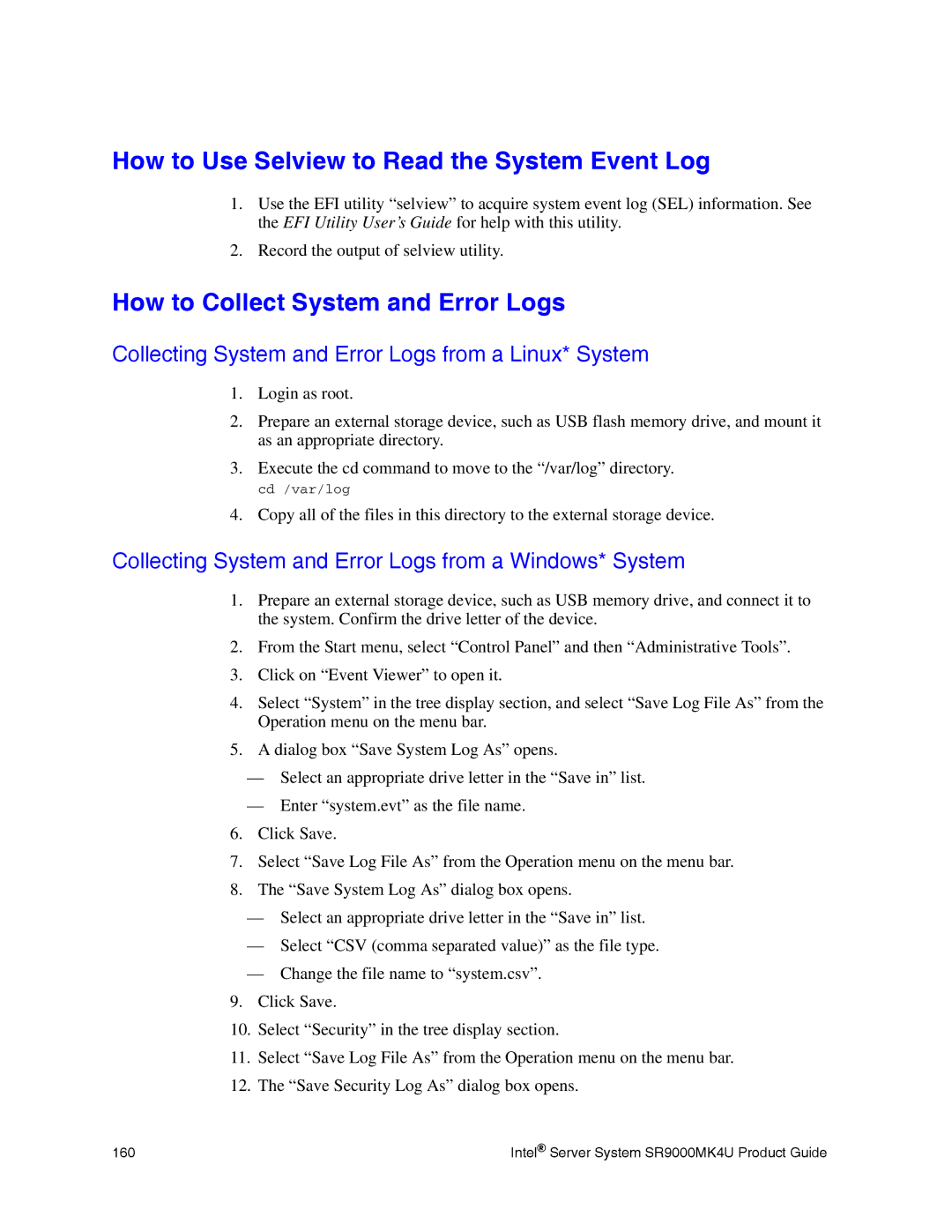How to Use Selview to Read the System Event Log
1.Use the EFI utility “selview” to acquire system event log (SEL) information. See the EFI Utility User’s Guide for help with this utility.
2.Record the output of selview utility.
How to Collect System and Error Logs
Collecting System and Error Logs from a Linux* System
1.Login as root.
2.Prepare an external storage device, such as USB flash memory drive, and mount it as an appropriate directory.
3.Execute the cd command to move to the “/var/log” directory.
cd /var/log
4. Copy all of the files in this directory to the external storage device.
Collecting System and Error Logs from a Windows* System
1.Prepare an external storage device, such as USB memory drive, and connect it to the system. Confirm the drive letter of the device.
2.From the Start menu, select “Control Panel” and then “Administrative Tools”.
3.Click on “Event Viewer” to open it.
4.Select “System” in the tree display section, and select “Save Log File As” from the Operation menu on the menu bar.
5.A dialog box “Save System Log As” opens.
—Select an appropriate drive letter in the “Save in” list.
—Enter “system.evt” as the file name.
6.Click Save.
7.Select “Save Log File As” from the Operation menu on the menu bar.
8.The “Save System Log As” dialog box opens.
—Select an appropriate drive letter in the “Save in” list.
—Select “CSV (comma separated value)” as the file type.
—Change the file name to “system.csv”.
9.Click Save.
10.Select “Security” in the tree display section.
11.Select “Save Log File As” from the Operation menu on the menu bar.
12.The “Save Security Log As” dialog box opens.
160 | Intel® Server System SR9000MK4U Product Guide |