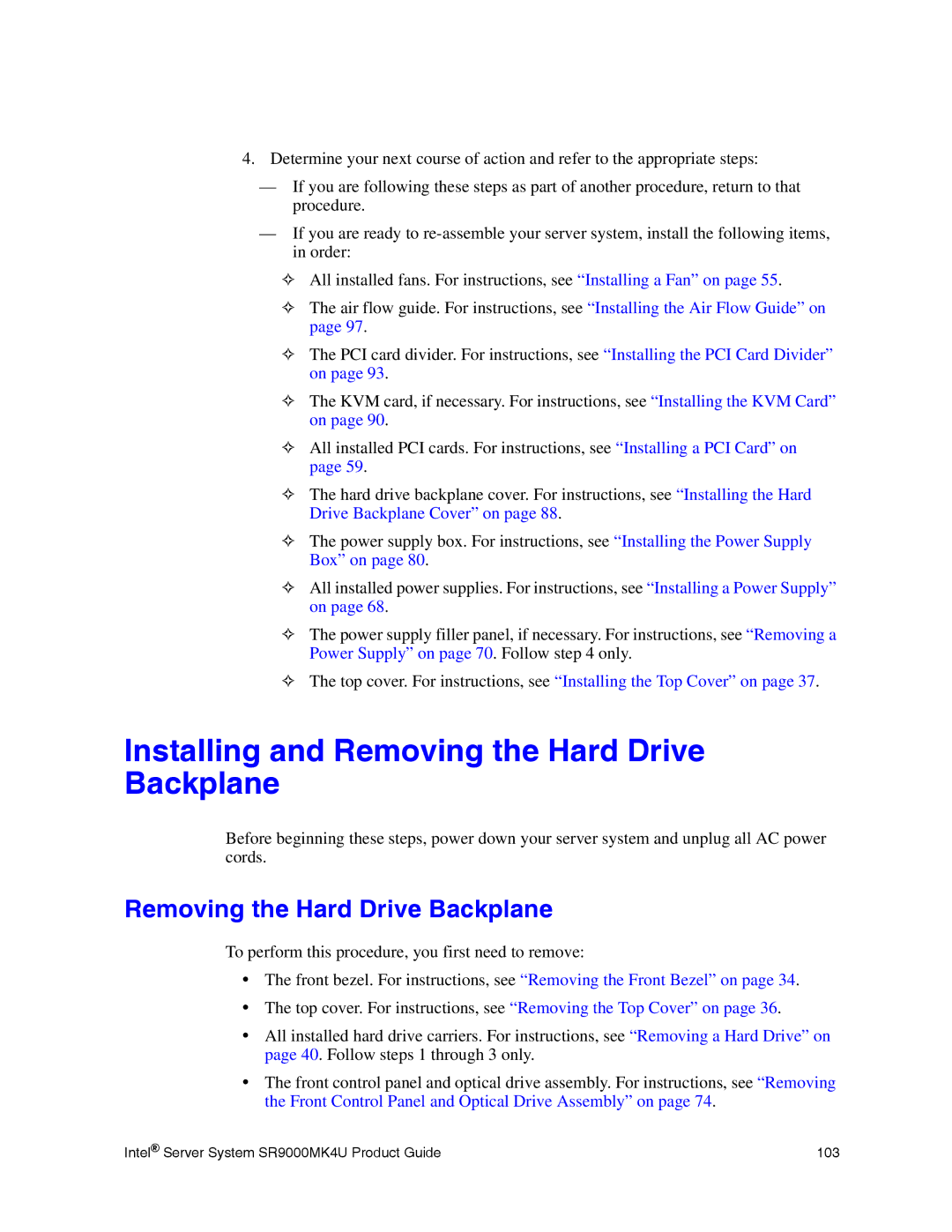4.Determine your next course of action and refer to the appropriate steps:
—If you are following these steps as part of another procedure, return to that procedure.
—If you are ready to
✧All installed fans. For instructions, see “Installing a Fan” on page 55.
✧The air flow guide. For instructions, see “Installing the Air Flow Guide” on page 97.
✧The PCI card divider. For instructions, see “Installing the PCI Card Divider” on page 93.
✧The KVM card, if necessary. For instructions, see “Installing the KVM Card” on page 90.
✧All installed PCI cards. For instructions, see “Installing a PCI Card” on page 59.
✧The hard drive backplane cover. For instructions, see “Installing the Hard Drive Backplane Cover” on page 88.
✧The power supply box. For instructions, see “Installing the Power Supply Box” on page 80.
✧All installed power supplies. For instructions, see “Installing a Power Supply” on page 68.
✧The power supply filler panel, if necessary. For instructions, see “Removing a Power Supply” on page 70. Follow step 4 only.
✧The top cover. For instructions, see “Installing the Top Cover” on page 37.
Installing and Removing the Hard Drive Backplane
Before beginning these steps, power down your server system and unplug all AC power cords.
Removing the Hard Drive Backplane
To perform this procedure, you first need to remove:
•The front bezel. For instructions, see “Removing the Front Bezel” on page 34.
•The top cover. For instructions, see “Removing the Top Cover” on page 36.
•All installed hard drive carriers. For instructions, see “Removing a Hard Drive” on page 40. Follow steps 1 through 3 only.
•The front control panel and optical drive assembly. For instructions, see “Removing the Front Control Panel and Optical Drive Assembly” on page 74.
Intel® Server System SR9000MK4U Product Guide | 103 |