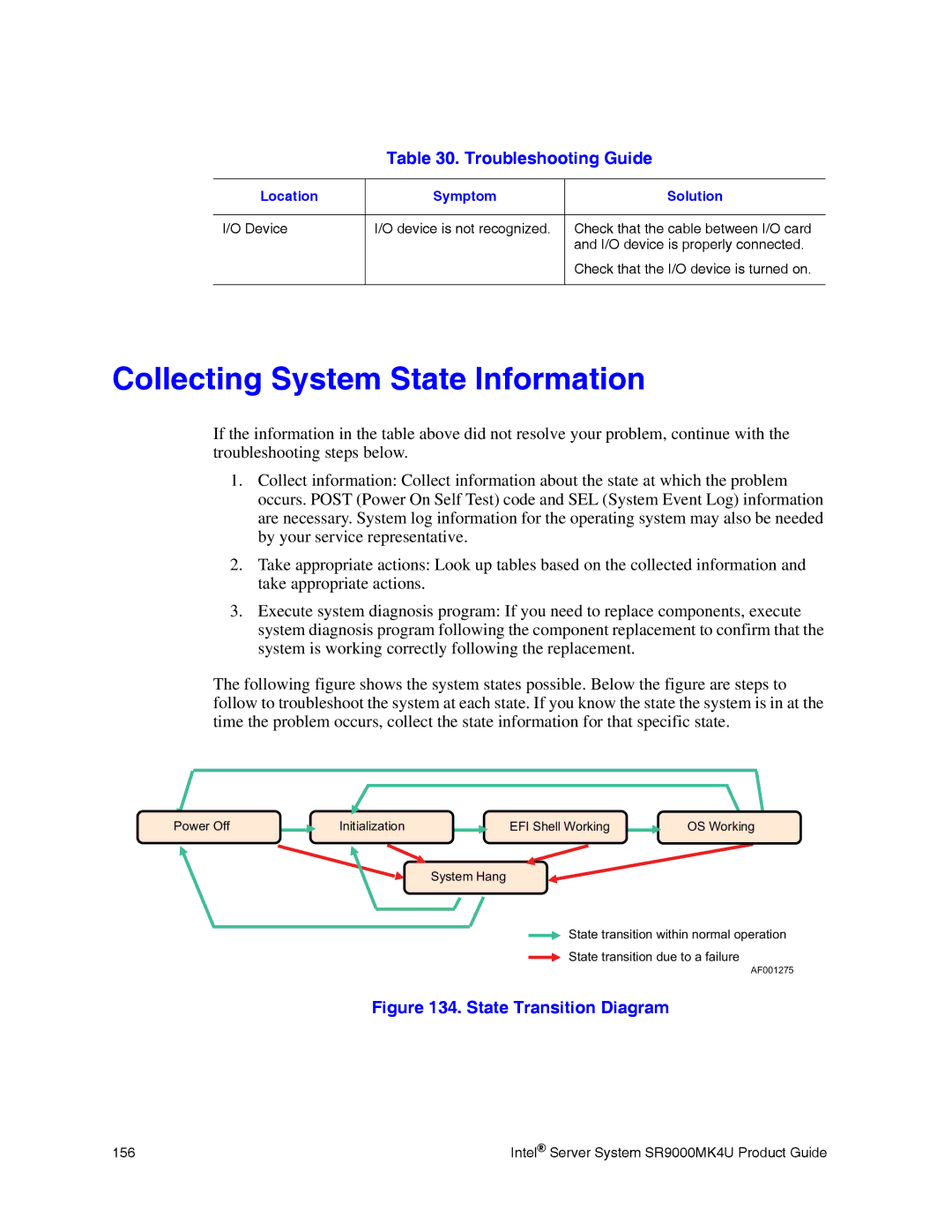Table 30. Troubleshooting Guide
Location | Symptom | Solution |
|
|
|
I/O Device | I/O device is not recognized. | Check that the cable between I/O card |
|
| and I/O device is properly connected. |
|
| Check that the I/O device is turned on. |
|
|
|
Collecting System State Information
If the information in the table above did not resolve your problem, continue with the troubleshooting steps below.
1.Collect information: Collect information about the state at which the problem occurs. POST (Power On Self Test) code and SEL (System Event Log) information are necessary. System log information for the operating system may also be needed by your service representative.
2.Take appropriate actions: Look up tables based on the collected information and take appropriate actions.
3.Execute system diagnosis program: If you need to replace components, execute system diagnosis program following the component replacement to confirm that the system is working correctly following the replacement.
The following figure shows the system states possible. Below the figure are steps to follow to troubleshoot the system at each state. If you know the state the system is in at the time the problem occurs, collect the state information for that specific state.
Power Off |
| Initialization |
| EFI Shell Working |
| OS Working |
System Hang
![]() State transition within normal operation
State transition within normal operation
State transition due to a failure
AF001275
Figure 134. State Transition Diagram
156 | Intel® Server System SR9000MK4U Product Guide |