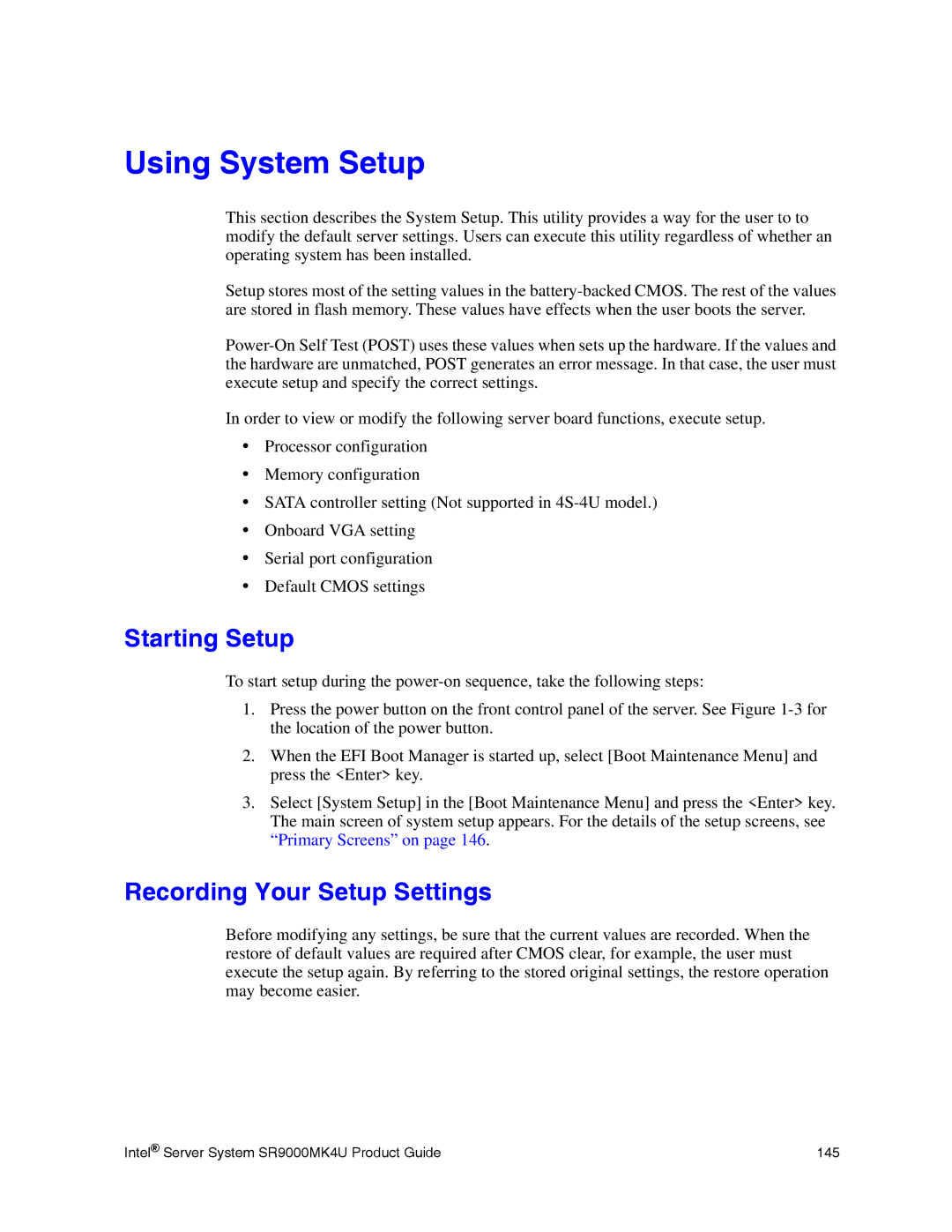Using System Setup
This section describes the System Setup. This utility provides a way for the user to to modify the default server settings. Users can execute this utility regardless of whether an operating system has been installed.
Setup stores most of the setting values in the
In order to view or modify the following server board functions, execute setup.
•Processor configuration
•Memory configuration
•SATA controller setting (Not supported in
•Onboard VGA setting
•Serial port configuration
•Default CMOS settings
Starting Setup
To start setup during the
1.Press the power button on the front control panel of the server. See Figure
2.When the EFI Boot Manager is started up, select [Boot Maintenance Menu] and press the <Enter> key.
3.Select [System Setup] in the [Boot Maintenance Menu] and press the <Enter> key. The main screen of system setup appears. For the details of the setup screens, see “Primary Screens” on page 146.
Recording Your Setup Settings
Before modifying any settings, be sure that the current values are recorded. When the restore of default values are required after CMOS clear, for example, the user must execute the setup again. By referring to the stored original settings, the restore operation may become easier.
Intel® Server System SR9000MK4U Product Guide | 145 |