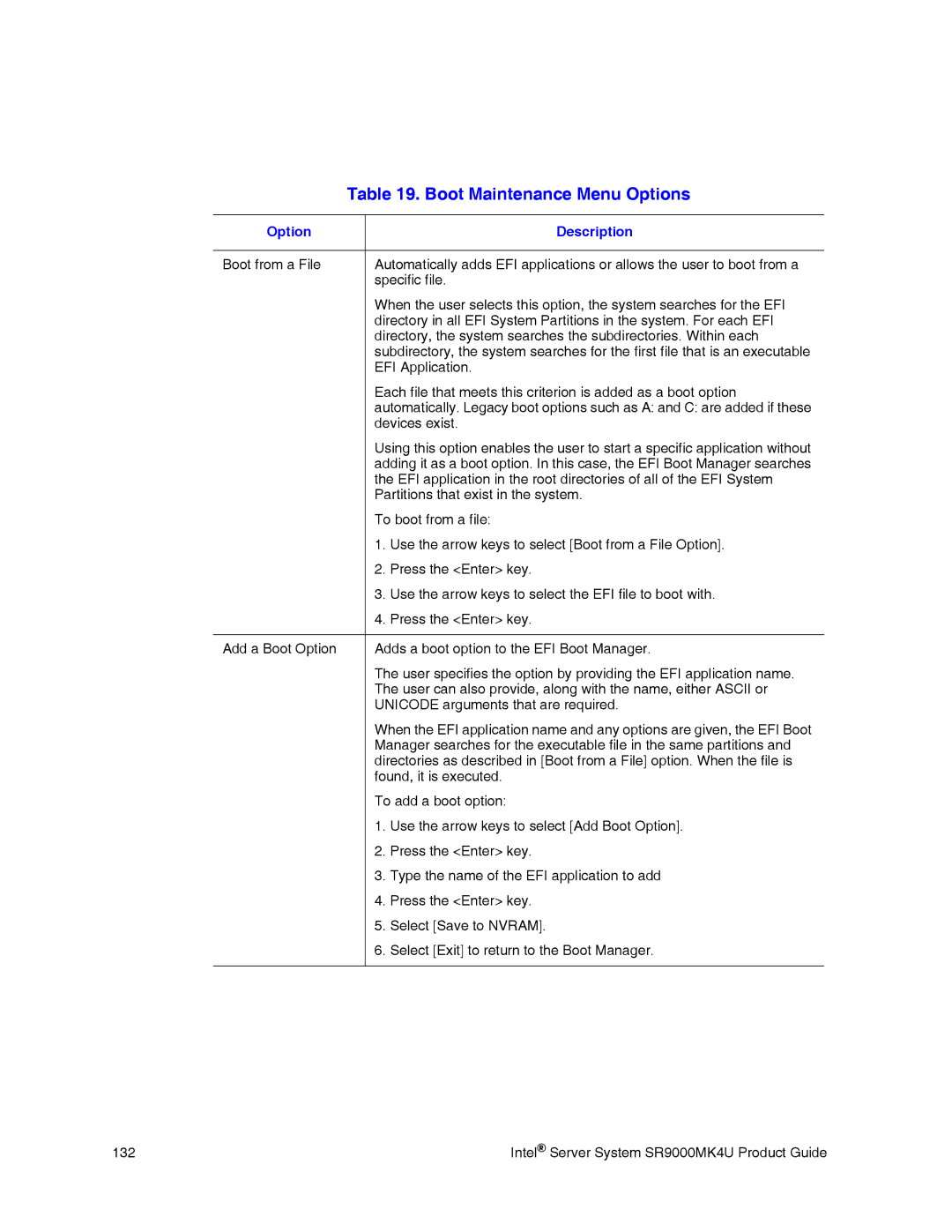| Table 19. Boot Maintenance Menu Options | ||
|
|
|
|
Option |
|
| Description |
|
|
| |
Boot from a File |
| Automatically adds EFI applications or allows the user to boot from a | |
|
| specific file. | |
|
| When the user selects this option, the system searches for the EFI | |
|
| directory in all EFI System Partitions in the system. For each EFI | |
|
| directory, the system searches the subdirectories. Within each | |
|
| subdirectory, the system searches for the first file that is an executable | |
|
| EFI Application. | |
|
| Each file that meets this criterion is added as a boot option | |
|
| automatically. Legacy boot options such as A: and C: are added if these | |
|
| devices exist. | |
|
| Using this option enables the user to start a specific application without | |
|
| adding it as a boot option. In this case, the EFI Boot Manager searches | |
|
| the EFI application in the root directories of all of the EFI System | |
|
| Partitions that exist in the system. | |
|
| To boot from a file: | |
|
| 1. | Use the arrow keys to select [Boot from a File Option]. |
|
| 2. | Press the <Enter> key. |
|
| 3. | Use the arrow keys to select the EFI file to boot with. |
|
| 4. | Press the <Enter> key. |
|
|
| |
Add a Boot Option |
| Adds a boot option to the EFI Boot Manager. | |
|
| The user specifies the option by providing the EFI application name. | |
|
| The user can also provide, along with the name, either ASCII or | |
|
| UNICODE arguments that are required. | |
|
| When the EFI application name and any options are given, the EFI Boot | |
|
| Manager searches for the executable file in the same partitions and | |
|
| directories as described in [Boot from a File] option. When the file is | |
|
| found, it is executed. | |
|
| To add a boot option: | |
|
| 1. | Use the arrow keys to select [Add Boot Option]. |
|
| 2. | Press the <Enter> key. |
|
| 3. | Type the name of the EFI application to add |
|
| 4. | Press the <Enter> key. |
|
| 5. | Select [Save to NVRAM]. |
|
| 6. | Select [Exit] to return to the Boot Manager. |
|
|
|
|
132 | Intel® Server System SR9000MK4U Product Guide |