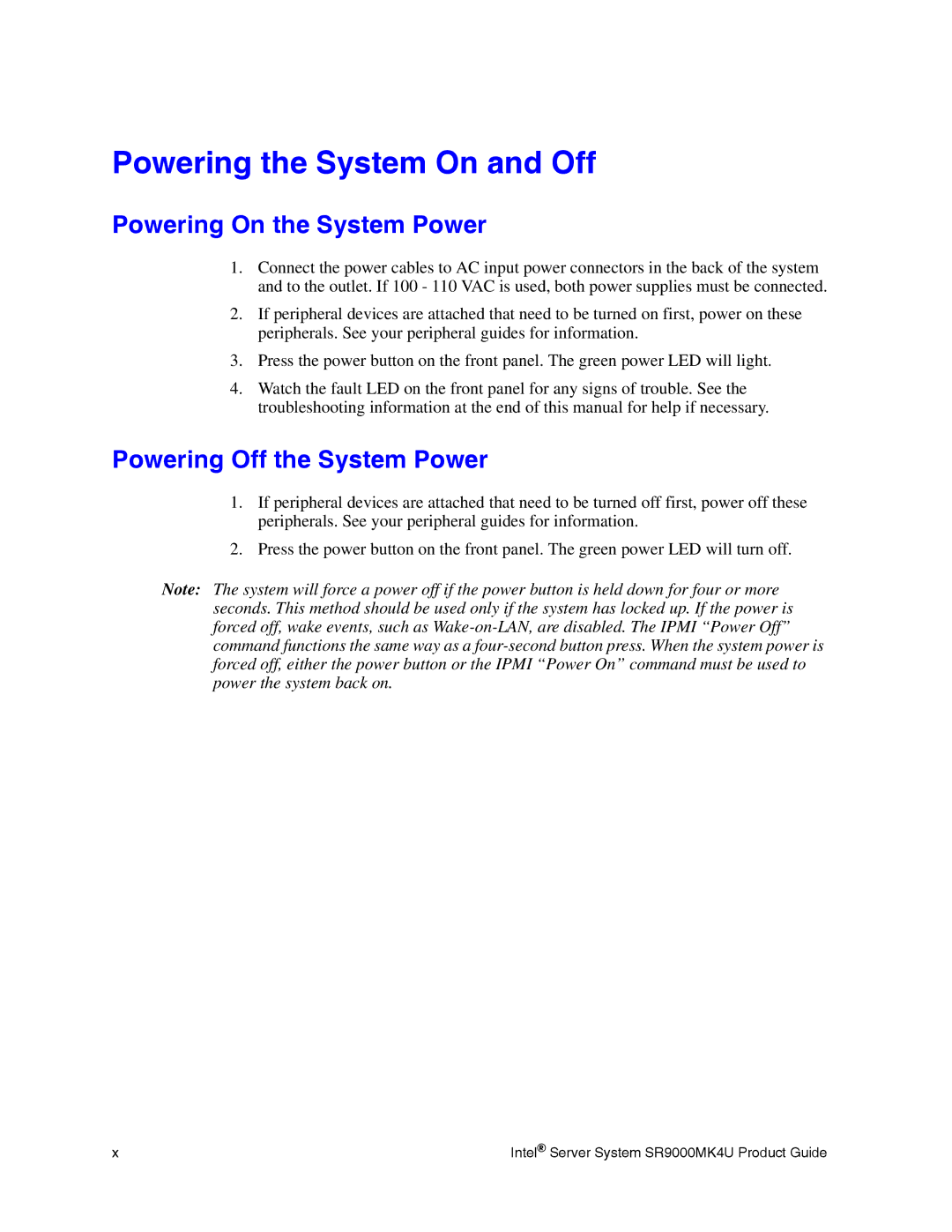Powering the System On and Off
Powering On the System Power
1.Connect the power cables to AC input power connectors in the back of the system and to the outlet. If 100 - 110 VAC is used, both power supplies must be connected.
2.If peripheral devices are attached that need to be turned on first, power on these peripherals. See your peripheral guides for information.
3.Press the power button on the front panel. The green power LED will light.
4.Watch the fault LED on the front panel for any signs of trouble. See the troubleshooting information at the end of this manual for help if necessary.
Powering Off the System Power
1.If peripheral devices are attached that need to be turned off first, power off these peripherals. See your peripheral guides for information.
2.Press the power button on the front panel. The green power LED will turn off.
Note: The system will force a power off if the power button is held down for four or more seconds. This method should be used only if the system has locked up. If the power is forced off, wake events, such as
x | Intel® Server System SR9000MK4U Product Guide |