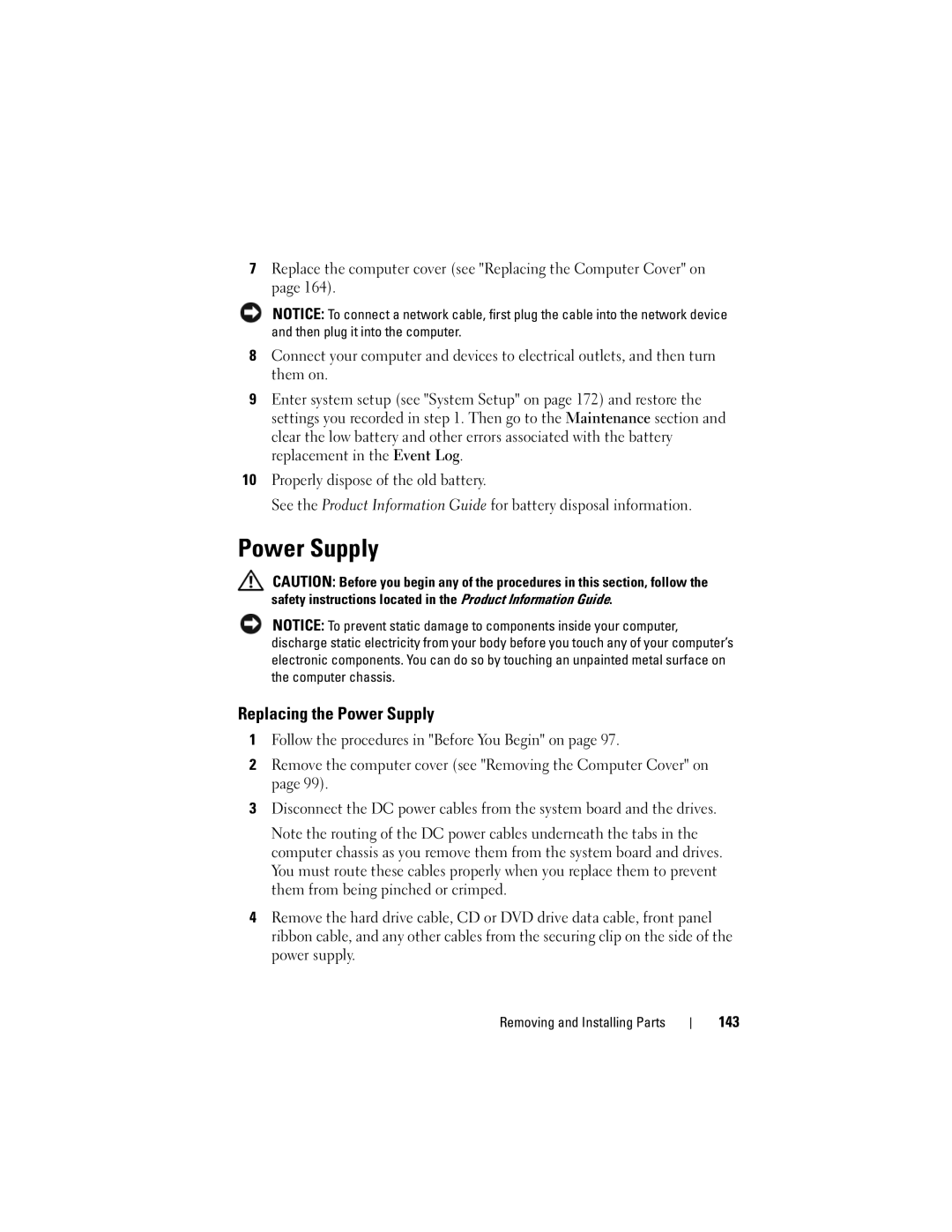7Replace the computer cover (see "Replacing the Computer Cover" on page 164).
NOTICE: To connect a network cable, first plug the cable into the network device and then plug it into the computer.
8Connect your computer and devices to electrical outlets, and then turn them on.
9Enter system setup (see "System Setup" on page 172) and restore the settings you recorded in step 1. Then go to the Maintenance section and clear the low battery and other errors associated with the battery replacement in the Event Log.
10Properly dispose of the old battery.
See the Product Information Guide for battery disposal information.
Power Supply
CAUTION: Before you begin any of the procedures in this section, follow the safety instructions located in the Product Information Guide.
NOTICE: To prevent static damage to components inside your computer, discharge static electricity from your body before you touch any of your computer’s electronic components. You can do so by touching an unpainted metal surface on the computer chassis.
Replacing the Power Supply
1Follow the procedures in "Before You Begin" on page 97.
2Remove the computer cover (see "Removing the Computer Cover" on page 99).
3Disconnect the DC power cables from the system board and the drives.
Note the routing of the DC power cables underneath the tabs in the computer chassis as you remove them from the system board and drives. You must route these cables properly when you replace them to prevent them from being pinched or crimped.
4Remove the hard drive cable, CD or DVD drive data cable, front panel ribbon cable, and any other cables from the securing clip on the side of the power supply.