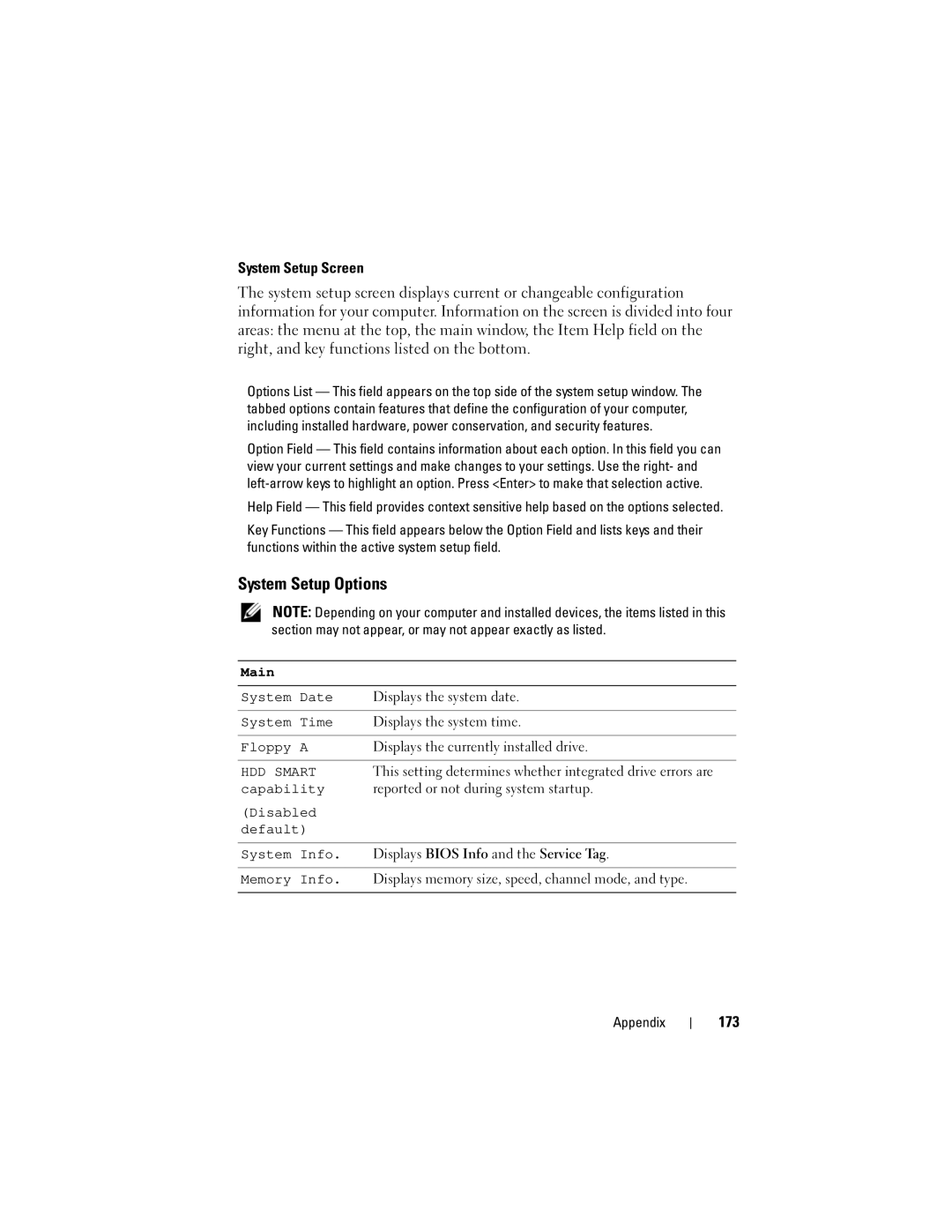System Setup Screen
The system setup screen displays current or changeable configuration information for your computer. Information on the screen is divided into four areas: the menu at the top, the main window, the Item Help field on the right, and key functions listed on the bottom.
Options List — This field appears on the top side of the system setup window. The tabbed options contain features that define the configuration of your computer, including installed hardware, power conservation, and security features.
Option Field — This field contains information about each option. In this field you can view your current settings and make changes to your settings. Use the right- and
Help Field — This field provides context sensitive help based on the options selected.
Key Functions — This field appears below the Option Field and lists keys and their functions within the active system setup field.
System Setup Options
NOTE: Depending on your computer and installed devices, the items listed in this section may not appear, or may not appear exactly as listed.
Main
System Date | Displays the system date. |
|
|
System Time | Displays the system time. |
|
|
Floppy A | Displays the currently installed drive. |
|
|
HDD SMART | This setting determines whether integrated drive errors are |
capability | reported or not during system startup. |
(Disabled |
|
default) |
|
|
|
System Info. | Displays BIOS Info and the Service Tag. |
|
|
Memory Info. | Displays memory size, speed, channel mode, and type. |
|
|
Appendix