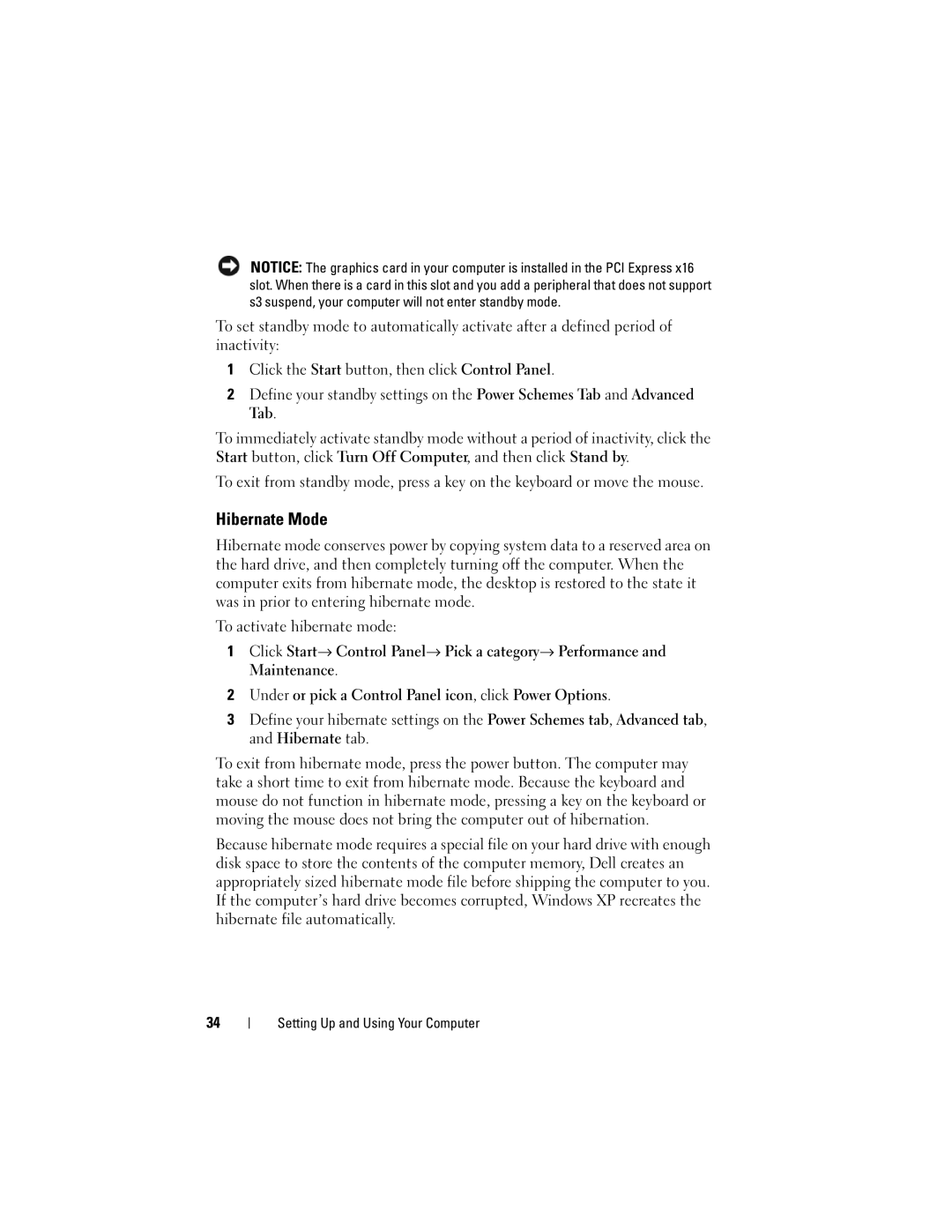NOTICE: The graphics card in your computer is installed in the PCI Express x16 slot. When there is a card in this slot and you add a peripheral that does not support s3 suspend, your computer will not enter standby mode.
To set standby mode to automatically activate after a defined period of inactivity:
1Click the Start button, then click Control Panel.
2Define your standby settings on the Power Schemes Tab and Advanced Tab.
To immediately activate standby mode without a period of inactivity, click the Start button, click Turn Off Computer, and then click Stand by.
To exit from standby mode, press a key on the keyboard or move the mouse.
Hibernate Mode
Hibernate mode conserves power by copying system data to a reserved area on the hard drive, and then completely turning off the computer. When the computer exits from hibernate mode, the desktop is restored to the state it was in prior to entering hibernate mode.
To activate hibernate mode:
1 Click Start Control Panel Pick a category Performance and Maintenance.
2Under or pick a Control Panel icon, click Power Options.
3Define your hibernate settings on the Power Schemes tab, Advanced tab, and Hibernate tab.
To exit from hibernate mode, press the power button. The computer may take a short time to exit from hibernate mode. Because the keyboard and mouse do not function in hibernate mode, pressing a key on the keyboard or moving the mouse does not bring the computer out of hibernation.
Because hibernate mode requires a special file on your hard drive with enough disk space to store the contents of the computer memory, Dell creates an appropriately sized hibernate mode file before shipping the computer to you. If the computer’s hard drive becomes corrupted, Windows XP recreates the hibernate file automatically.
34