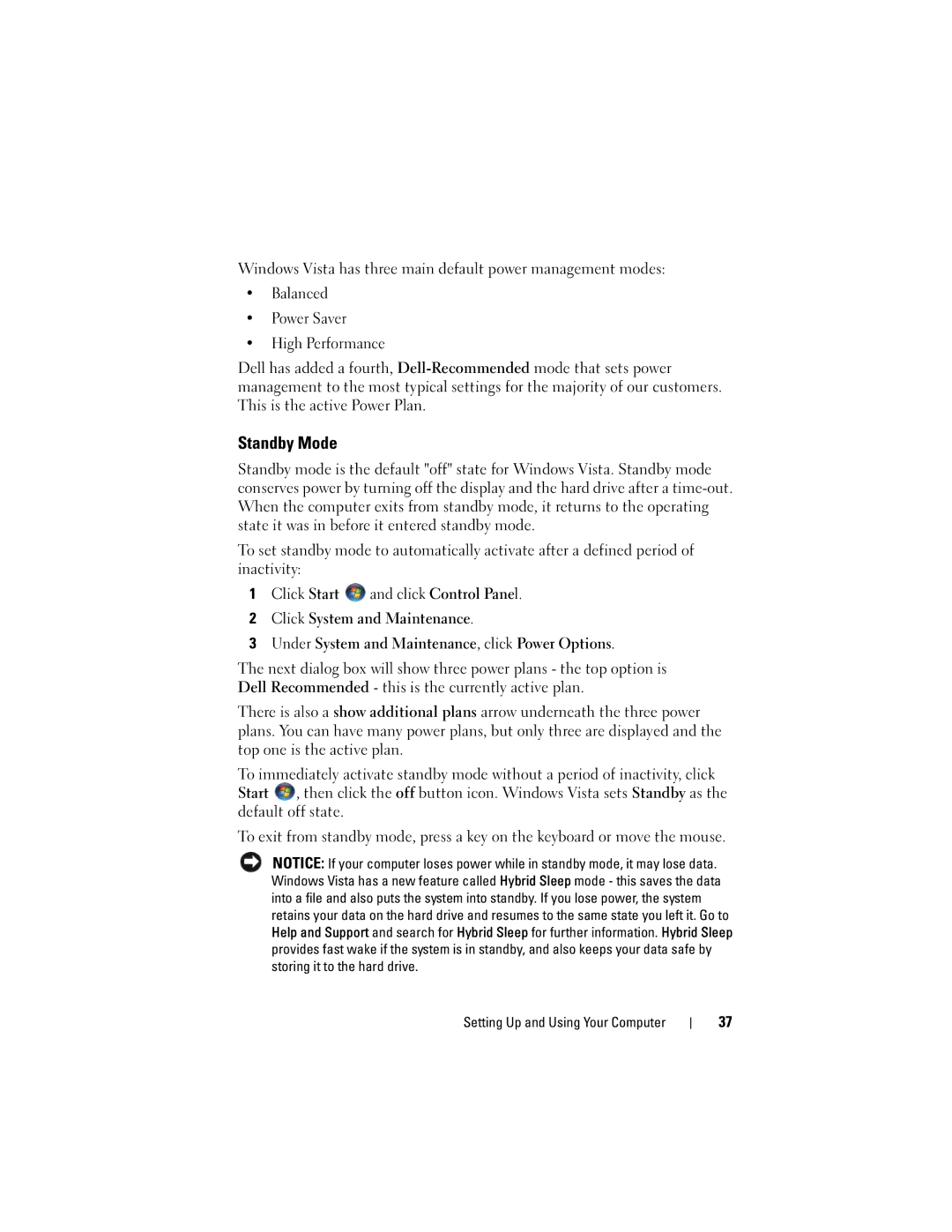Windows Vista has three main default power management modes:
•Balanced
•Power Saver
•High Performance
Dell has added a fourth,
Standby Mode
Standby mode is the default "off" state for Windows Vista. Standby mode conserves power by turning off the display and the hard drive after a
To set standby mode to automatically activate after a defined period of inactivity:
1Click Start ![]() and click Control Panel.
and click Control Panel.
2Click System and Maintenance.
3Under System and Maintenance, click Power Options.
The next dialog box will show three power plans - the top option is Dell Recommended - this is the currently active plan.
There is also a show additional plans arrow underneath the three power plans. You can have many power plans, but only three are displayed and the top one is the active plan.
To immediately activate standby mode without a period of inactivity, click Start ![]() , then click the off button icon. Windows Vista sets Standby as the default off state.
, then click the off button icon. Windows Vista sets Standby as the default off state.
To exit from standby mode, press a key on the keyboard or move the mouse.
NOTICE: If your computer loses power while in standby mode, it may lose data. Windows Vista has a new feature called Hybrid Sleep mode - this saves the data into a file and also puts the system into standby. If you lose power, the system retains your data on the hard drive and resumes to the same state you left it. Go to Help and Support and search for Hybrid Sleep for further information. Hybrid Sleep provides fast wake if the system is in standby, and also keeps your data safe by storing it to the hard drive.
Setting Up and Using Your Computer
37